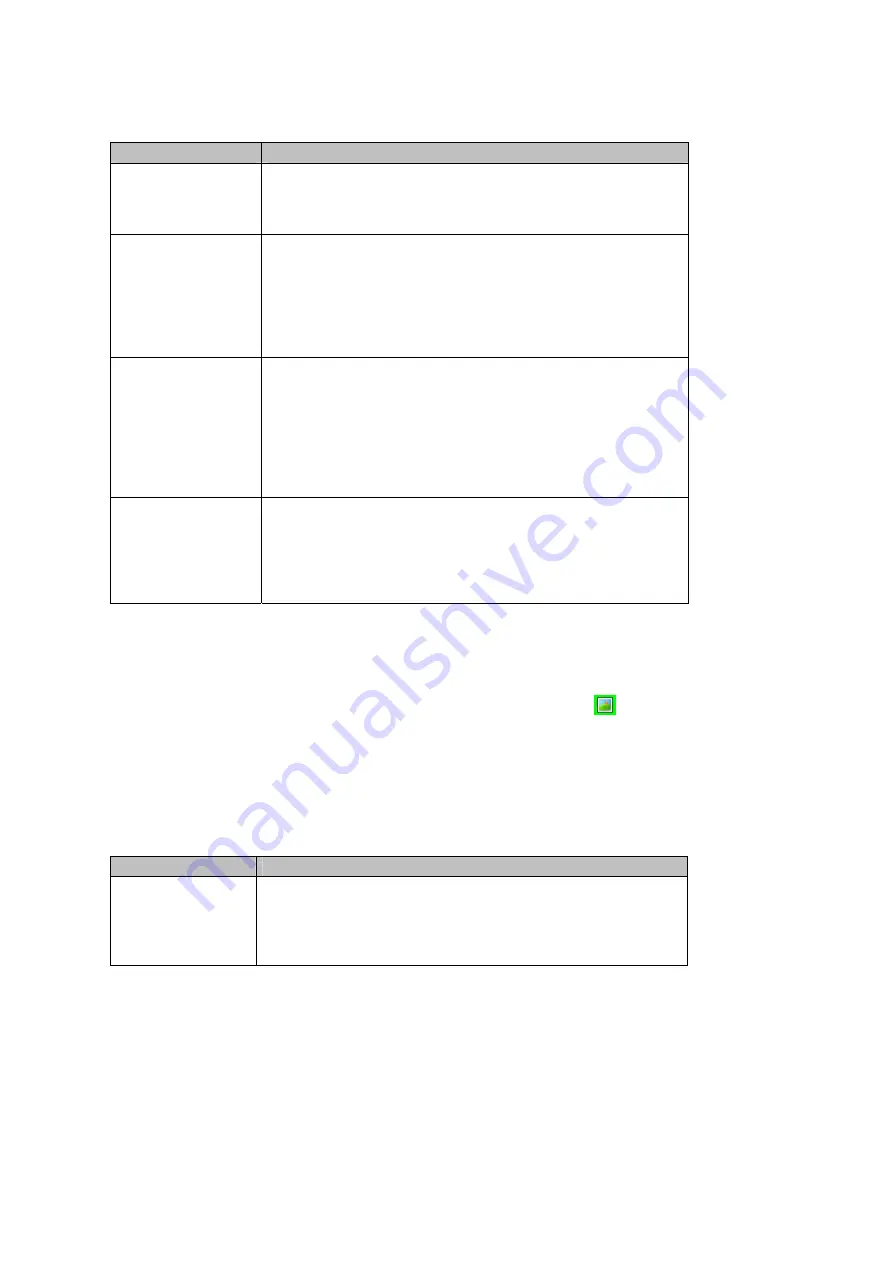
74/125
5. Press OK to apply the chosen values.
6. If you do not wish to apply new value, press Cancel.
Item
Description
Storage
Choose storage in list
Default value is ‘Device’.
[Device] Capture files keep in the Device of file box.
[SD Card] capture files keep in the “SD Memory Card”
Brightness
Choose brightness in list
Default value is ‘0’.
[-2] Preview or capture file’s brightness is very dark.
[-1] Preview or capture file’s brightness is a little dark.
[0] Preview or capture file’s brightness is normal.
[1] Preview or capture file’s brightness is a little bright more than normal.
[2] Preview or capture file’s brightness is very bright more than normal.
White Balance
Choose white balance in list
Default value is “Auto”.
[Auto] Auto control of the white value.
[Sunny] Sunny setting of the white value.
[Cloudy] Cloudy setting of the white value.
[Tungsten] Tungsten setting of the white value.
[Fluorescent] Fluorescent setting of the white value.
[Darkness] Darkness setting of the white value.
Color Effect
Choose color effect in list
Default value is “Normal”.
[Normal] Color effect is normal.
[Black & White] Color effect is black & white
[Antique] Color effect is antique
[Negative] Color effect is Negative
Camera Options
Camera Options allows you to control the resolution, self timer, flash, shutter sounds, quality, and multishot
parameters.
1. Press “1” on the keypad. The first left icon in upper Menu bar changes to picture icon
2. Press right soft key [Options] .
3. Select [Camera] and press OK.
4. Change values using Navigation Keys
5. Press OK to apply the chosen values. The Camera screen is displayed.
6. If you do not wish to apply new values, press Cancel
Item
Description
Resolution
Choose Resolution in list
Default value is ‘640 X 480’.
[160 X 120] Camera resolution is 160 X 120
[320 X 240] Camera resolution is 320 X 240
[640 X 480] Camera resolution is 640 X 480
Summary of Contents for MUSTANG C810
Page 1: ...C810 User Manual Cingular...






























