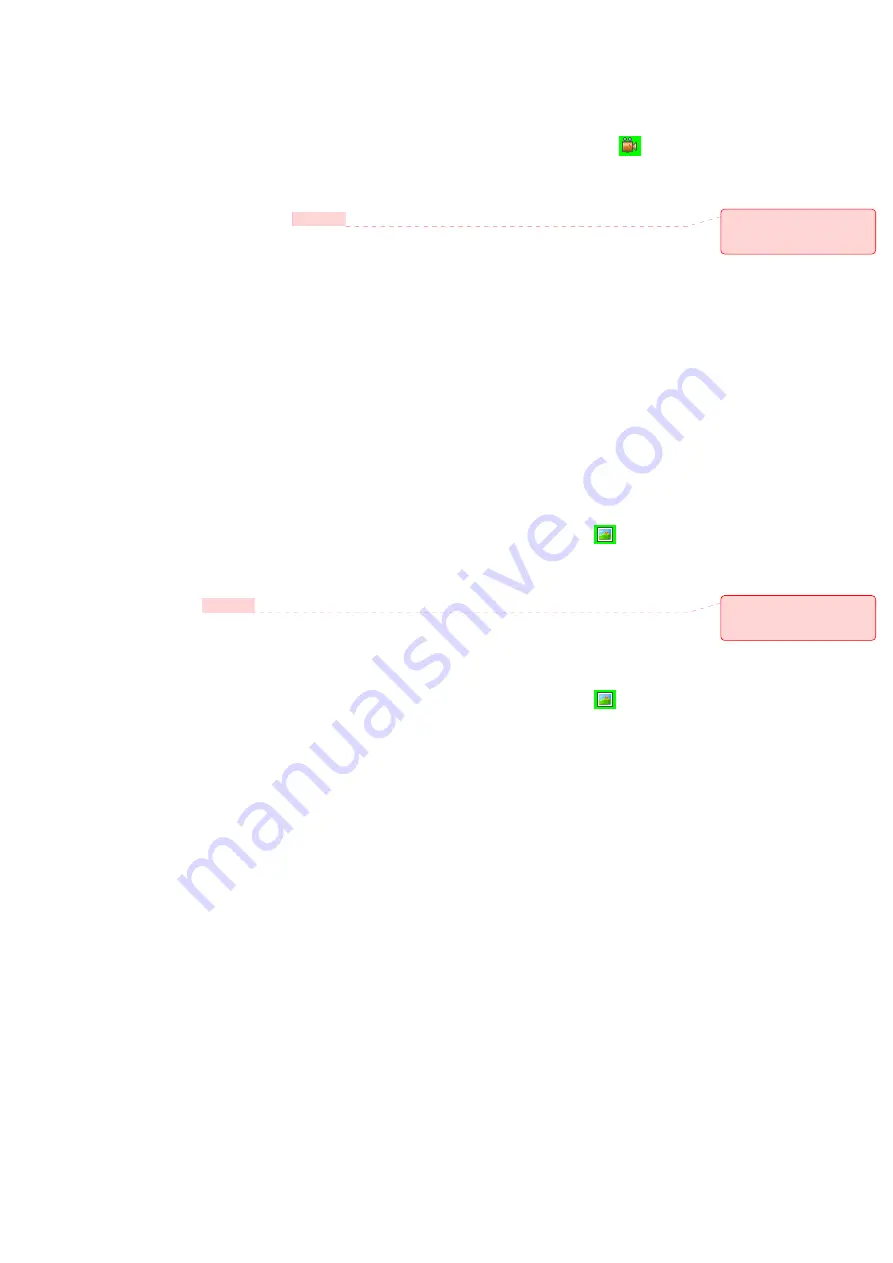
73/125
Play recorded file
After you’ve recorded and stored a video file, you can retrieve it at any time and play it back on the phone.
1. Press “1” on the keypad. The first left icon in upper Menu bar changes to Camcorder icon
2. Press left soft key MY FLIX
3. Choose the file that you want to play, and press OK
4. Does not support Flash on recording.
5. Does not support SelfTimer on recording.
Take a Picture
•
Supports 160 X 120, 320 X 240, 640 X 480, 1280 X 960, 1280 X 1024 size of video
•
Stored JPEG file format (jpg)
•
You can choose low, medium or high quality
Take a Picture (MultiShot)
•
Supports maximize resolution is 640 X 480.
•
Supports multi still shot is max 4 shot.
Snapshot
To take a quick picture, you will use the snapshot feature of the phone. After taking a picture, you can store it,
delete it, or forward it.
1. In the Home screen, press [Start], select Camera and press OK.
2. Press “1” on the keypad. The first left icon in upper Menu bar changes to picture icon
3. Aim your camera and press OK.
4. Change camera screen to review screen.
5. Press “OK” to return to preview, select “Delete File” to delete the captured file, and “Send to MMS” to
attach to MMS message
Viewing saved file
After a file has been saved it is very simple to view the saved file from the MY PIX feature.
1. Press “1” on the keypad. The first left icon in upper Menu bar changes to picture icon
2. Press left soft key MY PIX
3. Choose the file that you want to view, and press OK.
Camera controls
Just as with an ordinary camera, your phone can be adjusted to control the brightness, color, resolution etc.
From the General Options menu you have access to all the image parameters you will want to adjust.
General Option
The general option menu is reached after selecting Camera from the Home screen and gives you access to
these parameters: storage, balance, white balance, and color effect.
1. In the Home screen, press [Start], select Camera and press OK.
2. Press right soft key [Options] .
3. Select [General] and press OK.
4. Change values using Navigation Keys
메모
[d5]:
Changed phrase
here, grammar was
incorrect
메모
[d6]:
Changed the
grammar here – it was
incorrect
Summary of Contents for MUSTANG C810
Page 1: ...C810 User Manual Cingular...






























