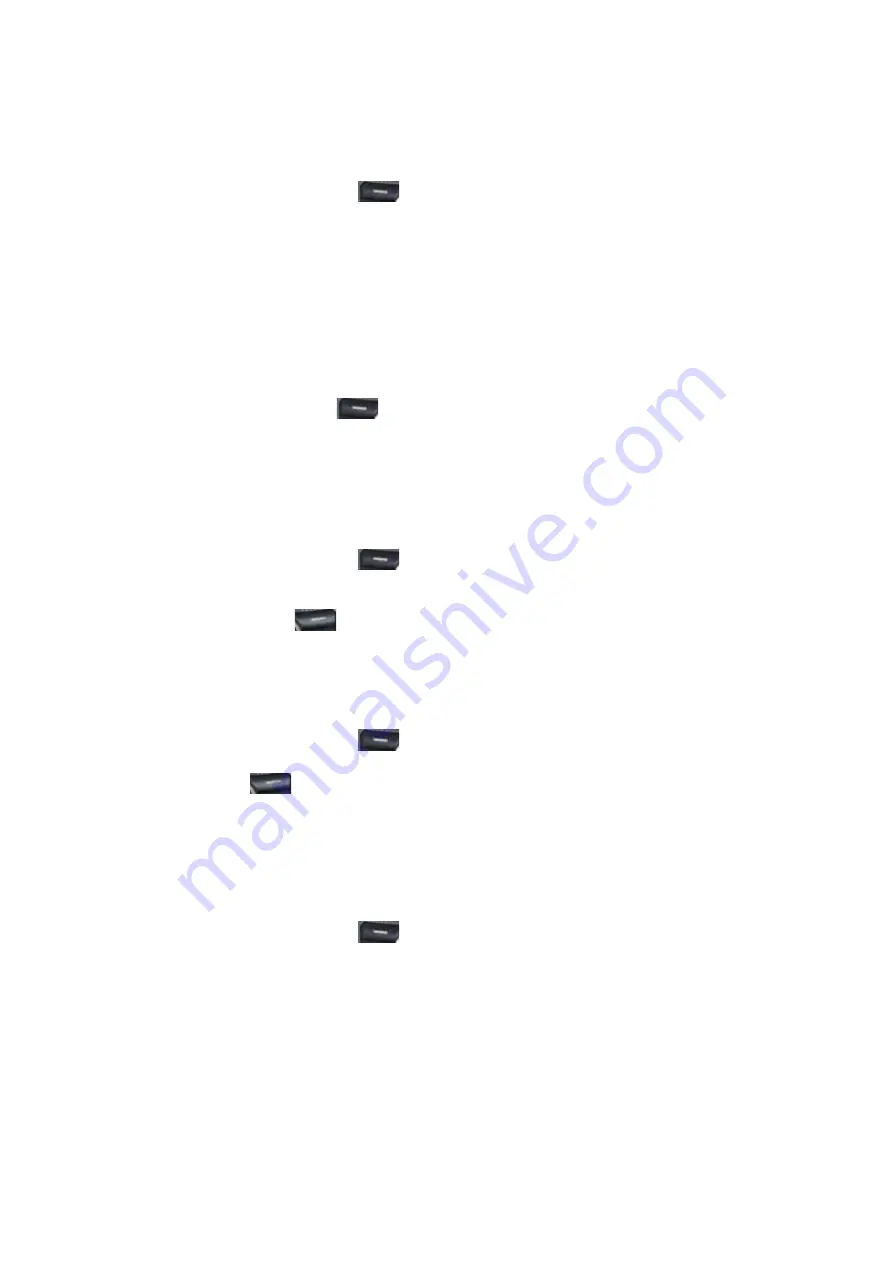
34/125
5. Press OK or SEND.
Call a contact from the contact list
If you do not select one of the contacts phone numbers, but you press Send, your phone will dial the default
number for that contact.
1. In the Home screen, press the left soft key
[Start].
2. Select Contacts and press OK.
3. Select the contact to call.
4. Press SEND. The contact's default phone number is dialed.
TIP:
To call a phone number other than the default, press the contact, press OK and scroll to the number you
want to dial, then press SEND.
Change the default number for a contact
The default number for the contact will be the first number displayed. If you need to change the default
number, you will use the Navigation key to set the default.
1. In the Home screen, press left soft key
[Start].
2. Select Contacts and press OK.
3. Select the contact whose default number you want to change and press OK.
4. Press the Navigation Key up or down to select the number or other contact method that you want to
set as the default. For example, mobile, home or work.
Delete a contact
Deleting a contact is very simple, just use the Menu key once you have selected the contact.
1. In the Home screen, press the left soft key
[Start].
2. Select Contacts and press OK.
3. Scroll to the contact to delete.
4. Press the right soft key
[Menu]
5. Select Delete Contact from the popup menu and press OK.
Filter the contact list
Contacts that have categories assigned are displayed in a list when filtered by category.
1. In the Home screen, press the left soft key
[
Start
]
.
2. Select Contacts and press OK.
3. Press the right soft key
[Menu]
4. Select Filter from the popup menu and press OK.
5. Select a category to filter.
Find a contact
The contact section of your phone has an autofill feature that will allow you to find contacts more quickly.
While entering the number or name of the contact the phone will autofill the rest of the information as you
press the keys, until you find the right contact.
1. In the Home screen, press the left soft key
[
Start
]
.
2. Select Contacts and press OK.
Summary of Contents for MUSTANG C810
Page 1: ...C810 User Manual Cingular...






























