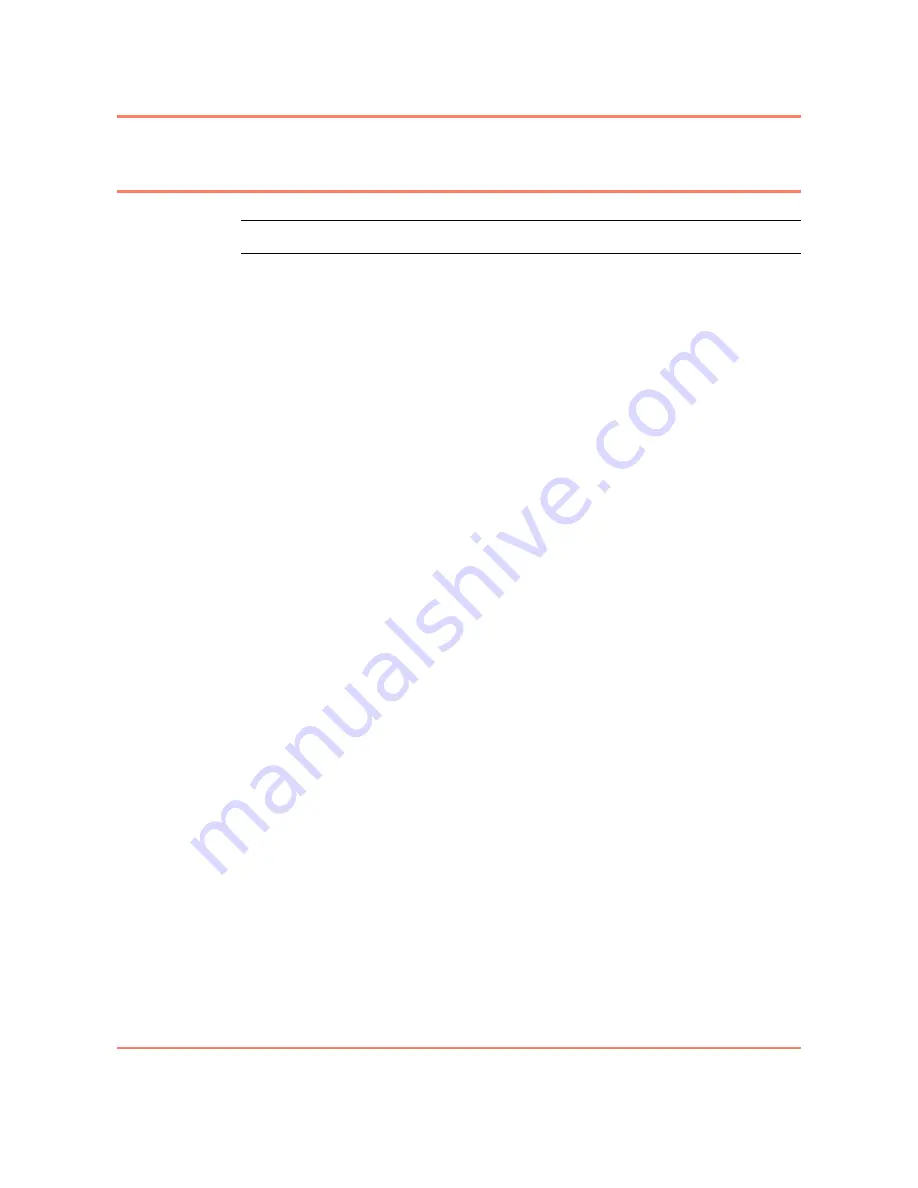
Turning Up the System
3-11
3930 Service Delivery Switch
Hardware Installation and Start-up Manual
009-3223-001 Standard Revision E
Copyright
©
2012-2014 Ciena
®
Corporation
January 2014
Procedure 3-4
Managing Licenses
Step
Action
1
Install a license key. You can install a license key directly by identifying the
license key and module number. When the module number is not specified,
the value defaults to 1.
Alternatively, you can install by specifying a license file, which identifies the
license key and module, along with the server from which to download the file.
software license install {license-key <String[32]> module
<NUMBER: 1-3>} | {file <FileName> server <IPHost>}
Example:
software license install license-key W1SSH2D3E4FGH5
2
Display the status of installed licenses on the
3930
.
software license show
Each license name displays one of the following statuses:
•
Not Installed - Also referred to as an invalid license. This means that none
of the operationally enabled modules has a key installed for this license.
•
Installed - Also referred to as a valid license. This means that all of the
operationally enabled modules have a key installed for this license and
all conditional requirements for such license installation have been
satisfied.
•
Partial License Detected - This means that one or more, but not all,
operationally enabled modules have a key installed for this license.
You have installed the license.
Summary of Contents for 170-3930-900
Page 103: ......






























