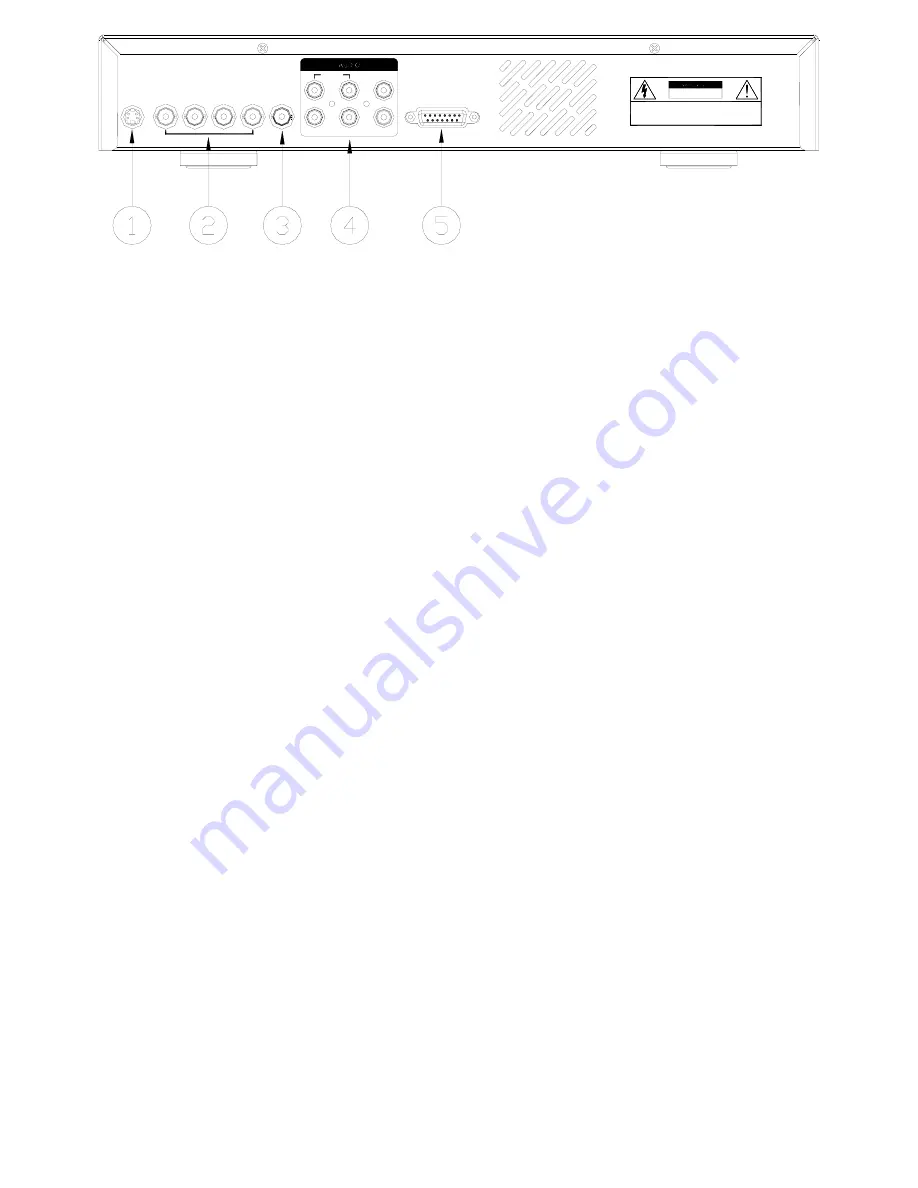
12
POWER
VIDEO
1
2
3
4
2
MONITOR
1
4
L
OUT
IN
3
R
EXTERNAL I/O
WARNING
: TO REDUCE THE RISK OF ELECTRIC SHOCK,
DO NOT REMOVE COVER (OR BACK).
NO USER-SERVICEABLE PARTS INSIDE.
REFER SERVICING TO QUALIFIED
SERVICE PERSONNEL.
RISK OF ELECTRIC SHOCK
DO NOT OPEN
1. POWER INPUT
Connect to power cord (standard package attached).
2. VIDEO IN 1~4
Connect to video source, such as camera.
3. MONITOR
Connect to Main monitor
4. AUDIO IN 1~4
Connect to audio source, such as microphone.
* IPS should be set over 30 (for NTSC) or 25 (for PAL)
AUDIO OUT R/L
Connect to monitor or speaker.
5. External I/O
Controlled remotely by an external device or control system.
Alarm input, external I/O explanation.
3.3.9
External I/O
25 pin com port













































