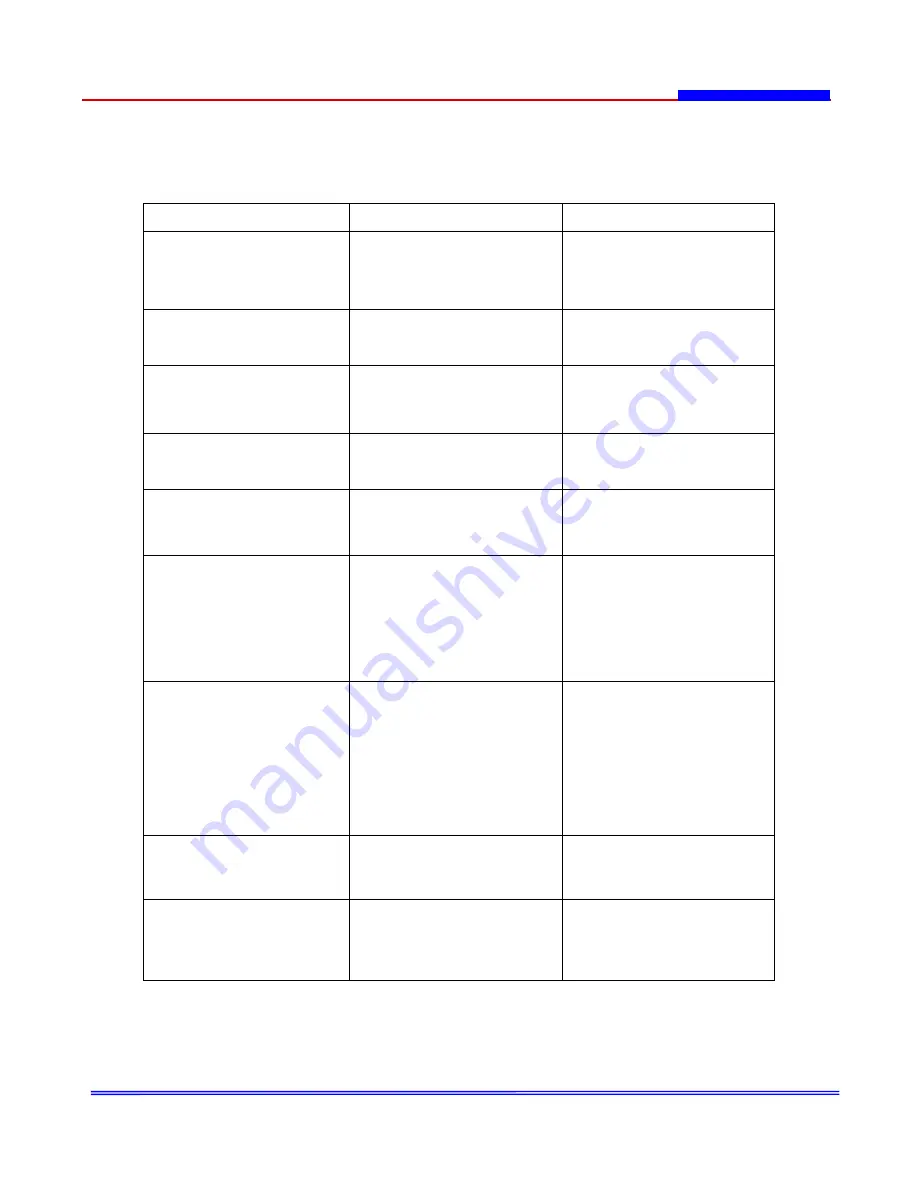
- 38 -
3. Troubleshooting
While using the DVR, certain unexpected situations may cause problem with the system.
In many cases, system trouble can be solved through shooting check.
Symptom
Check Point
Remark (refer to manual)
Images are not appearing on
the monitor.
*Check the connection
between camera and DVR.
[Power and Video Line]
*Check the connection
between DVR and monitor.
*Refer to Installation in
Manual.
No response when press the
PLAY/PAUSE button.
*DVR on Record Mode.
[Alarm/Schedule/Motion]
*Wait for recording to finish.
*Release Record Mode.
Alarm recording does not
response.
*Check the Alarm connection.
*Check the Alarm setup of
Menu. [The type of Alarm]
*Refer to Alarm setup in
Manual.
Motion Detection recording
does not response.
*Check the Motion Detection
in Menu.
*Refer to Motion Detection in
Manual.
Does not playback the picture
during the Play Mode.
*The monitor will display NO
VID (No Video) in the end of
recorded data.
*Refer to Playback mode in
Manual.
Pan/Tilt/Zoom does not
response.
*Check the data line [RS-485]
between DVR and
Pan/Tilt/Zoom camera.
*Check the ID number of
Pan/Tilt/Zoom camera
*Select the Model Name in
Pan/Tilt Setup.
*Refer to Installation in
Manual.
*Refer to Pan/Tilt/Zoom
Control in Manual.
Remote controller does not
working during the Record
mode.
*Check the schedule record or
motion record setup of DVR.
*The remote controller not
available in Motion Record
mode during the duration
time.
*If you want to go to Menu or
quit recording, press RECORD
and MENU button quickly.
After recorded HDD fully.
*Monitor will display REC (H
F): HF HDD Full: in the HDD
OSD indicator.
*Please change HDD or re-set
the Menu(Other Conditions)
to HDD Overwrite.
Monitor displays Live picture
only. [Even though press the
PLAY/PAUSE button]
*Check the connection
between DVR [Monitor Out]
and Monitor
*Refer to Installation in
Manual
Summary of Contents for TVV420S
Page 40: ...40...



































