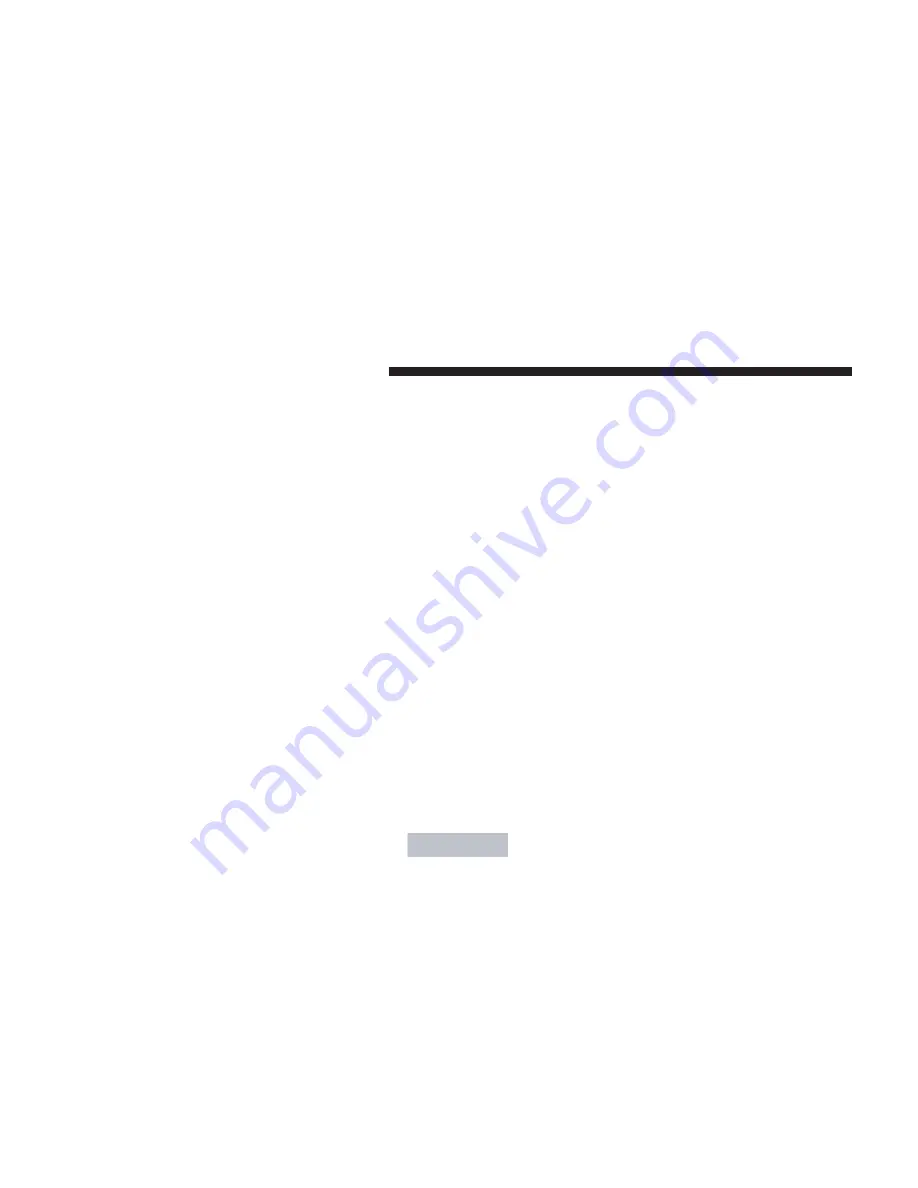
FM AS – An autostore feature will store the 9 current
stations with the strongest signal on station buttons 1-9 in
the order of their signal quality.
Press the FM button repeatedly until FM AS is displayed
to perform an autostore scan. Press the multifunction
button labeled AS repeatedly until AS-SEEK is displayed.
To select the stored stations, press the 1-9 buttons.
BEST FM – The BEST FM function automatically memo-
rizes and continuously updates the frequencies of sta-
tions in order of their signal strength.
The strongest station comes up first when BEST FM is
selected. Stations with stronger or weaker signals are
selected by turning the right rotary knob.
To select the displayed station, press the right rotary
control/push button.
Tuning FM stations – Rotating the right rotary control to
the right or left will change the FM frequency to the next
higher or lower station with a strong signal. To manually
step through each frequency or tune in a station with a
weaker signal, press the MAN button first, and then
rotate the rotary control right or left.
Storing FM stations – 10 frequencies can be stored on FM
1 and on FM 2 by pressing a multifunction button for
three seconds; a tone will confirm that the selection was
set.
Scan Search FM (SC) – To activate, press the right rotary
control/push button until SC is displayed.
Beginning with the currently set frequency, the next
station scanned will be heard for eight seconds. Press the
right rotary control/push button if you wish to keep the
current station. Once the scan begins, it will continue
until either a station or program is retained or until
another mode is selected.
Radio Data System (RDS) Stations
PTY (Program Type)
The program type of the selected station can be displayed
for 10 seconds, or scanned in order of ascending fre-
quency for eight seconds each.
To activate, press the OPT button in FM mode, then press
the multifunction PT button. You can pre-select one of the
128
UNDERSTANDING YOUR INSTRUMENT PANEL
Summary of Contents for Crossfire 2007
Page 2: ...I n f o r ma t i o nP r o v i d e db y ...
Page 5: ...INTRODUCTION 5 1 I n f o r ma t i o nP r o v i d e db y ...
Page 58: ...I n f o r ma t i o nP r o v i d e db y ...
Page 142: ...I n f o r ma t i o nP r o v i d e db y ...
Page 174: ...174 STARTING AND OPERATING I n f o r ma t i o nP r o v i d e db y ...
Page 201: ...WHAT TO DO IN EMERGENCIES 201 6 I n f o r ma t i o nP r o v i d e db y ...
Page 218: ...I n f o r ma t i o nP r o v i d e db y ...
Page 221: ...3 2L ENGINE MAINTAINING YOUR VEHICLE 221 7 I n f o r ma t i o nP r o v i d e db y ...
Page 289: ...INDEX 10 I n f o r ma t i o nP r o v i d e db y ...
















































