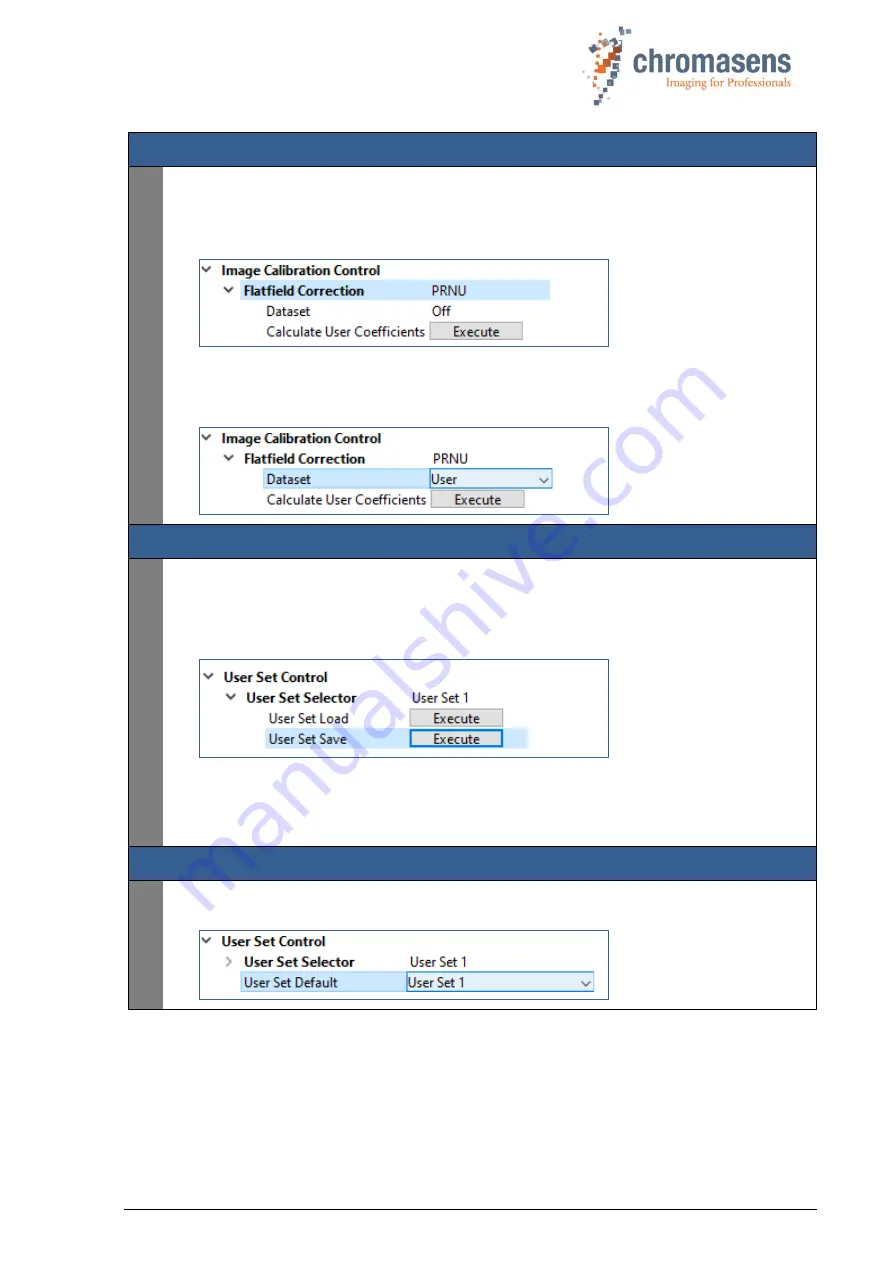
PMA_CHR_CD40199_R01_allPIXA_SWIR_GigE_User_Manual.docx
39
Generate User PRNU correction:
3
•
At the
Flatfield Correction
feature, select
PRNU
.
Open the Lens cover and make sure that the white reference target is moving and covers the
complete scan area for at least 300 scan lines before you execute
Calculate User
Coefficients
.
This will update/overwrite the user
PRNU
correction of the camera.
•
If you want to apply the newly created PRNU correction to subsequent scans, select
Dataset
User
for the PRNU Flatfield Correction.
Save settings and reference images:
4
•
If you want the
User
DSNU
and
PRNU
Dataset
to be activated in
User Set 1
, save the
current settings to
User Set 1
in the
User Set Selector
of the
User Set Control
feature
group by executing the
User Set Save command
. Please note that the user set only stores
which dataset to use (
Factory Setting
,
User
or
Off
), not the user DSNU or PRNU
correction tables itself.
•
Optionally, you can grab and safe an image of the white reference and a dark image for
reference and backup the user set and DSNU and PRNU correction tables you came up
with by downloading them from the camera. Refer to the GCT user manual for details on
downloading those files from the camera.
Optionally customize your camera boot setting:
5
•
If you want the camera to boot with the settings saved in
User Set 1
, select
User Set 1
at
the
User Set Default
feature.

























