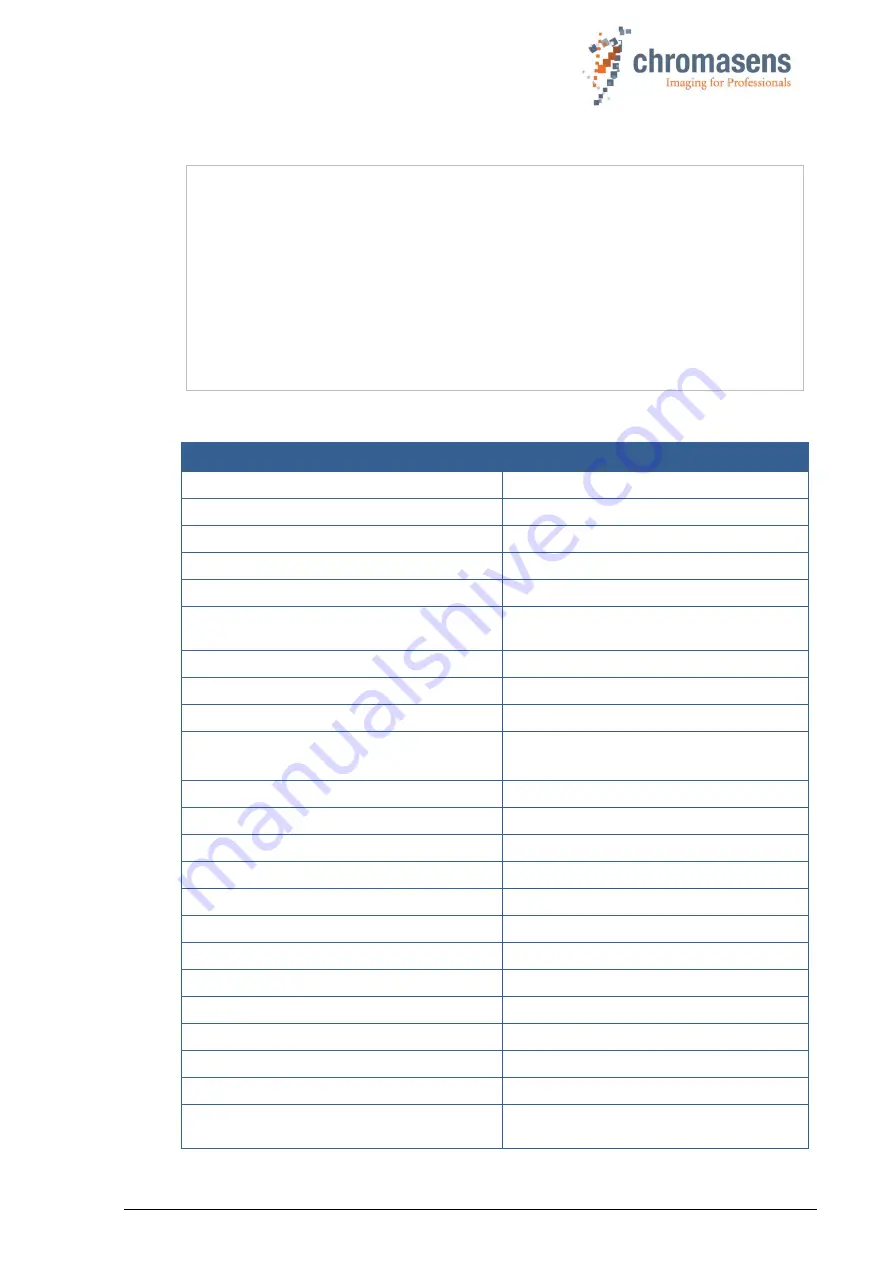
PMA_CHR_CD40199_R01_allPIXA_SWIR_GigE_User_Manual.docx
10
2.3 Import and export regulations
IMPORTANT
NOTE:
We would like to point out that the cameras described in this manual are
covered by Annex I to EC Regulation No. 2021/821 under ECCN 6A003,
also known as "dual-
use” items. Prior the import, export, transit or
transfer, the exporter shall diligently check on its own responsibility for
any applicable reporting or license requirements, restrictions, and
prohibitions. The import, export, transit, or transfer may be subject to
licensing requirements, or prohibited in accordance with the
aforementioned regulation. We also point out that similar licensing
obligations as well as restrictions or prohibitions may apply outside the
European Union according to the respective export control law and
regulations of the country from where the products shall be exported to or
shall be imported into.
2.4 Technical specification
Sensor
InGaAs short-wave infrared line sensor
Spectral sensitivity
950 nm to 1700 nm
Resolution
1024 px or 512 px
Pixel size
12,5 µm or 25 µm (square)
Pixel bit depth
8 / 10 / 12 bit
Line scan operating mode
Free-running / software trigger /
external trigger
Maximum line frequency
40 kHz
Minimum integration time
21 µs
Interface
GigE Vision (1000BASE-T, RJ-45)
Other interfaces
Power supply (6-pin Hirose, male)
External I/O (12-pin Hirose, male)
Digital input
3x RS422 or LVTTL
Digital output
2x RS422
Lens mount
C-Mount (F-Mount on request)
Protection class
IP40
Conformity
CE, RoHS
Power supply
12 to 24 VDC +/- 10 %; 6 W
Housing dimensions
L = 62 mm, H = 62 mm, D = 52 mm
Weight
170g
Storage temperature
-20 °C to +70 °C; -4 °F to +158 °F
Operating temperature (housing)
-10 °C to +50 °C; +14 °F to +122 °F
Maximum operating temperature mainboard
+100 °C; +212 °C
Maximum operating temperature sensor
+60 °C; +140 °F
Air humidity during operation
10% - 90% relative air humidity,
non-condensing

























