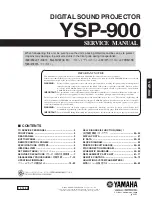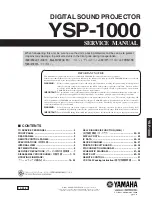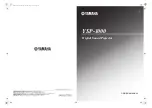Installation and Setup
Mirage 4K35 User Manual
36
020-101377-03 Rev. 1 (07-2015)
The mounting frame must be designed to accommodate the weight and mounting provisions of
the projector.
3. Remove the projector feet.
4. Attach the projector to the mounting frame using the four M12 holes (normally used for
projector feet) on the bottom side of the projector.
Mounting bolts must be grade 8.8 or higher and torqued to 60 ft-lbs.
5. Perform a lamp alignment.
3D setup for Mirage projectors
The Mirage projector is capable of displaying stereoscopic 3D video sources, relying on additional
hardware (stereo emitters and glasses) to complete the display system.
Images generated from a stereo 3D video source consist of a series of images (frames) that
alternate quickly between two slightly different viewpoints, corresponding to our left and right eyes.
When these frames are displayed fast enough and viewed with special glasses synchronized to the
left/right (L/R) changes, the resulting image appears with the same depth and perspective sense in
the real world.
3D requirements
Stereo 3D applications require a stereo 3D-capable source, special hardware and software setups,
and the projector’s 3D Settings menu option to control the projector’s processing, synchronization,
and displaying of the stereoscopic 3D source material.
Hardware requirements
Note the following hardware requirements for stereo 3D applications:
• Christie Digital Systems Mirage 4K Series projector
• 3D stereo sync cable for Direct-Input 3D (and frame doubled)
• A source, usually a computer with a 3D graphics card(s)
i
The type of 3D glasses can be active or passive stereo depending on the type of stereo controllers and
screen used.