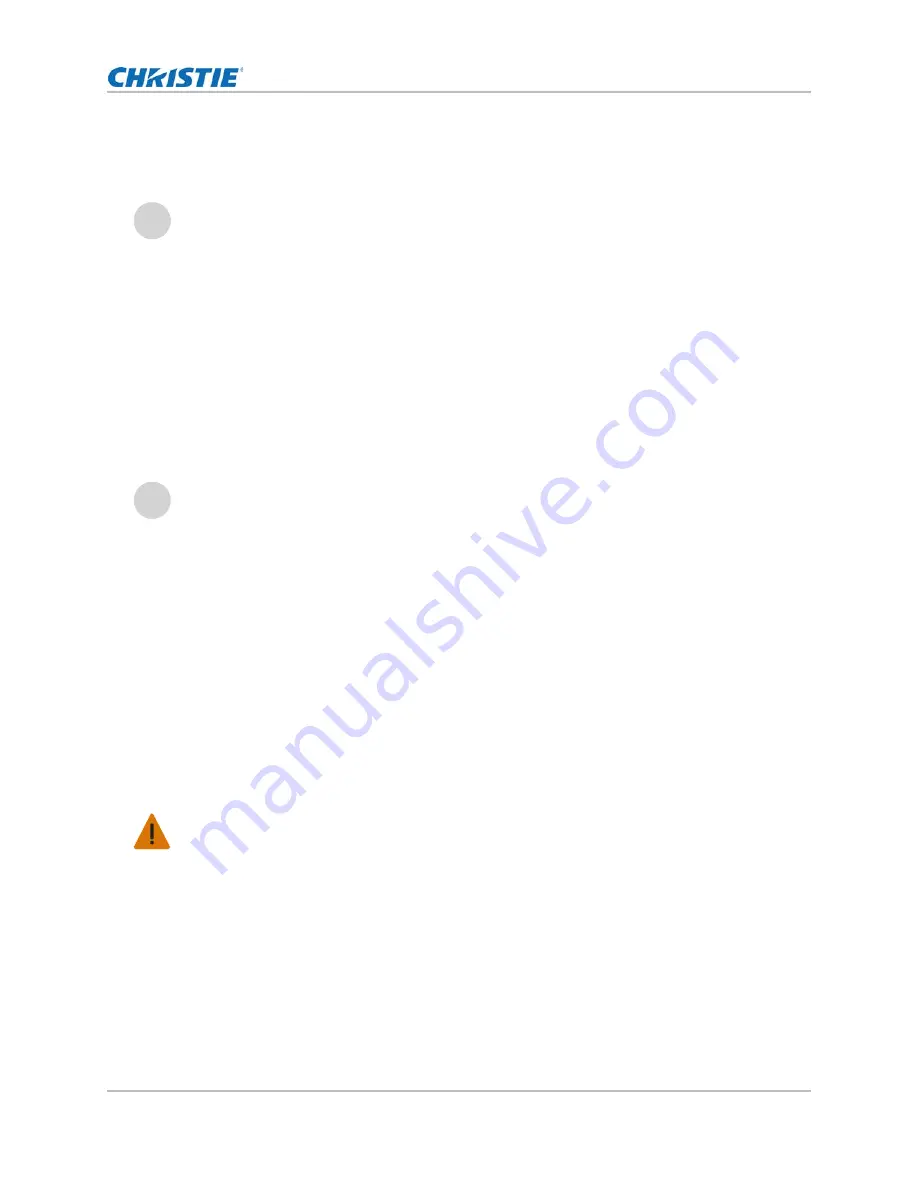
Adjust the Image
Mirage 4K35 User Manual
54
020-101377-03 Rev. 1 (07-2015)
Adjusting color by precise chromaticity values
1. On the touch panel controller, tap
Menu
>
Configuration
>
Color Correction
>
Select
Color Adjustment
.
2. From the list, select
Custom
.
3. Tap
Color Adjustments by X,Y
.
4. Adjust the precise hues of each primary color component.
Adjust color by saturation
1. On the touch panel controller, tap
Menu
>
Configuration
>
Color Correction
>
Select
Color Adjustment
.
2. From the list, select
Custom
.
3. Tap
Color Saturation
.
4. Adjust the hue of each primary color by using more or less of it in relation to the other primary
colors.
Adjust the fold mirror
If a corner or edge of an image is missing, the fold mirror might be misaligned with the optical
system. To correct this issue:
1. Remove the four screws securing the fold mirror plate, on the underside of the projector.
2. Adjust the fold mirror:
• Adjust the screw on the lens side to raise or lower the image.
i
Adjusting the color chromaticity values overwrites any settings applied in the Color Saturation menu.
i
Adjusting the color saturation overwrites any settings applied in the Color Adjustments by X,Y menu.
Warning!
Failure to comply with the following could result in death or serious injury.
When doing optical adjustments on an operating projector and the top lid is removed, everyone
within the immediate vicinity must wear safety glasses with side shields and Christie approved
protective safety clothing (P/N: 598900-95).






























