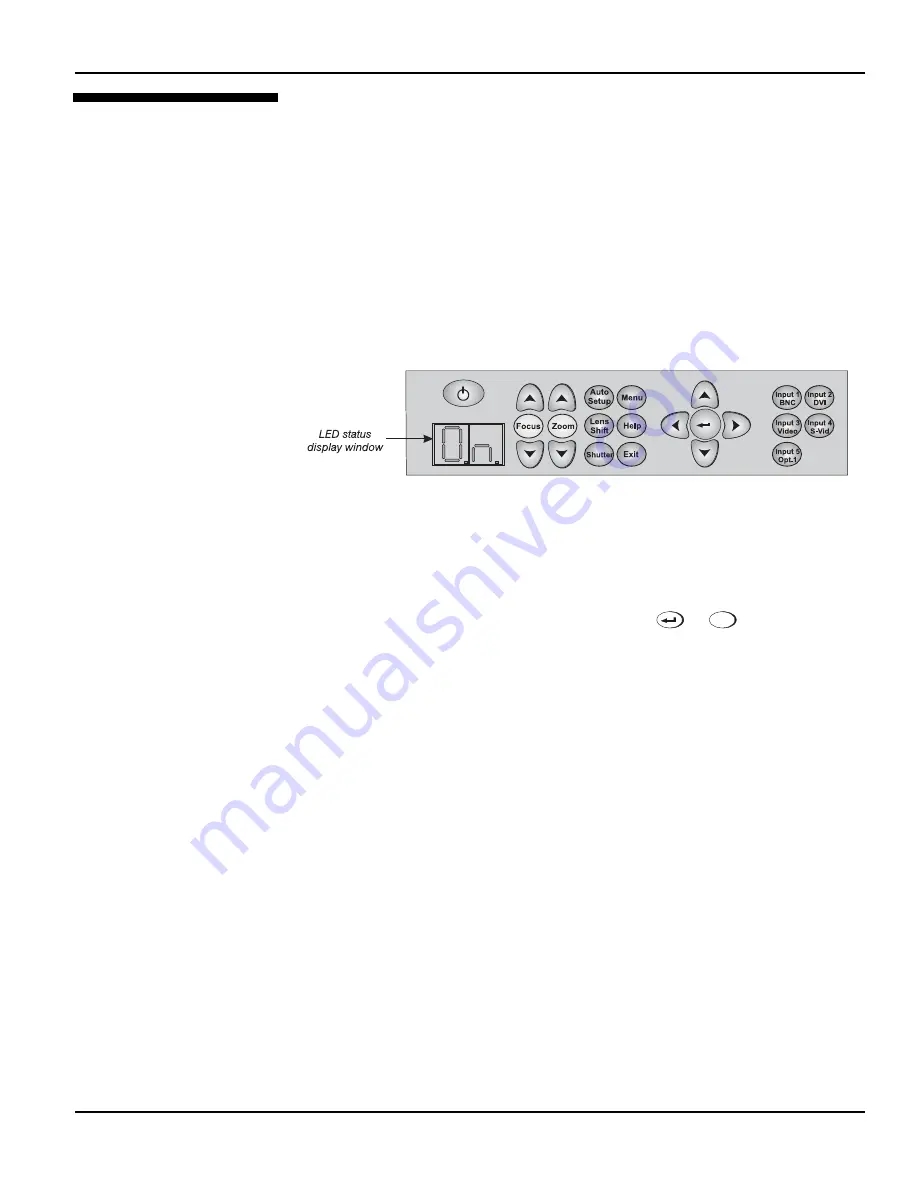
Section 3: Operation
3-64 Christie DS+60/DW30/Matrix 3000 User’s Manual
Occasionally the projector will encounter an error condition that can interrupt normal
operation. Such a condition can be caused by a simple invalid keypad entry, an input
signal error (most common) or a system error. The manner in which users are to be
notified of error conditions is set in the Menu Preferences menu:
•
To see error messages displayed on-screen, select the “
Screen
” option
•
To be notified via a serial communication only, select the “
RS232
” option.
•
To receive both types of notifications, select “
All
”.
•
To disable error messages (except for “invalid user key entry”, which can’t be
hidden), select “
Off
”.
The 2-digit error code that corresponds to the message appears in the LED status
display window located next to the built-in keypad (Figure 3.36.). NOTE: During
normal operation the status code “0n” appears.
Figure 3.36. LED Status Display on Built-In
Invalid User Entry
A keypad entry not recognized by the projector triggers a short on-screen error
message identifying the problem. For example, if you specify a channel number that is
not available, the message “Invalid Channel will appear. Or if you try to enter the
wrong password, you’ll see “Invalid Password”. Press
or
Exit
to clear the
message and try again.
NOTE: On-screen display of “Invalid User Entry” messages cannot be disabled, even
if Display Error Messages has been set to “Off”.
An input signal error message occurs if you are in presentation level (i.e., there are no
menus present) and have selected an input on which the projector detects a problem.
While menus remain operational and any key press will temporarily remove any
displayed error message, you must resolve the signal problem in order to permanently
eliminate the message.
No Signal
The message "No signal" occurs when there is no source signal detected at the
selected input—both HSYNC and VSYNC are inactive and the screen background is
black. Connect or correct the signal, or try another input.
Bad Sync
The message "Bad Sync" occurs when HSYNC or VSYNC are active but the signal
cannot be displayed. Such a condition occurs when only one of the two sync signals is
present, or when either sync signal is unstable or the wrong frequency. Correct the
signal or select another input.
3.12 Error
Conditions
User
Errors
'
Input Signal Errors
'






























