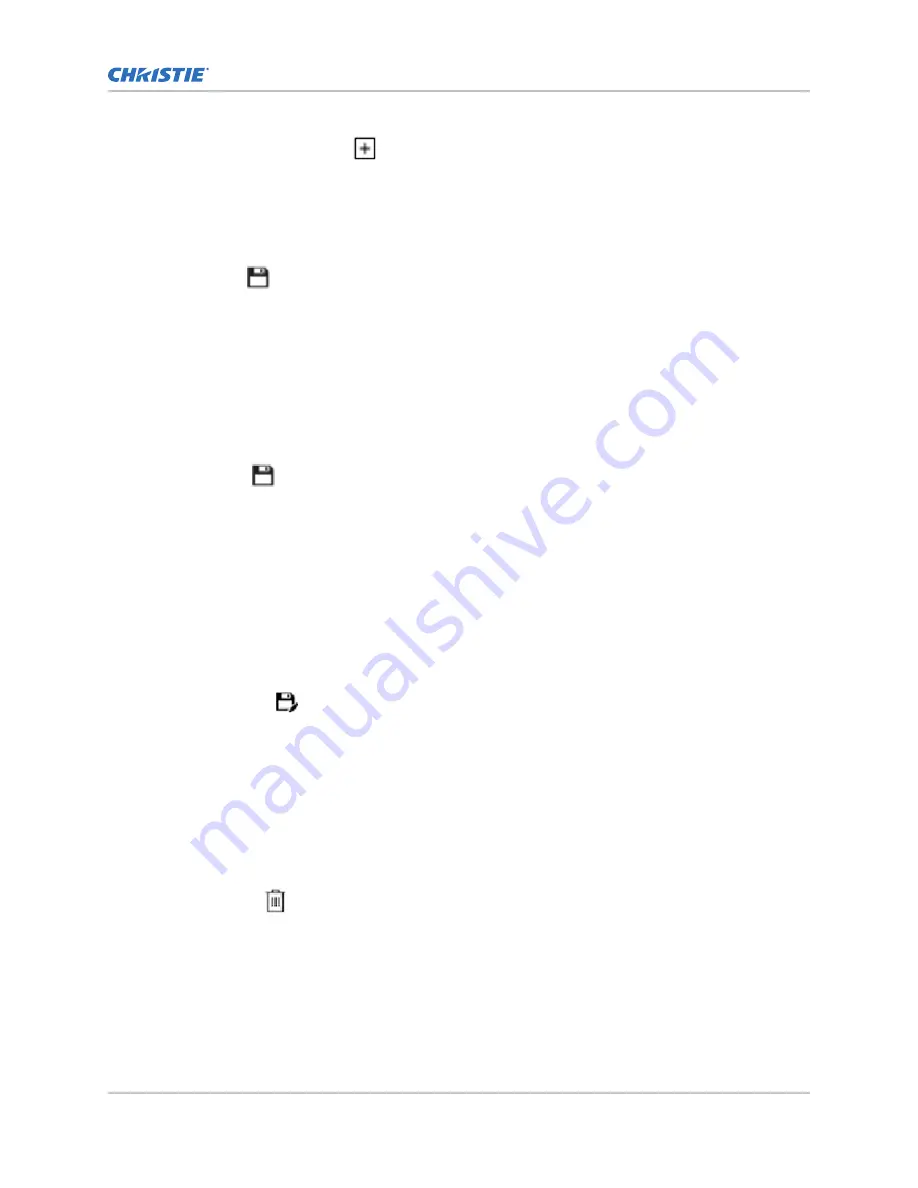
2. Select Create Source File.
3. Type a name for the source file and select Create.
4. In the Source Media Resolution area, adjust the width and height of the source media.
5. Select an aspect ratio or type a custom aspect ratio for the source media.
6. In the Position area, adjust the horizontal and vertical position of the source media.
7. Select Save
.
Editing source file settings
Edit source file settings when the settings of the input device change.
1. In the left navigation menu, select Image Settings > Source File Setup.
2. In the Source File list, select a source file.
3. Modify the source file settings.
4. Select Save.
Copying existing source file settings to a new
source file
To duplicate existing source file settings quickly, copy the settings of an existing file to a new source
file.
1. In the left navigation menu, select Image Settings > Source File Setup.
2. In the Source File list, select the source file you want to copy.
3. Select Save As.
4. Type a name for the source file and select Save.
Deleting a source file
Delete a source file when it is no longer required.
1. In the left navigation menu, select Images Settings > Source File Setup.
2. In the Source File list, select the source file you want to delete.
3. Select Delete.
4. To confirm the deletion, select Delete.
Adjusting the image size and position
Cinema 4K-RGB User Guide–CP4315-RGB, CP4320-RGB, CP4325-RGB, CP4330-RGB
54
020-102712-06 Rev. 1 (03-2021)
Copyright
©
2021 Christie Digital Systems USA, Inc. All rights reserved.






























