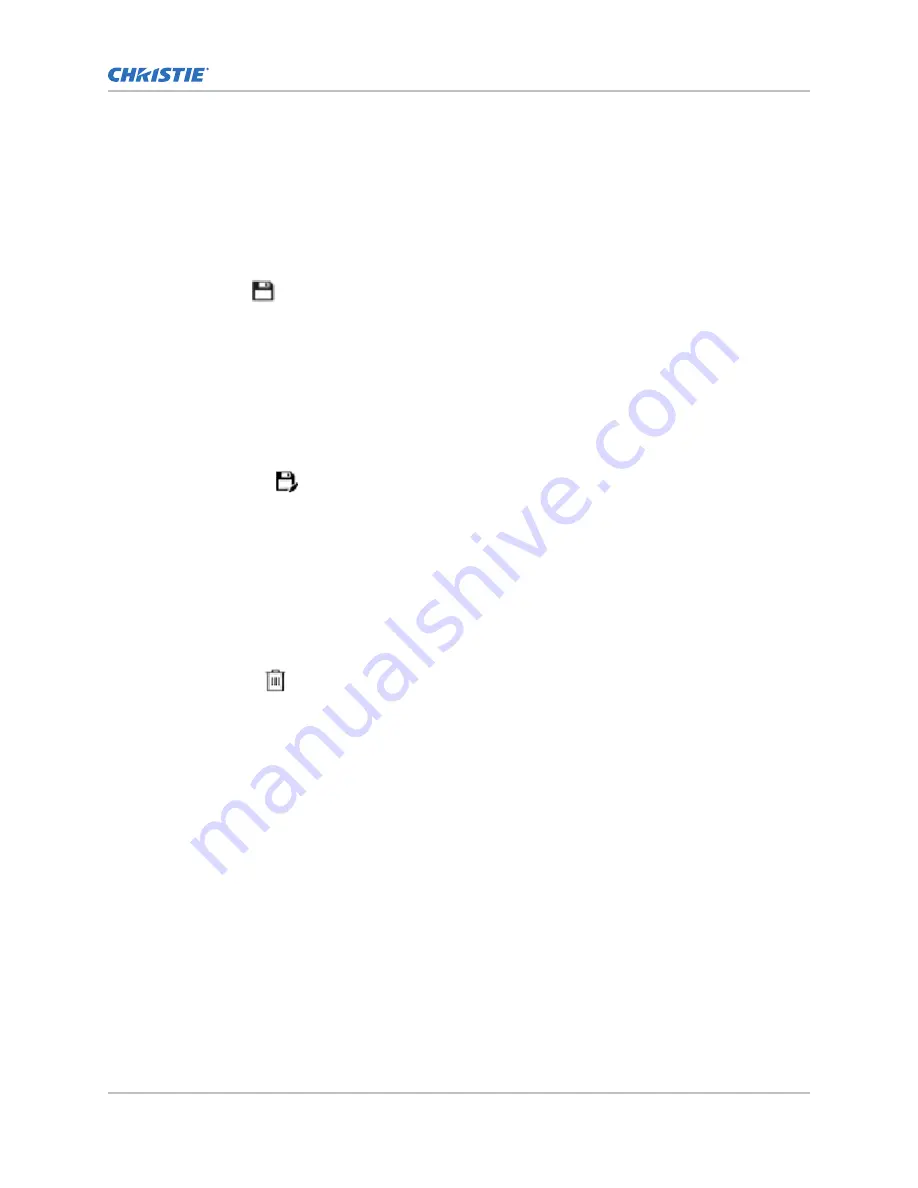
Editing ILS file settings
Edit Intelligent Lens System (ILS) file settings when content requirements change.
1. In the left navigation menu, select Image Settings > ILS File Setup.
2. In the ILS File list, select an ILS file.
3. Modify the ILS file settings.
4. Select Save.
Copying existing ILS file settings
To duplicate Intelligent Lens System (ILS) file settings quickly, copy the settings of an existing file to a
new ILS file.
1. In the left navigation menu, select Image Settings > ILS File Setup.
2. In the ILS File list, select the ILS file you want to copy.
3. Select Save As.
4. Type a name for the ILS file and select Save.
Deleting an ILS file
Delete an Intelligent Lens System (ILS) file when it is no longer required.
1. In the left navigation menu, select Image Settings > ILS File Setup.
2. In the ILS File list, select the ILS file you want to delete.
3. Select Delete.
4. To confirm the deletion, select Delete.
Resetting the lens
Use the Reset Lens feature to have the Intelligent Lens System (ILS) find the home position flags that
allow the ILS to compensate for drift over time, or move to its proper position after it has been
manually adjusted.
1. In the left navigation menu, select Image Settings > ILS File Setup.
2. Select Reset Lens.
3. In the confirmation dialog, select Continue.
Creating a source file
Create source files to store resolution, offset, and aspect ratio settings for input devices. When the
Auto Square Pixels file is selected, the incoming video format is automatically detected.
1. In the left navigation menu, select Image Settings > Source File Setup.
Adjusting the image size and position
Cinema 4K-RGB User Guide–CP4315-RGB, CP4320-RGB, CP4325-RGB, CP4330-RGB
53
020-102712-06 Rev. 1 (03-2021)
Copyright
©
2021 Christie Digital Systems USA, Inc. All rights reserved.






























