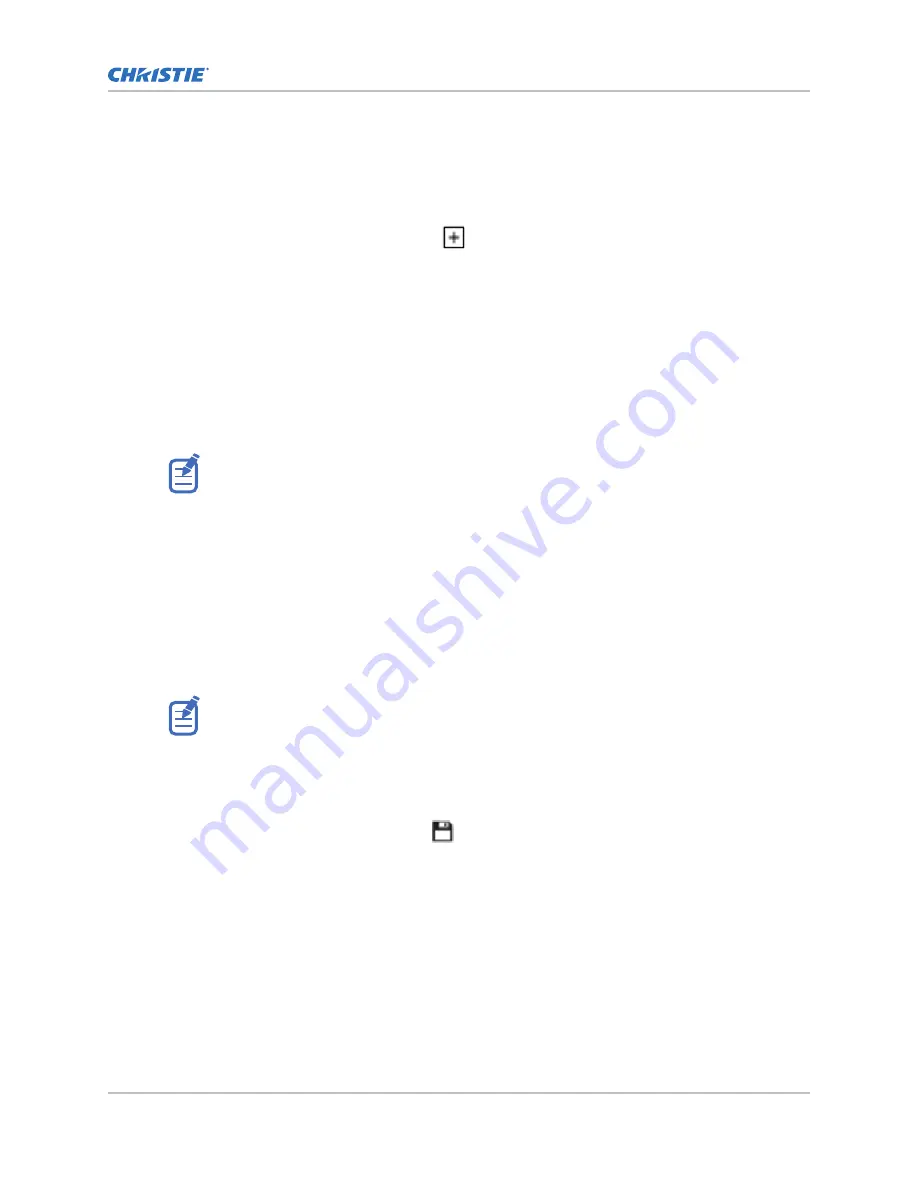
or power settings, the projector requires only 1 or 2 minutes to re-stabilize. For larger adjustments,
the projector may require up to 15 minutes to re-stabilize.
1. In the left navigation pane, select Laser Settings > Laser Power/LiteLOC Setup.
2. To activate the controls, select the Display White Test Pattern slider.
3. To create a new laser file, select Create.
4. In the Create dialog, type a name for the new laser file and select Create.
5. If the laser file will be associated with a 3D channel, select the 3D Sync slider.
6. Under Maximum Expected Room Temperature, select the plus and minus signs (or drag the
temperature slider) to indicate the maximum expected room temperature in the projection
booth.
The system uses the maximum expected room temperature to calculate the light output. The
default maximum expected room temperature setting is 25° C. A lower room temperature
generally results in increased brightness and better efficiency. A higher room temperature will
reduce the maximum power setting available for the lasers. The maximum expected room
temperature setting must reflect actual operating conditions.
If you set a maximum expected room temperature that is below the existing ambient room
temperature, the system displays a warning.
7. Set the approximate Red, Green, and Blue power levels as required for your projection
environment and allow the projector to stabilize for 15 minutes.
System stability may be affected if you set a power level below the minimum power level
recommended.
When setting the Red or Green power level, Christie recommends setting a level below the
maximum (MAX) limit shown. A value below the maximum limit ensures an optimal brightness
that can be maintained over time.
8. If color or brightness is not at the target level, refine the Red, Green, and Blue power settings
to achieve the target, and then allow the projector to re-stabilize for an additional 3 to 5
minutes.
The projector is considered stable when there are no further adjustments and you obtain the
same screen state results after two sets of measurements, 5 minutes apart.
9. Once the correct color and brightness are achieved and the projector has stabilized, select the
LiteLOC slider to lock the settings.
The color of the slider turns to green to indicate the settings are locked. The projector's
LiteLOC
™
system maintains the brightness and color levels.
10. To save the new laser file, select Save.
Color sensor (CSense) data are displayed on the interface to provide feedback on the current
color sensor information.
Related information
Viewing laser diagnostic information (on page 97)
Managing the light source
Cinema 4K-RGB User Guide–CP4315-RGB, CP4320-RGB, CP4325-RGB, CP4330-RGB
28
020-102712-06 Rev. 1 (03-2021)
Copyright
©
2021 Christie Digital Systems USA, Inc. All rights reserved.






























