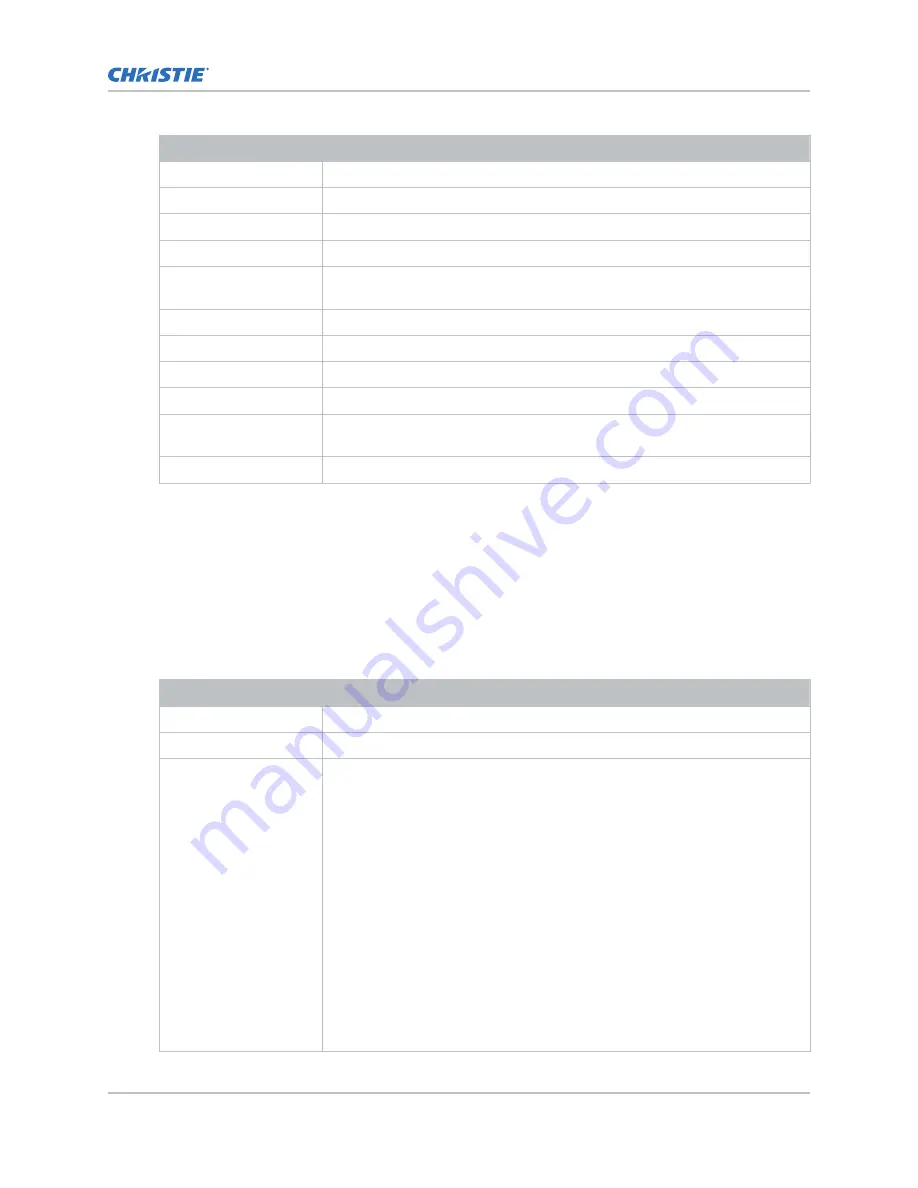
Field Name
Description
3D MCGD Left Eye File
The Measured Color Gamut Data file associated with the left 3D image.
3D MCGD Right Eye File
The Measured Color Gamut Data file associated with the right 3D image.
TCGD File
The Target Color Gamut Data file associated with the channel.
Screen File
The screen type, masking, cropping, and lens settings for the channel.
Gamma File
The gamma correction required for the proper tonal range of the source
material.
Clut File
Applies a 3D color cube for increased color accuracy.
3D File
The 3D settings files associated with the channel.
Source File
The resolution and aspect ratio for the channel.
HDMI EDID
The HDMI standard associated with associated with the channel.
Christie Pureformity
Color
™
Correction File
The color correction file associated with the channel. The default value is
Bypass.
Warp File
The warp file associated with the channel. The default value is Bypass.
4. Select Save.
Adding a channel for IMB input
Create a channel to store customized projector settings for input devices connected to the IMB.
1. In the left navigation menu, select Channel Setup.
2. Select + Add Channel.
3. Complete these fields:
Field Name
Description
Name
The channel name.
Input Type
Select IMB.
3D Sync Input Mode
For third party IMBs, specifies how 3D input data is encoded. The default
setting is 2D.
• 2D Mode: No 3D synchronization is applied.
• 3D Frame Interleaved: For input that contains left eye data followed by
right eye data.
• 3D Frame Interleaved Inverted: For input that contains right eye data
followed by left eye data.
• 3D White Line/Blue Line: For input that includes metadata describing the
3D encoding.
• 3D White Line/Blue Line Inverted: For inverted input that includes
metadata describing the 3D encoding.
• 3D Line Interleaved: The left eye and right eye data are sent on
alternating lines.
3D Sync Input Mode is not required when using the Christie IMB.
Working with channels
Cinema 4K-RGB User Guide–CP4315-RGB, CP4320-RGB, CP4325-RGB, CP4330-RGB
46
020-102712-06 Rev. 1 (03-2021)
Copyright
©
2021 Christie Digital Systems USA, Inc. All rights reserved.






























