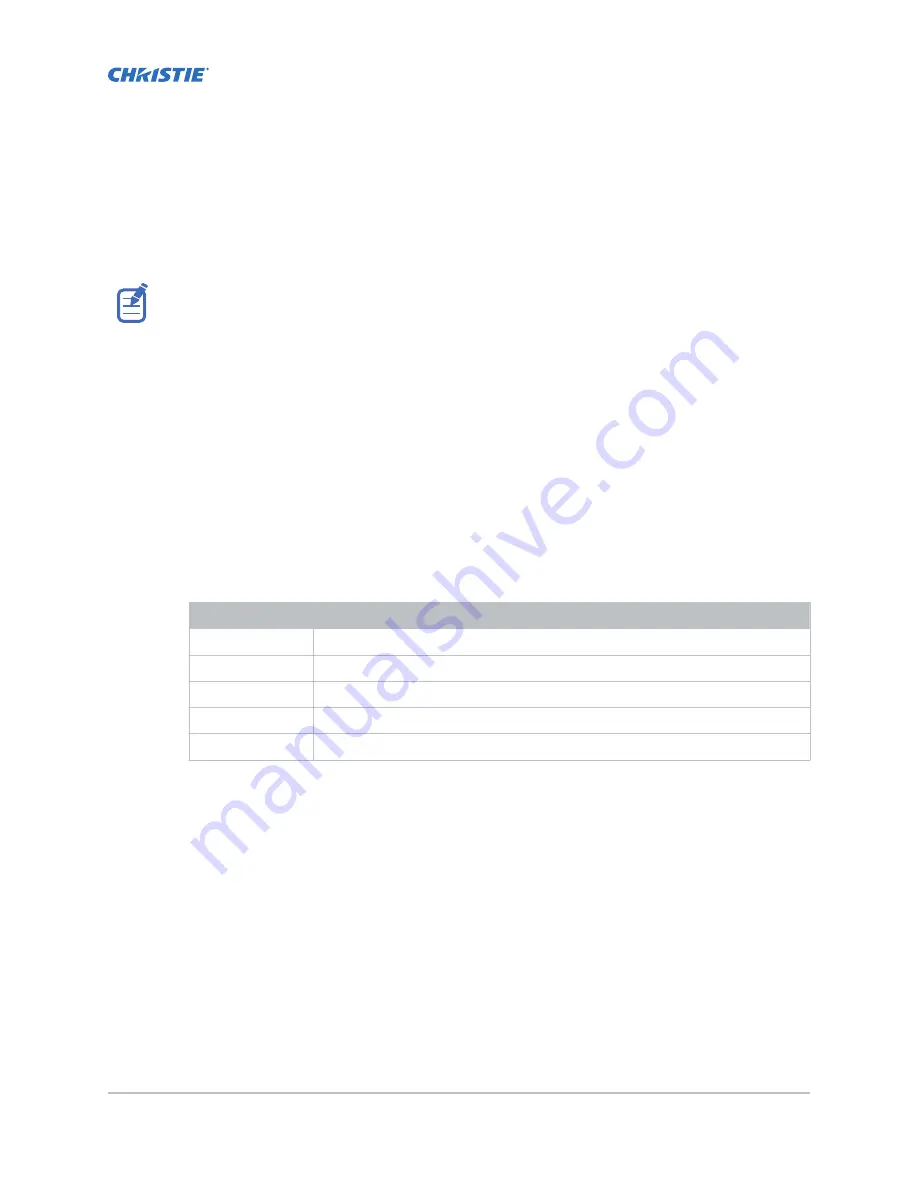
Network settings
Learn how to connect the projector to media devices and wired networks.
The system provides the MAC address of the projector automatically.
Connecting the projector to the theater network
Connect the projector to the theater network to control it remotely and allow it to communicate with
other network devices.
1. Connect the Ethernet cable from the theater network to the Management port on the input
panel.
2. In the left navigation menu, select Service Setup > Network Settings.
3. In the Port list, select Management.
4. Enter the network settings:
•
To obtain the network settings automatically, select Automatic.
•
To enter the settings manually, select Manual and complete these fields:
Field
Description
IP Address
The IP address of the projector.
Subnet Mask
The subnet mask to which the IP address belongs.
Gateway
The IP address for the network gateway.
Primary DNS
The IP address of the primary DNS server.
Secondary DNS
The IP address of the secondary DNS server.
5. Select Save.
Connecting the projector to network attached
storage
To ingest and play content, a network attached storage (NAS) device must be connected to the
projector.
1. Connect the NAS device to the NAS port on the input panel.
2. In the left navigation menu, select Service Setup > Network Settings.
3. In the Port list, select Content-NAS.
4. Enter the network settings:
•
To obtain the network settings automatically, select Automatic.
Cinema 4K-RGB User Guide–CP4315-RGB, CP4320-RGB, CP4325-RGB, CP4330-RGB
32
020-102712-06 Rev. 1 (03-2021)
Copyright
©
2021 Christie Digital Systems USA, Inc. All rights reserved.






























