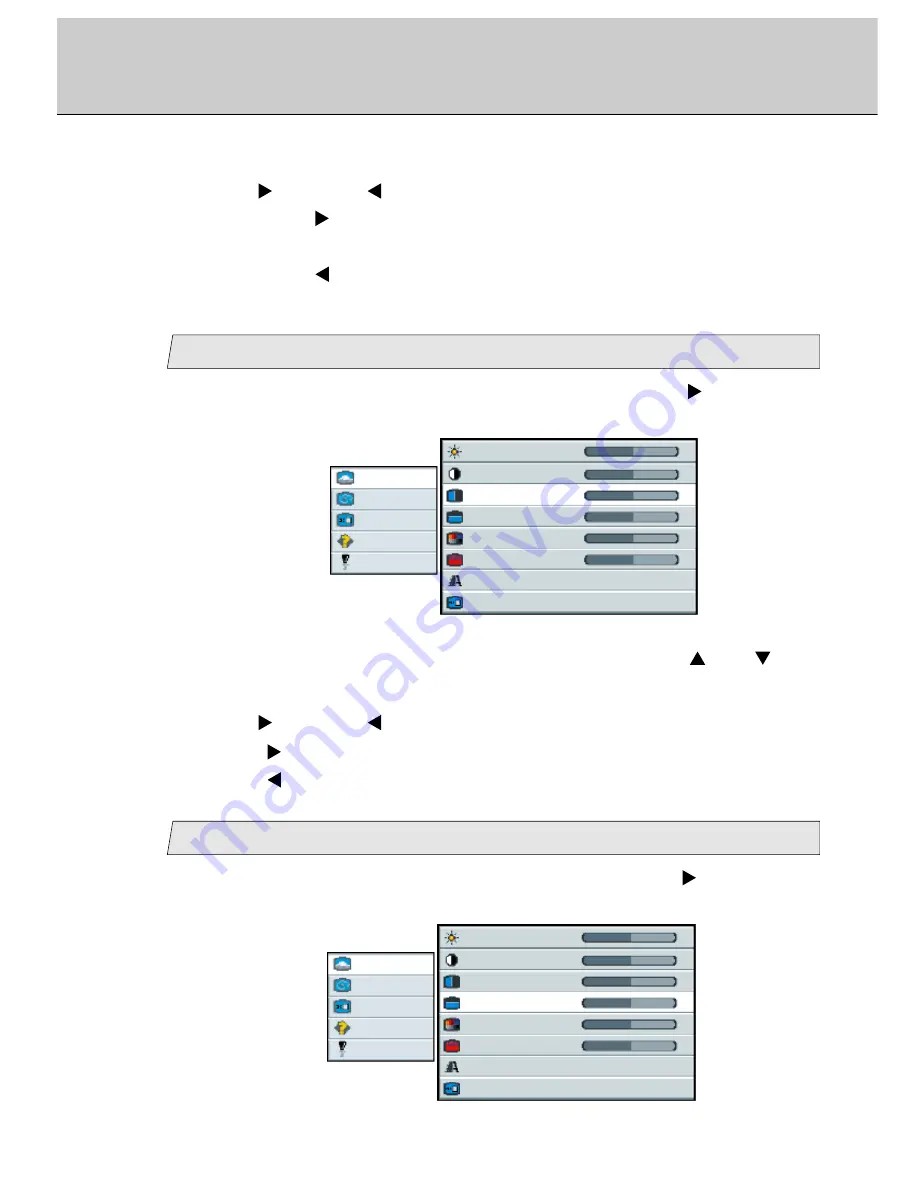
59
3.
Use [
] and/or [
] key to adjust. (Interval: 0~100)
By pressing [
] key, the contrast (difference between bright and dark)
becomes lighter.
By pressing [
] key, the contrast (difference between bright and dark)
becomes darker.
Adjust the horizontal position
2.
Select [
H position
] on the Sub menu with pressing [
] or [
] key.
The selected item of [
H position
] turns blue.
3.
Use [
] and/or [
] key to adjust. (Interval: 0~100)
Press [
] key to shift the screen to the right.
Press [
] key to shift the screen to the left.
Picture
Advanced
Video
Options
Utilities
Main menu
(Ex.)
Sub menu
Brightness
50
-
+
Contrast
50
-
+
H position
50
-
+
V position
50
-
+
Color
50
-
+
Tint
50
-
+
Sharpness
1 2 3 4 5 6 7 8
Scaling
Wide
1.
Select [
Picture
] on the Main menu and press [Menu
] key.
You can see the cursor moving to the Sub menu.
3
Adjust the vertical position
Picture
Advanced
Video
Options
Utilities
Main menu
(Ex.)
Sub menu
Brightness
50
-
+
Contrast
50
-
+
H position
50
-
+
V position
50
-
+
Color
50
-
+
Tint
50
-
+
Sharpness
1 2 3 4 5 6 7 8
Scaling
Wide
4
1.
Select [
Picture
] on the Main menu and press [Menu
] key.
You can see the cursor moving to the Sub menu.
Adjustment Procedure (Picture Menu)
Adjustment for Composite Video/S-Video/Component Video






























