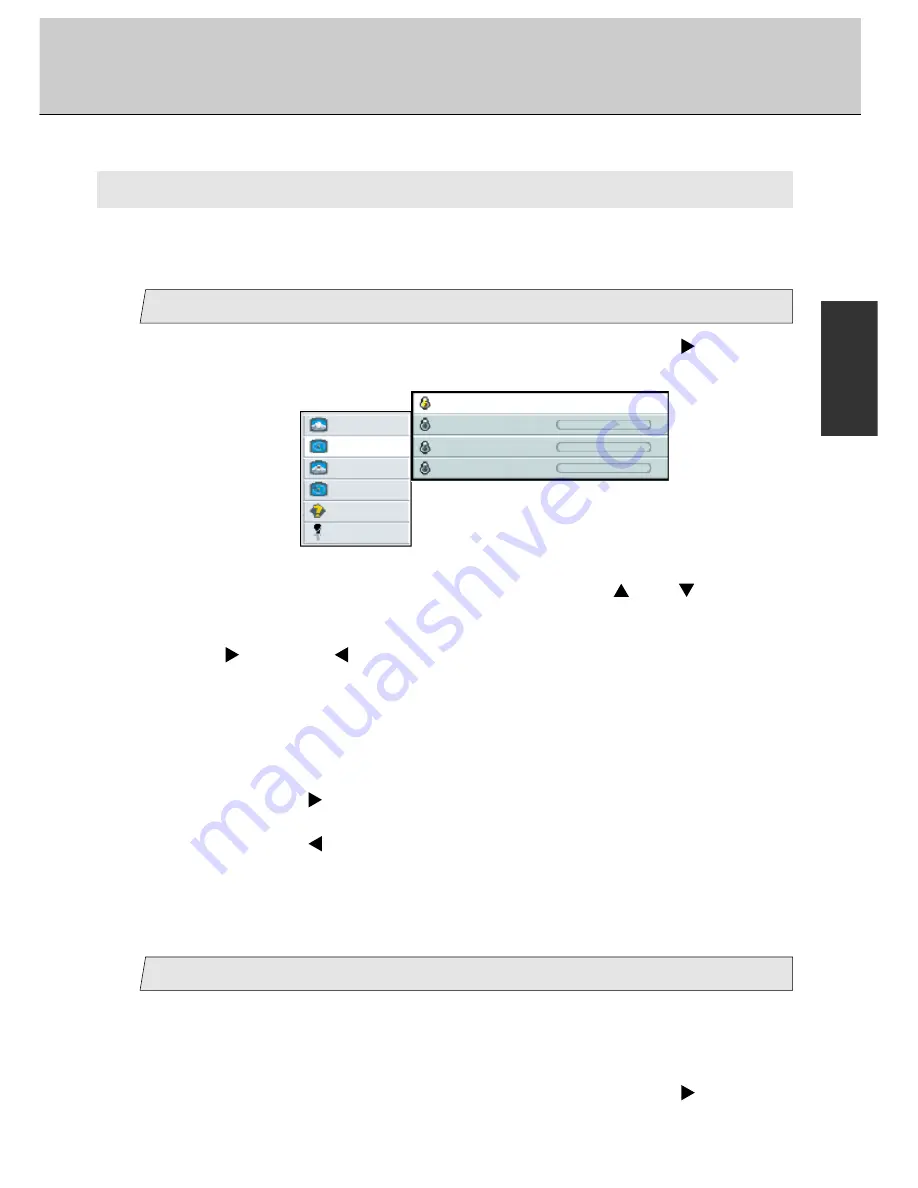
22
38-FP0001-02
(Advanced Menu)
Adjustment for computer screen
Adjust the color temperature (Preset)
Picture
Advanced
Pip
Adv pip
Options
Utilities
Main menu
Sub menu
(Ex.)
User red
-
+
User green
-
+
User blue
-
+
Color
Warm Neutral Cold user
1
1.
Select [
Advanced
] on the Main menu and press [Menu
] key.
You can see the cursor moving to the Sub menu.
2.
Select [
Color
] on the Sub menu with pressing [
] or [
] key.
The selected item of [
Color
] turns blue.
B. Advanced Menu
You can adjust the color temperature for the screen manually. Three preset values of
color temperature are set up at the time of factory shipments. Besides, you can set your
preferable values.
3.
Use [
] and/or [
] key to adjust.
<Preset value>
<Screen condition>
Warm
/
a little reddish white
Neutral
/
natural light
Cold
/
a little bluish white
Adjust the color (User)
2
If you wish to set user setting of color, follow the steps.
(Ex.) In case adjusting the [
User red
], [
User green
] and [
User blue
] in
sequence.
1.
Select [
Advanced
] on the Main menu and press [Menu
] key.
You can see the cursor moving to the Sub menu.
When pressing [
] key, the color temperature can be selected to the order
[
Neutral
]
/
[
Cold
]
/
[
user
]
/
[
Warm
]
/
[
Neutral
] in sequence.
When pressing [
] key, the color temperature order is scrolled in opposite to
the above order.
•
If [user
] is selected, three colors adjustment menu to adjust [
User red
] or
[
User green
] or [
User blue
] are available (see following step
2
).






























