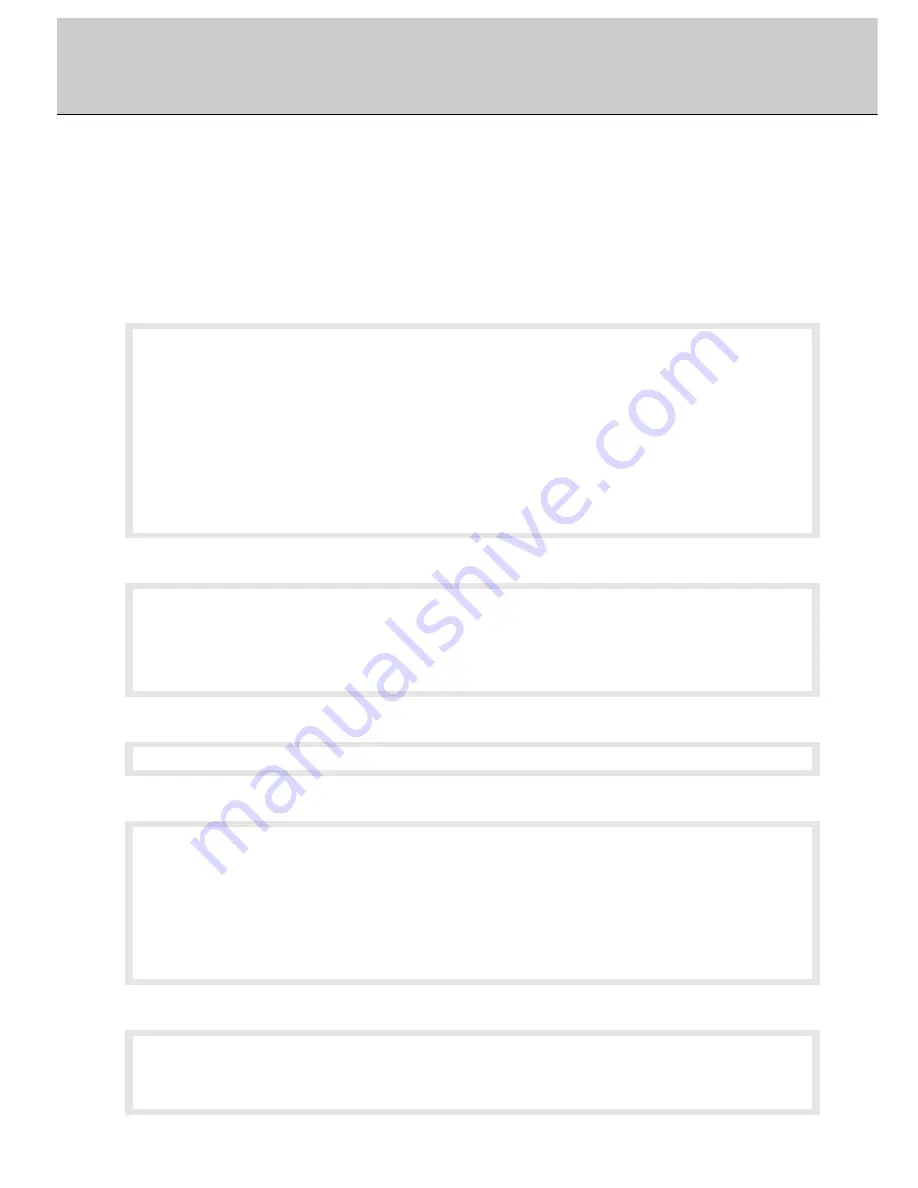
53
Adjustment for Composite Video/S-Video/Component Video
Adjustment Items
Picture Menu
(refer to page 58-62)
BRIGHTNESS
‥
‥‥
‥‥
‥‥
‥‥
‥‥
‥‥
‥‥
‥
Adjust the brightness for video screen
CONTRAST
‥
‥‥
‥‥
‥‥
‥‥
‥‥
‥‥
‥‥
‥‥
‥
Adjust the contrast for video screen
H POSITION
‥
‥‥
‥‥
‥‥
‥‥
‥‥
‥‥
‥‥
‥‥
‥
Adjust the horizontal position for video screen
V POSITION
‥
‥‥
‥‥
‥‥
‥‥
‥‥
‥‥
‥‥
‥‥
‥
Adjust the vertical position for video screen
COLOR
‥
‥‥
‥‥
‥‥
‥‥
‥‥
‥‥
‥‥
‥‥
‥‥
‥‥
‥
Adjust the color for video screen
TINT
‥
‥‥
‥‥
‥‥
‥‥
‥‥
‥‥
‥‥
‥‥
‥‥
‥‥
‥‥
‥
Adjust the tint for video screen
SHARPNESS
‥
‥‥
‥‥
‥‥
‥‥
‥‥
‥‥
‥‥
‥
Adjust the sharpness for video screen
SCALING
‥
‥‥
‥‥
‥‥
‥‥
‥‥
‥‥
‥‥
‥‥
‥‥
‥
Scale the video screen
Advanced Menu
(refer to page 63-64)
COLOR
‥
‥‥
‥‥
‥‥
‥‥
‥‥
‥‥
‥‥
‥‥
‥‥
‥‥
‥
Adjust the color temperature for video screen
USER RED
‥
‥‥
‥‥
‥‥
‥‥
‥‥
‥‥
‥‥
‥‥
‥
Adjust the level of red for video screen
USER GREEN
‥
‥‥
‥‥
‥‥
‥‥
‥‥
‥‥
‥‥
‥
Adjust the level of green for video screen
USER BLUE
‥
‥‥
‥‥
‥‥
‥‥
‥‥
‥‥
‥‥
‥‥
‥
Adjust the level of blue for video screen
Adjustment Items for Composite Video, S-Video and
Component Video screen
Utilities Menu
(refer to page 69)
RESET
‥
‥‥
‥‥
‥‥
‥‥
‥‥
‥‥
‥‥
‥‥
‥‥
‥‥
‥
Delete the data saved at the current display
mode
INTERNAL FIRMWARE
‥
‥ ‥
‥ ‥
‥ ‥
‥
Display the osd version
Video Menu
(refer to page 65)
VIDEO FORMAT
‥
‥‥
‥‥
‥‥
‥‥
‥‥
‥‥
‥
Select the video format (ntsc/pal/secam)
Options Menu
(refer to page 66-68)
OSD
‥
‥‥
‥‥
‥‥
‥‥
‥‥
‥‥
‥‥
‥‥
‥‥
‥‥
‥‥
‥
Select the osd position
ROTATION
‥
‥‥
‥‥
‥‥
‥‥
‥‥
‥‥
‥‥
‥‥
‥
Select PORTRAIT or LANDSCAPE
OSD TIMEOUT
‥
‥‥
‥‥
‥‥
‥‥
‥‥
‥‥
‥‥
‥
Change the osd timeout
OSD BACKGROUND
‥
‥ ‥
‥ ‥
‥ ‥
‥ ‥
‥
Select the osd background
LANGUAGE
‥
‥‥
‥‥
‥‥
‥‥
‥‥
‥‥
‥‥
‥‥
‥
Select language used in osd
BACKLIGHT
‥
‥‥
‥‥
‥‥
‥‥
‥‥
‥‥
‥‥
‥‥
‥
Adjust the backlight of the screen
Note
If selected [
Rotated
] in Options menu, [
Internal Farmware
] is not displayed.
Please follow the OSD (On Screen Display) menu to adjust screen settings using
Remote Controller (see page 45).






























