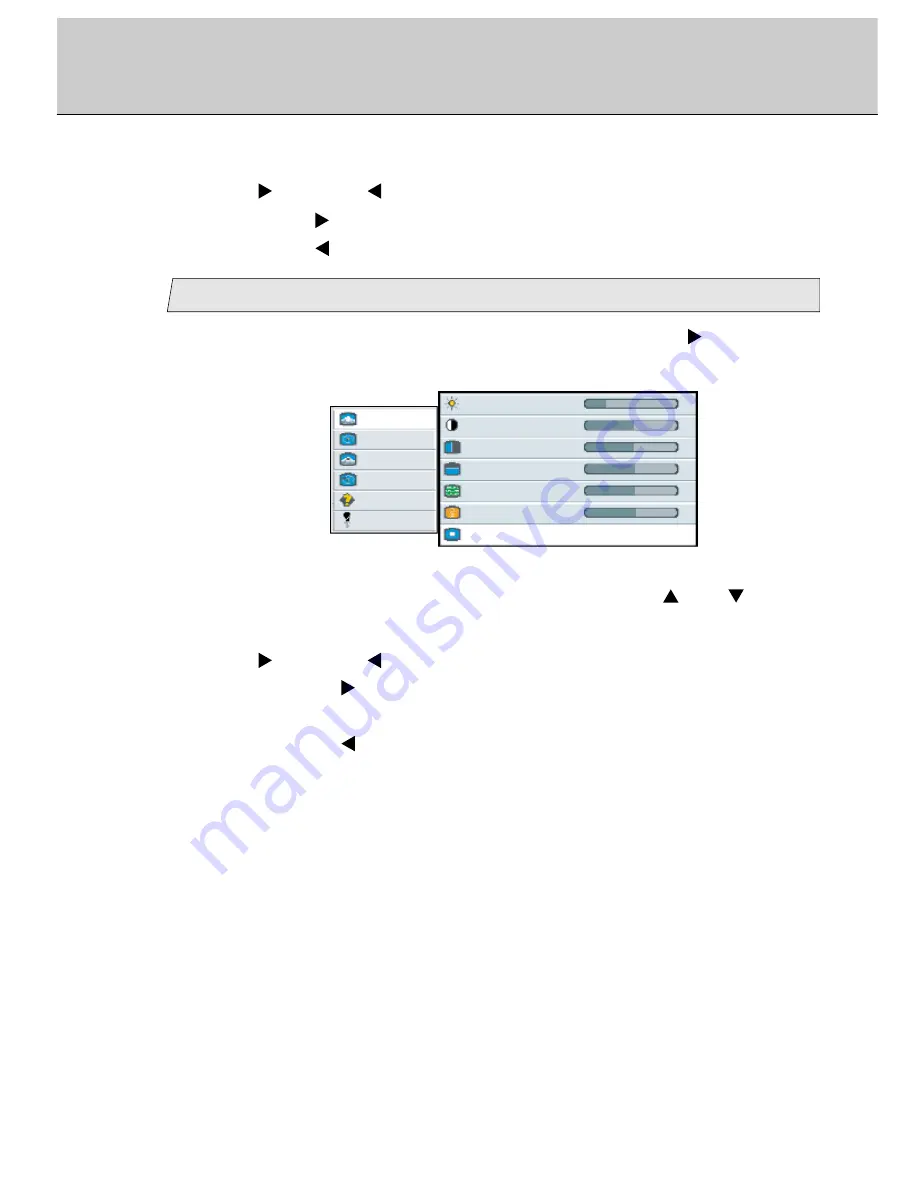
21
LCD Monitor Instructions
Adjustment Procedure (Picture Menu)
3.
Use [
] and/or [
] key to adjust.
By pressing [
] key, the horizontal width becomes wider.
By pressing [
] key, the horizontal width becomes narrower.
Adjust the scaling
7
1.
Select [
Picture
] on the Main menu and press [Menu
] key.
You can see the cursor moving to the Sub menu.
2.
Select [
Scaling
] on the Sub menu with pressing [
] or [
] key.
The selected item of [
Scaling
] turns blue.
Picture
Advanced
Pip
Adv pip
Options
Utilities
Main menu
(Ex.)
Sub menu
Brightness
25
-
+
Contrast
50
-
+
H position
50
-
+
V position
50
-
+
Phase
15
1056
-
+
Frequency
-
+
Scaling
Wide
3.
Use [
] and/or [
] key to adjust.
When pressing [
] key, the scaling can be selected according to the order
[
Wide
]
/
[
Normal
]
/
[1:1]
/
[
Wide
] in sequence.
When pressing [
] key, the scaling order is scrolled in opposite to the
above order.
[
Wide
]
/
Display the input picture to the full wide.
[Normal]
/
Display the input picture with keeping an aspect
ratio on the whole screen.
[1:1]
/
Display the input picture with the aspect ratio 1:1.
The screen varies due to the selected resolution settings of connected PC
system.






























