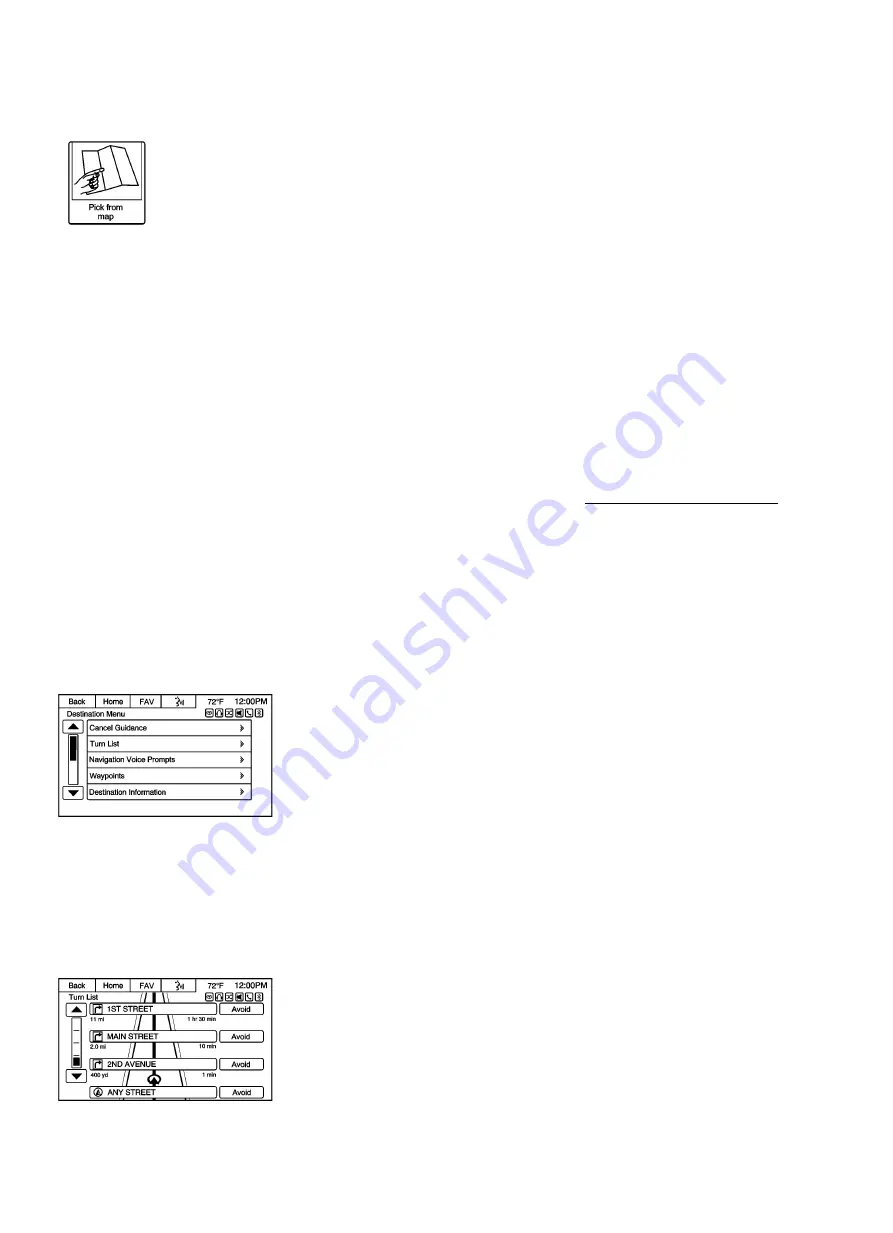
Pick from Map
1. Press the Home Page Destination or DEST button on the faceplate to display the Pick from Map screen button. Press
this button to display the map screen with a crosshair symbol centered on the map.
2. Press the Zoom in/out button on the screen to scale the map size. The adjusted map displays. Press the map to
locate the destination to select. Press and hold a finger on the map to activate fast scrolling.
3. Press the Go button on the bottom of the screen to display the Destination Confirmation screen.
4. Press the Start Guidance screen button. The route calculates.
Destination Confirmation
Multiple options are available on the Destination Confirmation screen. These are:
Start Guidance: Press to start a route calculation to the displayed destination.
Show on Map: Press to switch to the map view with the displayed destination centered on the map.
Route Options: Press to modify route options. See “Navigation Settings” under Using the Navigation System.
Call: Press to initiate a phone call to the displayed phone number (if phone capability is available).
Save: Press to save the displayed destination into the address book. If the displayed destination is already stored in the
address book, Edit will show as the menu item.
Save as Home: Press to save the displayed destination as your home destination. The home destination will be stored
at the top of the list of destinations in the address book.
Route Preview: Press to preview the selected route on the map.
Destination Menu with Route Guidance Active
Several functions can be performed after a destination has been entered. Press the Home Page Destination screen
button or the DEST faceplate button to access the Destination Menu screen.
Cancel Guidance
Press Cancel Guidance to cancel the current route. A confirmation screen displays Yes or No. Select the desired option.
Turn List






























