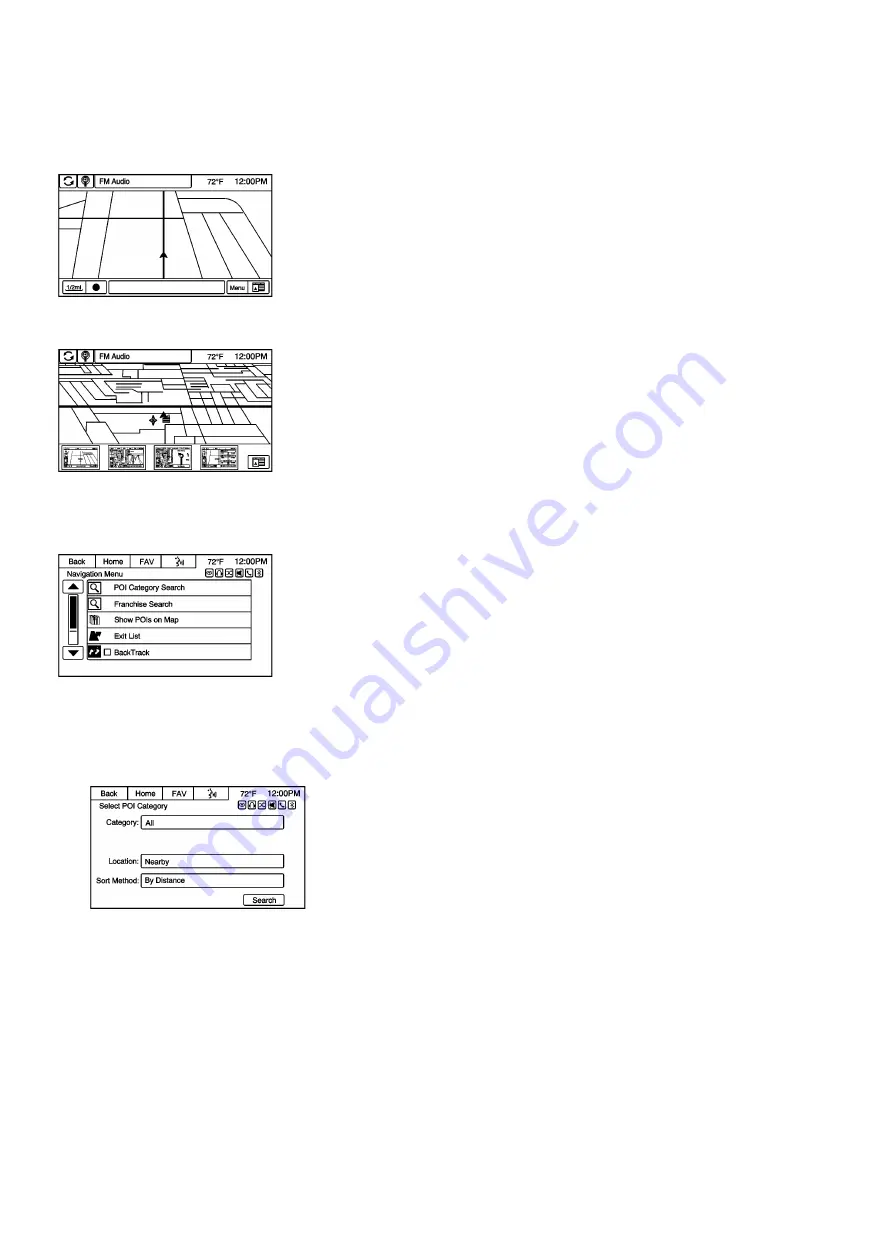
Using the Navigation System
Use the NAV button on the faceplate or the Navigation button on the Home Page to access the navigation map.
Press the NAV button again to change between alternative views of the normal split and full map views.
Press the map mode icon at the bottom right side of the map to display a list of map views. Press the desired map view.
The NAV button on the faceplate can also be used to navigate through the map modes.
The Menu screen button at the bottom right side of the display accesses the Navigation Menu.
The touch-sensitive buttons available are:
POI Category Search
2866025
1. Press to access Select POI Categories to choose a method for searching POIs. The method of search can be
narrowed by entering specific ways for searching the POI categories.
2. Press the Search screen button to display the list of POI Categories.






























