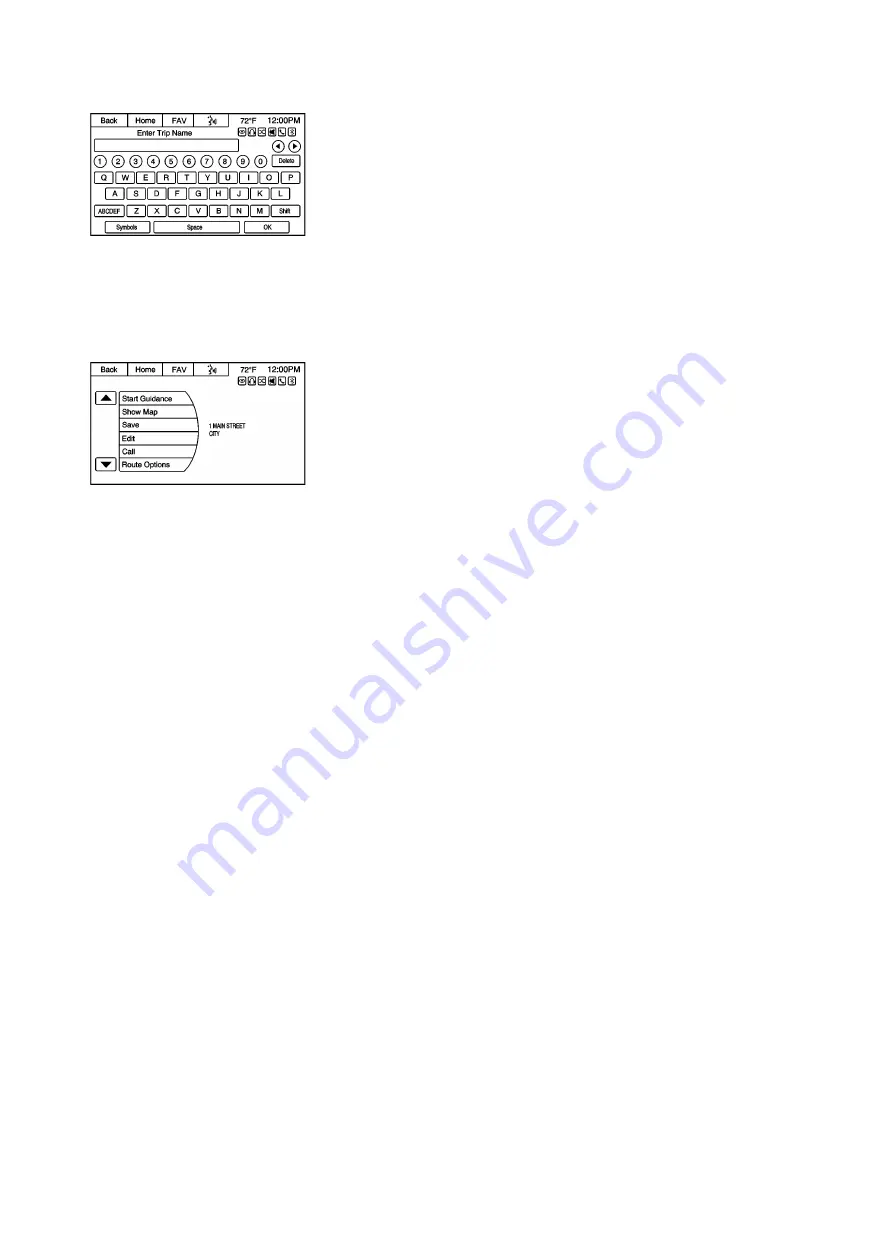
2866033
2. Enter the POI name.
3. Select a few of the characters or spell the name in full, by pressing on the alpha keyboard.
4. Press the List screen button, or if the list has five or fewer items, a list of POIs will immediately display.
5. Press on the desired POI.
2866031
6. Press the Start Guidance screen button and the route calculates.
Previous Destinations
Select a destination from the Previous Destinations List. Up to 15 points that have been previously entered can be
recalled. If the list is full, the oldest destinations are automatically deleted once the newest destinations are added.
Address Book
If no destination is saved to the address book, save a destination:
1. Press the Home Page Destination or DEST faceplate button.
2. Enter an address using any of the destination methods (Address Entry, POI Entry, etc.).
3. On the Destination Confirmation screen, select Save.
4. The system displays the options Name, Number, Icon, and Done. Press Done to save the destination.
5. To customize the address book entry, select Name, Number, or Icon.
If a destination is already saved to the address book, press the Home Page Destination or DEST faceplate button to
display the Address Book screen button.
Choose a destination by selecting an address that has been stored in the address book:
1. Press the Address Book screen button. A list displays the address book entries.
2. Select the destination from the list.
3. Press the Start Guidance screen button and the route calculates.
To edit address book entries:
1. Select an item from the address book.
2. On the Destination Confirmation screen, select Edit.
3. The system displays the options Name, Number, Icon, and Delete. Press Delete to delete the destination from the
address book.
4. To customize the address book entry, select Name, Number, or Icon.






























