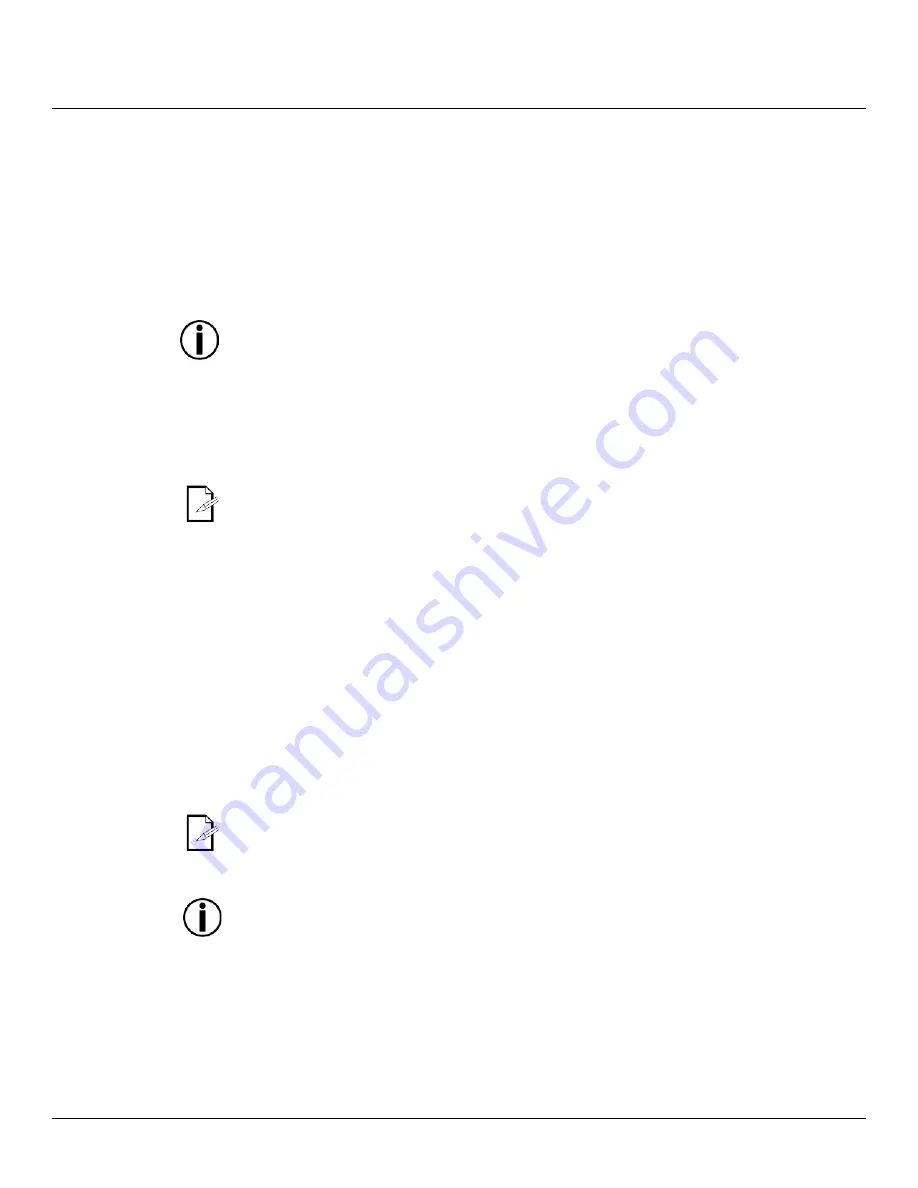
WELL™ 2.0 User Manual Rev. 01
Page 15 of 28
Continued from previous page
RGB to White
Adjustment
This setting allows the user to select and edit the temperature of the white color shown
when RGB to White (
RGBW
) is active in
SET > COLO
(see
Color Setting
).
1) Go to
CAL2
and
2) Press
<ENTER>
when you see
RGB.W
on the display.
3) Select a color (
RED, GREN
, or
BLUE
).
4) Select a color value (
0~255
).
5) Repeat for the other colors.
The values of RED, GREEN, and BLUE configured from RGB.W will define the color
temperature shown when the RGB faders are set to “255” if SET > COLO > RGBW is
active.
Battery Life
This setting allows the user to select the output intensity for a given runtime (battery life).
1) Go to
SET
.
2) Select
LIFE
.
3) Select a battery life (
NORM
or
LONG
).
When the LIFE parameter is set to NORM, the battery life is approx. 10 hours. When
the LIFE parameter is set to LONG, the battery life extends to approx. 12 hours.
Program Upload
This option allows the user to copy the custom programs of one WELL fixture onto other
WELL fixtures by using the Master/Slave method.
1) Configure and connect the fixtures in a Master/Slave arrangement, where the master
unit has the custom programs you want to transfer onto the slave units.
2) At the master unit, go to
SET
.
3) Select
UPLD
.
4) When
PASS
shows, press
<ENTER>
.
5) Enter the master access password as shown in
Control Panel Lock
.
6) When
SEND
shows, press
<ENTER>
to start the upload.
7) Wait for the upload process to finish (the display will show
END
) before continuing or
turning the fixtures off.
During and after the upload, the master and slave units will visually indicate the
status of the process, as follows:
•
Yellow means that the upload is running.
•
Red means that the upload failed due to an error.
•
Green means that the upload completed successfully.
DO NOT upload the program from a WELL onto a different fixture. Otherwise, you
could render the other fixture inoperative.
Continues on the next page
























