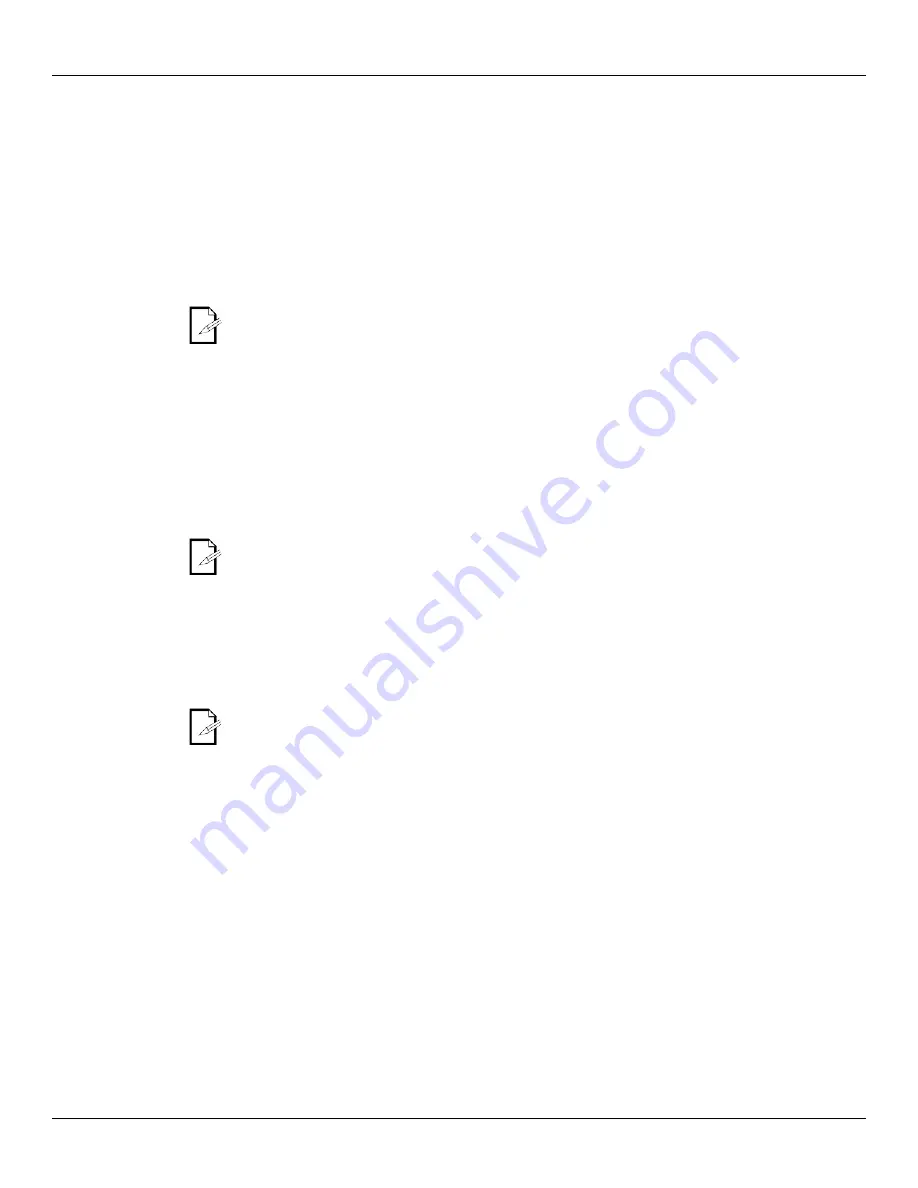
Page 14 of 28
WELL™ 2.0 User Manual Rev. 01
Continued from previous page
Color Setting
The
COLOR
setting determines how the WELL generates the white color based on various
RGB settings.
1) Go to
SET
.
2) Select
COLO
.
3) Select
OFF
,
RGBW
, or
UC
.
OFF:
When the RGB faders are all set to “255”, the output is maximum,
although the resulting white color may not be balanced.
RGBW:
When the RGB faders are all set to “255”, the resulting output is defined by
the configured White color (see
RGB to White Adjustment
).
UC:
When the RGB faders are all set to “255”, the output matches that of less
efficient fixtures (Universal Color).
Dimmer Curves
This setting determines how fast the output of the WELL changes when the operator
modifies the values of the Red, Green, Blue, and Dimmer faders.
1) Go to
SET
.
2) Select
DIM
.
3) Select a dimmer curve (
OFF
,
DIM1
,
DIM2
,
DIM3
, or
DIM4
).
OFF:
The output is proportional (linear) to the Dimmer and RGB channel values.
DIM1~4:
The output follows the Dimmer and RGB channel values based on the
corresponding dimmer curve, being
DIM1
the fastest and
DIM4
the
slowest.
Control Panel
Lock
This setting allows the user to activate or disable the control panel lock, which keeps non-
authorized personnel from changing the fixture’s settings.
1) Go to
KEY
.
2) Select
ON
or
OFF
.
When the control panel lock is active, the fixture will prompt the user to enter the
password after 30 seconds of control panel inactivity or after turning on the fixture.
After being prompted to enter the password:
Press
<UP>
,
<DOWN>
,
<UP>
,
<DOWN>
, and
<ENTER>
.
Color Macro
Adjustment
This setting allows the user to select and edit the temperature of the white colors used in
channel 8 (Macros) when in the TOUR mode.
1) Go to
CAL1
.
2) Select a white color (
WH.01~11
).
3) Select a color (
RED, GREN
, or
BLUE
).
4) Select a color value (
0~255
).
5) Repeat for the other colors.
Continues on the next page











































