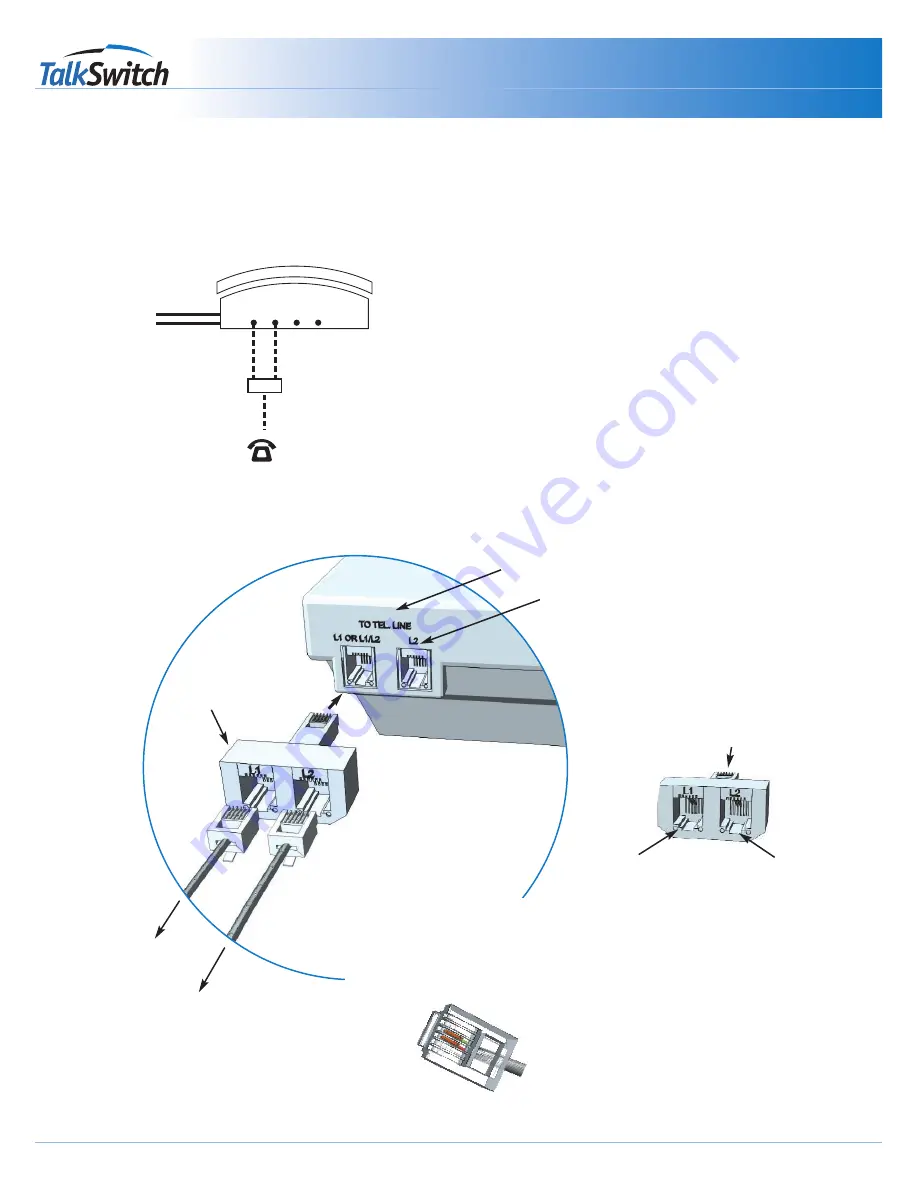
Two Line Phone - Option 2
E1 E2 E3 E4
TalkSwitch Jacks
Incoming
Phone Lines
Extensions 111 and 112
Line Splitter
Call Handling:
TalkSwitch extensions 111, and 112 are wired to a
two line phone using a line splitter. When a call is
transferred to extension 111, line 1 on the phone
will show as active; similarly calls on extension 112
will show line 2 as active.
Through the software, you may configure each
incoming line to ring any given number of
extensions, including all the extensions. However,
be careful
if incoming line 1 is configured to ring
both extensions 111, and 112. An incoming call will
ring both phone lines at the same time. Instead
configure incoming line 1 ring extension 111, and
line 2 ring extension 112.
Wiring Diagram
Phone Wiring
TM
Connecting Phones
Quick Guide
copyright centrepoint technologies inc. 2002
www.talkswitch.com
Line Splitter
“To Tel. Line L1 or L1/ L2”
“To Tel. Line L2”
Ext 112
to Jack E2
Ext 111
to Jack E1
Connect the male
end of the line
splitter into the
telephone jack
labeled “L1/L2”
Line Splitter
L1 and L2 are single line (2 pin)
female connectors that join to a
two line (4 pin) male connector.
A 4 pin female receptical will
indicate that you have a duplexer
and not a line splitter.
Male (4 pin)
L1 (2 pin)
L1 (2 pin)
Each phone line is connected to
the line splitter via a single line
RJ-11 cable. The jacks at the
end of the cables should have
two pins as shown below.
Single Line RJ-11 Jack

































