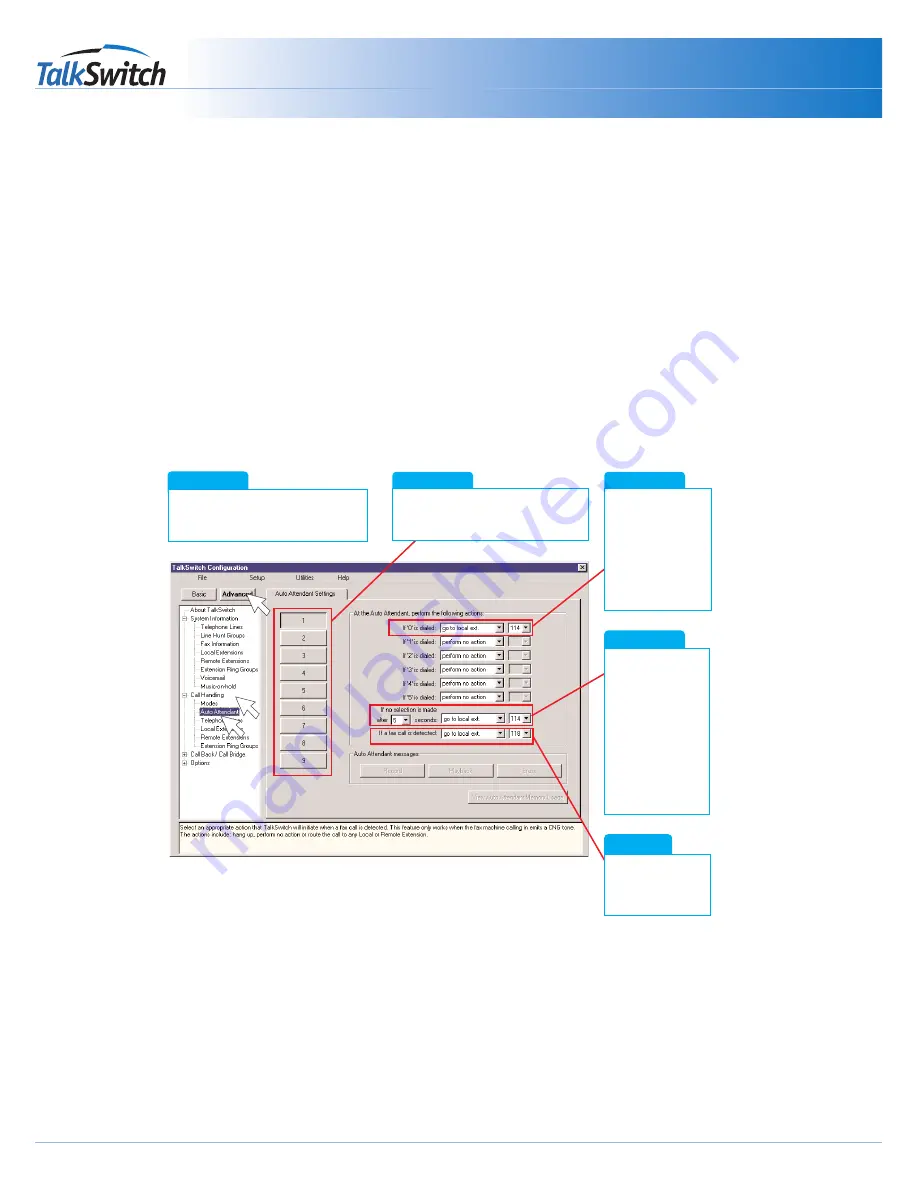
TM
Connecting Faxes
Quick Guide
copyright centrepoint technologies inc. 2002
www.talkswitch.com
4. Automatic Detection via the Auto Attendant
This setting may change the way incoming calls are handled. All calls must be answered by the auto attendant. The auto
attendant will then route calls to their destination.
4.1 Connect TalkSwitch to the PC, then Open the TalkSwitch Software
See the Quick Guide “How do I Install the TalkSwitch Software.”
4.2 Configure the Auto Attendant
If an auto attendant is already configured, add Step “E” only.
If there is no auto attendant, we recommend starting with
the Auto Attendant below. It will answer all incoming calls, play a recorded message, then allow callers to dial their party’s
extension or dial ‘0’ for a receptionist. Follow these steps.
Step A
Choose “Advanced”, then “Call
Handling”, and then “Auto Attendants”.
See Arrows
Step D
3
Step C
2
1
Follow these
settings as shown.
Set up a human
receptionist at
extension 114. If
you have other
settings, enter the
appropriate values
for your office.
Callers that don’t
have a touch tone
phone can be
routed to the
receptionist. Again
you may change
the local extension
of your receptionist,
and the time it
takes to ‘fall
through’ to
extension 114.
Step B
Choose Auto Attendant #1. Additional
Auto Attendants can be configured
later.
Step E
Add automatic fax
detection to route
faxes to extension
118.
Step “E” above configures the incoming fax line. The default configuration assumes that the fax machine is attached
to extension 118 (TalkSwitch 24 users should connect to extension 113). Adjust these values to match the extensions
you will plug your fax into.















