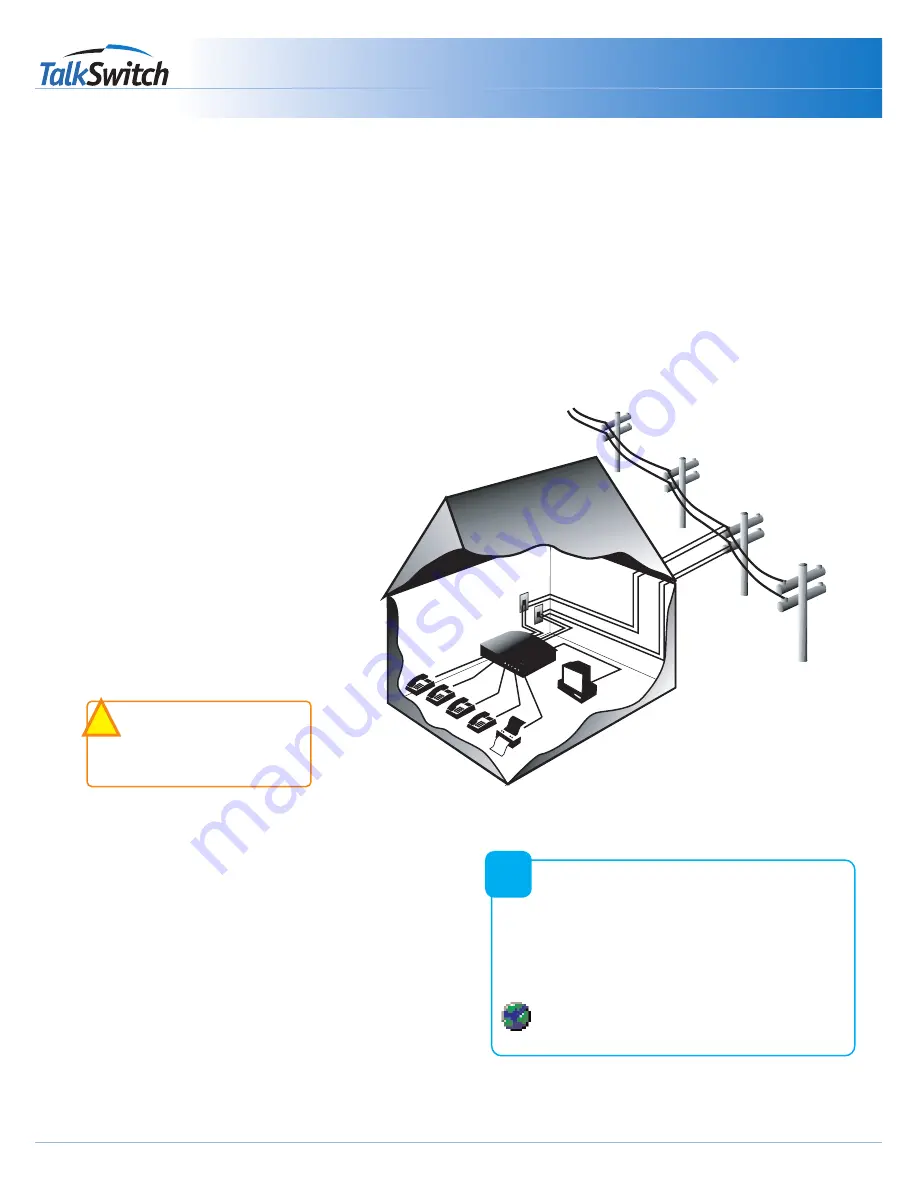
TM
Connecting To TalkSwitch
Quick Guide
copyright centrepoint technologies inc. 2002
www.talkswitch.com
TalkSwit
ch
System
Connecting Devices
Move the TalkSwitch to a location where it can be attached to incoming telephone lines and your telephone devices.
Connect phone devices as shown in the “Suggested Configuration” above; this corresponds to the TalkSwitch default
settings.
The TalkSwitch does NOT need to remain connected to the computer - only when changing configuration settings.
Here are a few things to consider when placing your TalkSwitch
Location
Check out the location of electrical wall outlets and
telephone jacks in the room. Place TalkSwitch close
enough to these items using your AC Adapter and
telephone cords.
Incoming Phone Lines
Choose a convenient wall jack for you to attach
to your TalkSwitch. Then connect your telephone
lines in the following manner:
- Connect the first incoming phone line to L1/L2.
- Connect the second to L2.
TalkSwitch 48-LS users can then connect
remaining lines to L3/L4 and L4. If you have 2
lines out of 1 phone jack, you can plug it into the
L1/L2, and L3/L4 jacks.
Local Extensions
Plug each internal telephone into
lines E1 through E8 consecutively.
Make sure the fax line has been put
into E8 or E3.
It is a good idea to connect E4
to a phone, as this is the only
extension that will work during a
power failure.
Music on Hold
Connect the 1/8" (3.5mm) phono connector from the
music jack to an audio source such as CD player, radio,
tape player, or computer sound card.
!
!
Need Help Wiring?
Need help wiring your house or small office?
Not sure where all the jacks are, or what colours of
wires you should use? Need to do some rewiring?
Make the most out of your phone system with our
“Home Wiring” Quick Guide.
On the web?
Click here
to see the “Home
Wiring” Quick Guide.
?
?















