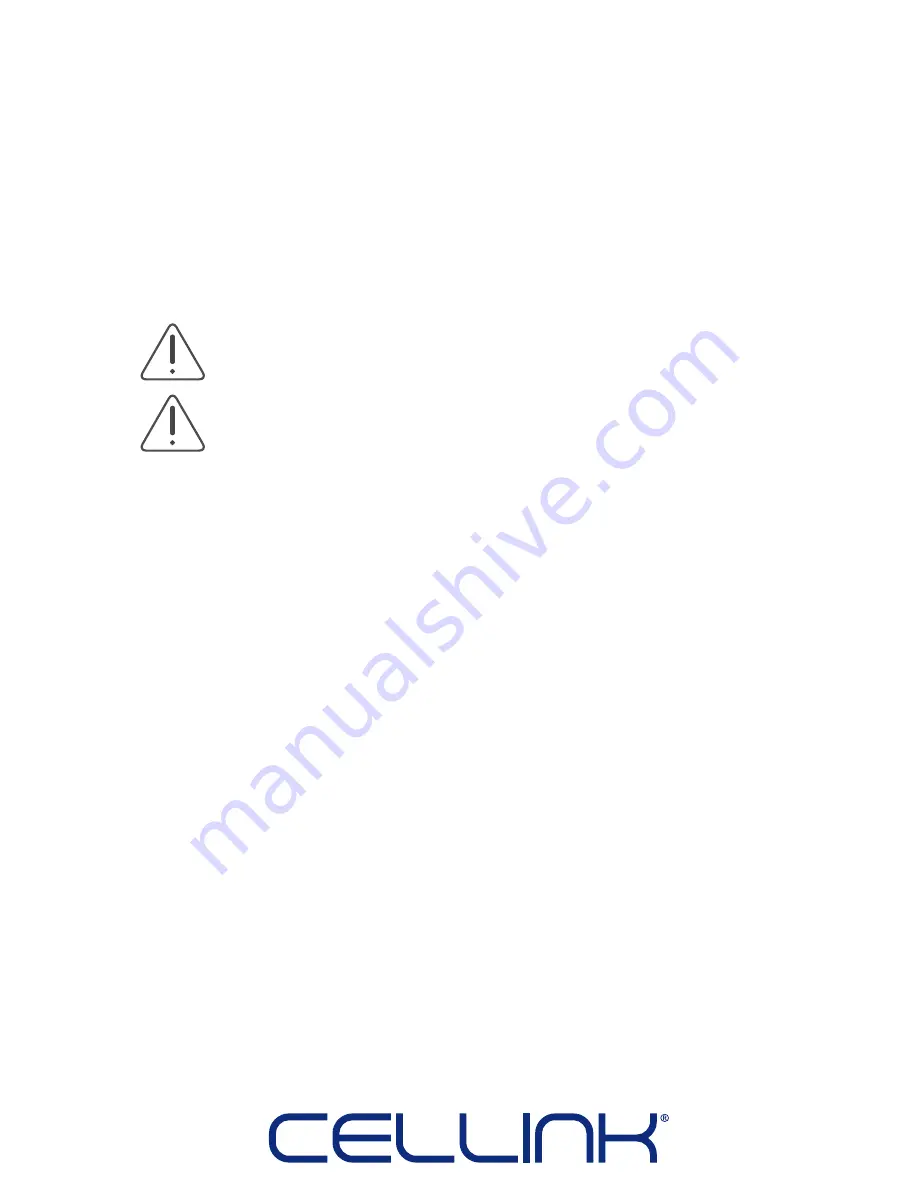
19
3.3 Setting up BIO X
When BIO X is unpacked, it is time to set up. Before connecting BIO X to a wall
socket, ensure that the socket is grounded. Next, connect BIO X to the power outlet
(see 2.1 Product map) and the grounded wall socket with the included power cable.
BIO X has an internal air supply capable of supplying 200 kPa to the printheads. If you
wish to use a higher pressure than this, connect an external air supply to the back of
BIO X (see 2.1 Product map).
Next switch on the instrument using the power switch on the back (see 2.1 Product
map) and you are ready to go!
Caution! Ensure that the external air supply does not exceed the pneumatic
specifications (see 2.2 Technical spesification)! Not complying with these
specifications could cause personal injury or damage to BIO X!
Caution! Connecting BIO X to a non-grounded socket could cause personal
injury or damage to BIO X!
Summary of Contents for BIO X 3D Bioprinter
Page 1: ...User Manual BIO X 3D Bioprinter...
Page 4: ...ISO 9001...
Page 5: ......
Page 9: ...9...
Page 10: ...Specifications...
Page 14: ...14...
Page 15: ...Getting started...
Page 21: ......
Page 22: ...Bioprinting...
Page 49: ...Maintenance...
Page 52: ......
Page 53: ...Terms and Conditions...
Page 71: ......
Page 72: ...Printhead manuals...






























