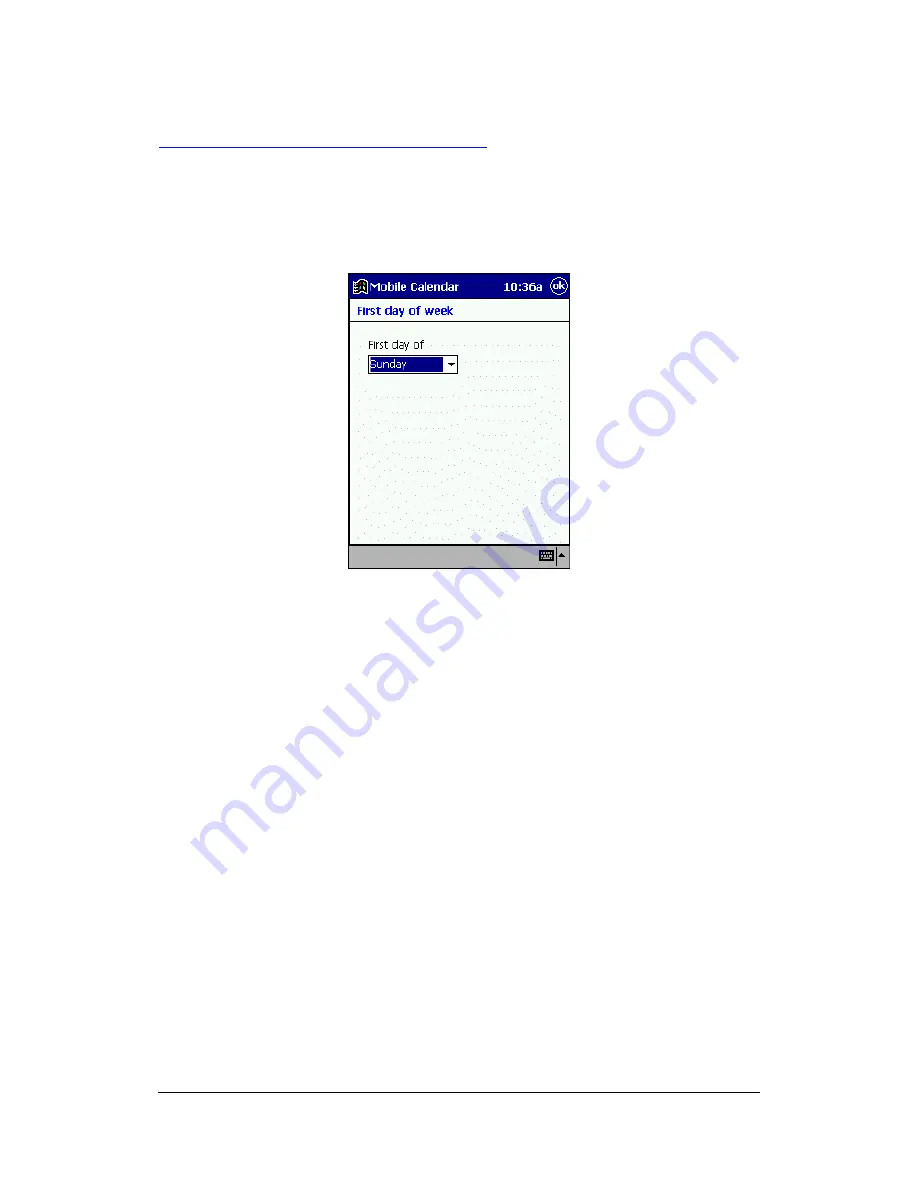
Mobile Calendar (Version 2.0US) User's Guide -Page
27 -
Specifying the First Day of the Week
Use the following procedure to specify either Sunday or Monday as the first day of the
week for the Daily, Weekly, Monthly, and 3-Month views.
1.
On the Tool menu, tap First Day of Week to display the dialog box shown below.
2.
Select either Sunday or Monday as the first day of the week.
3.
After making the setting you want, tap OK to apply your selection and close the
dialog box.



















