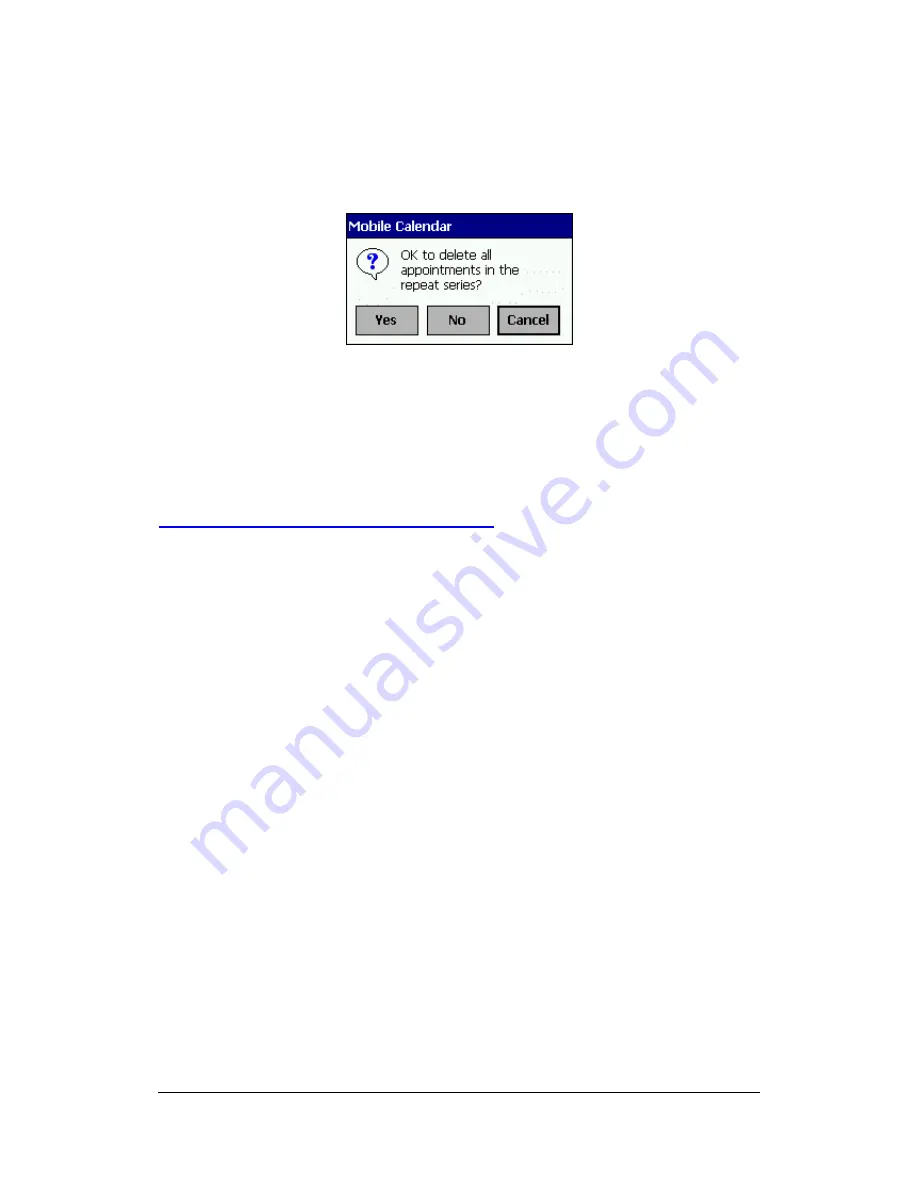
Mobile Calendar (Version 2.0US) User's Guide -Page
12 -
Note
If the appointment you are deleting is a repeat appointment (See "Setting Up a
Repeat Appointment" on page 7), tapping Delete in step 2 causes the message
shown below to appear.
Tap Yes to delete all of the applicable repeat appointments, or No if you want to delete
only one of the appointments. Tapping Cancel returns to step 1 of the procedure
without doing anything.
Copying and Pasting an Appointment
Use the following procedure to copy an appointment and paste it to another date. This
makes it easy to input identical appointments on multiple days or to input appointments
are very similar.
Note
Copying a repeat appointment (see "Setting Up a Repeat Appointment" on page 7)
copies only the one single appointment that you select for copying.
1.
On the Daily View, tap and hold the appointment you want to copy.
2.
Tap Copy to copy the appointment to the clipboard.
3.
Display the Daily View screen for the date where you want to paste the
appointment that is on the clipboard.
4.
Tap Paste to paste the appointment data from the clipboard to the currently
displayed Daily View.
l
You could now use the procedures under " Editing Appointments " on page 10 if
you want.



























