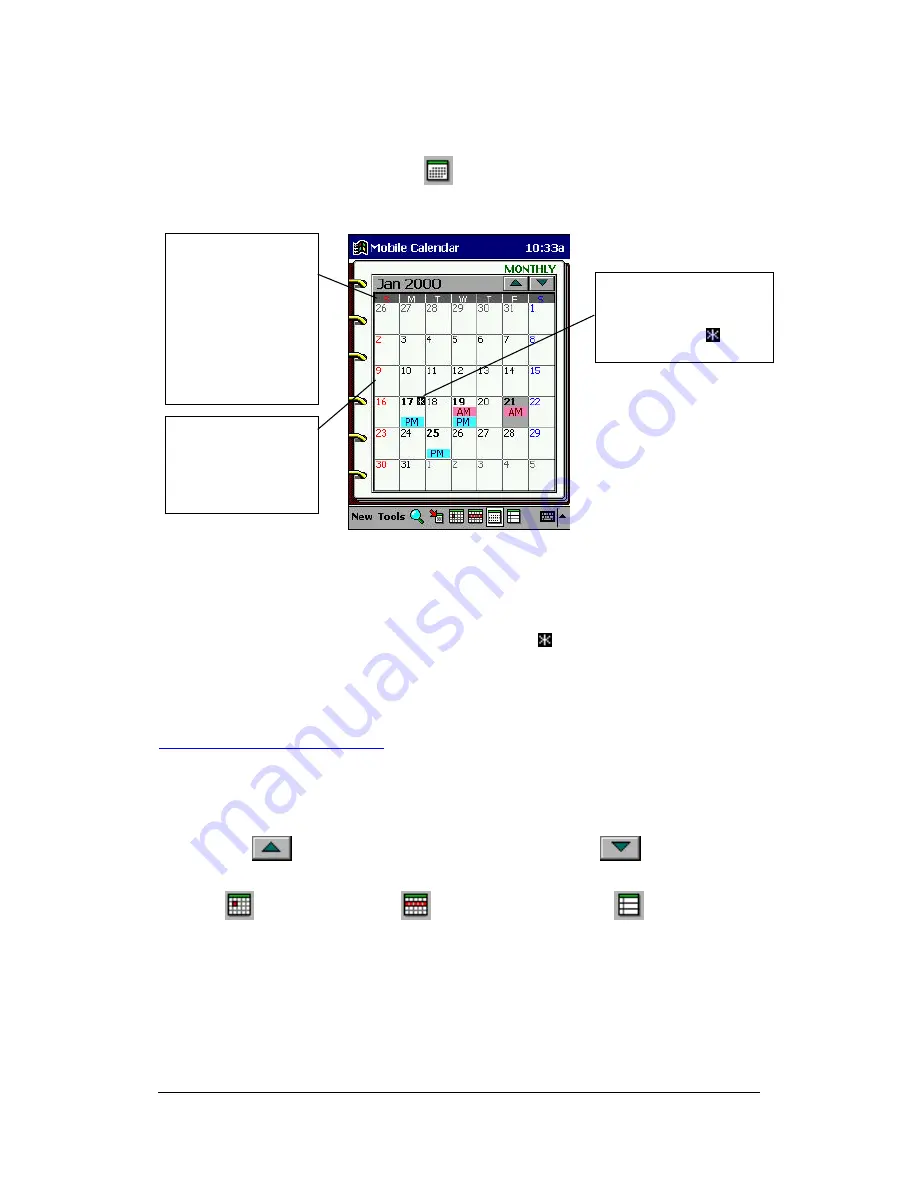
Mobile Calendar (Version 2.0US) User's Guide -Page
21 -
Monthly View
Display the Monthly view by tapping
on the toolbar of the Daily, Weekly, or 3-
Month view.
l
The currently selected date is the one that is shaded. This shading is the date cursor.
l
The indicator [AM] appears when there is an appointment scheduled between
midnight and noon, and [PM] appears for an appointment between noon and
midnight. An all-day appointment is indicated by "
".To view the full details for a
date, tap on it to change to its Daily view.
Monthly View Operations
l
Tapping a date selects it. You can also use the ACTION control and cursor button
to move the date cursor.
l
Tapping a date changes to its Daily view.
l
Tap the
button to change to the previous month or
to change to the
next month.
l
Tap
for the Daily view,
for the Weekly view, or
for the 3-Month
view. These views all include the date where the date cursor is currently located in
the Daily view.
You can mark
dates as holidays.
See “Holidays”.
The starting day of
the week is in
accordance with
how you set up
First Day of
week with the
Tools menu.
An all-day
appointment is
indicated by "
".

























