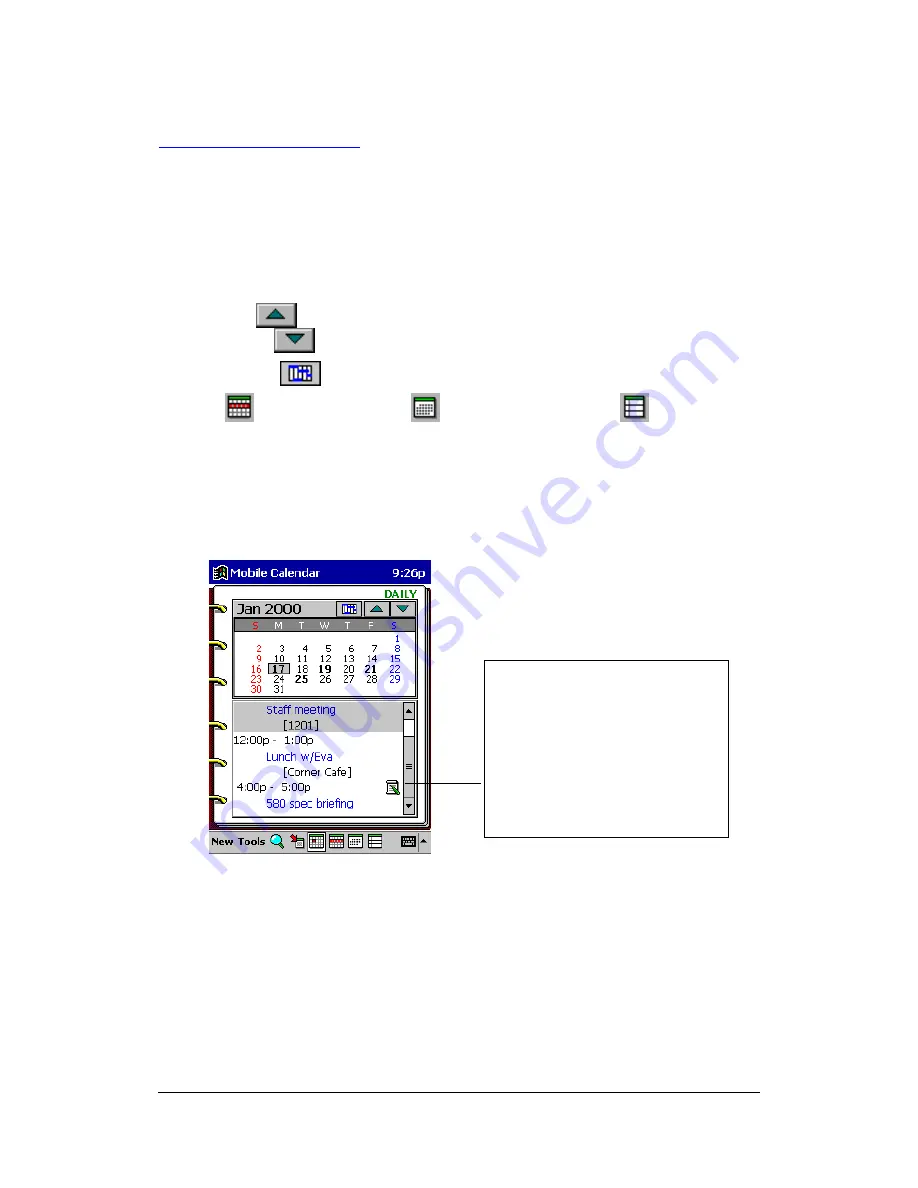
Mobile Calendar (Version 2.0US) User's Guide -Page
15 -
Daily View Operations
l
Tapping a date in the calendar selects that date and displays its Calendar data.
l
Rotate the ACTION control down to move the date cursor forward and up to move it
back.
l
You can also use the cursor button to move the date cursor. Right or down moves
forward, while left or up moves back.
l
Tap the
button above the calendar to change to the previous month's
calendar, or
to change to the next month's calendar.
l
Tapping the
button above the calendar displays the Daily Timetable view.
l
Tap
for the Weekly view,
for the Monthly view, or
for the 3-Month
view. These views all include the date where the date cursor is currently located in
the Daily view.
l
A Note icon is shown on the Daily view when there is a note attached to the
appointment.
This icon indicates that there is a
note attached to the
appointment. Tapping the icon
displays the content of the note.
You can only view a note from
the Daily view. You cannot edit
it.






























