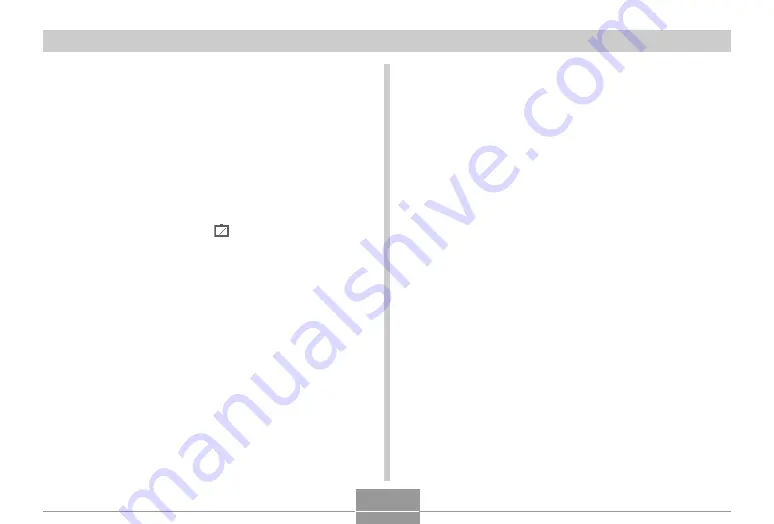
PRINTING IMAGES
177
11
.
Use [
왖
] and [
왔
] to specify the print option
you want.
• To print a single image: Select “1 Image” and then
press [SET]. Next, use [
왗
] and [
왘
] to select the image
you want to print.
• To print multiple images or all images: Select
“DPOF”, and then press [SET]. Selecting this option
will print the images selected with the DPOF settings.
See page 172 for more information.
• You can toggle date stamping of the image on and
off by pressing [BS]. The
12
12
1
icon indicates that date
stamping is turned on.
12
.
On the camera’s monitor screen, use [
왖
] and
[
왔
] to select “Print”, and then press [SET].
• This starts printing and displays the message
“Busy.... Please wait...” on the monitor screen. The
message will disappear after a short while, even
though printing is still being performed. Pressing any
of the camera’s buttons while printing is in progress
will cause the message to reappear.
• The print menu will appear when printing is
complete.
• If you selected “1 Image” in step 11, you can select
another image for printing and then repeat this step
to print.
13
.
After you are finished printing, press the USB
cradle’s [USB] button, and then turn off the
camera.
B
















































