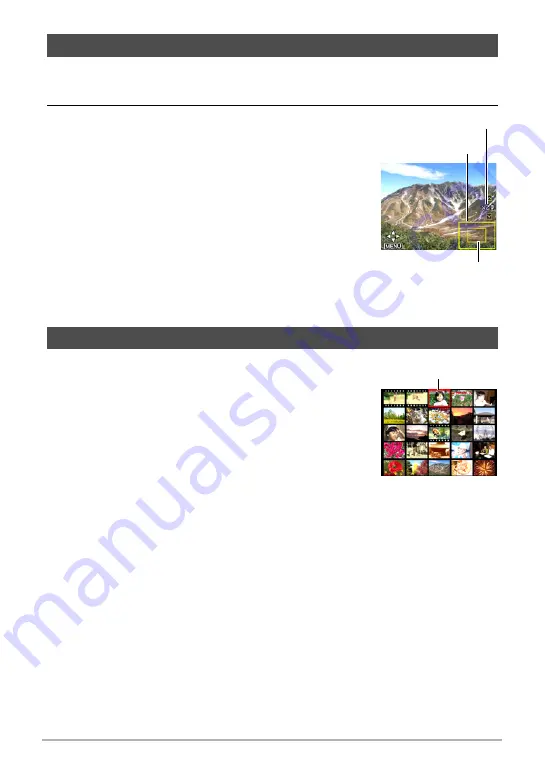
62
Viewing Snapshots and Movies
1.
In the PLAY mode, use [
4
] and [
6
] to scroll through the images until
the one you want is displayed.
2.
Press [
8
] to zoom.
• While an image is enlarged, press [
2
] to decrease
the zoom factor.
• While an image is zoomed on the monitor screen,
you can press [MENU] and then use [
8
], [
2
], [
4
],
and [
6
] to scroll the image. Pressing [MENU]
again returns to the zoom screen.
– When monitor screen contents are turned on,
a graphic in the lower right corner of the screen
shows what part of the zoomed image is
currently displayed.
– To exit the zoom screen, press [
0
] (Movie).
– Though the maximum image zoom factor is 8X,
certain image sizes may not allow zooming up to the full 8X.
1.
In the PLAY mode, press [
2
].
Use [
8
], [
2
], [
4
] and [
6
] to move the selection
boundary around the image menu.
To view a particular image, use [
8
], [
2
], [
4
], or [
6
] to
move the selection boundary to the image you want
and then press [SET].
• A question mark (?) will be displayed for images that
cannot be displayed for some reason.
• Depending on the types of images that are stored, it
may take a little time for the image menu to appear.
Zooming an On-screen Snapshot
Displaying the Image Menu
Image area
Current display area
Zoom factor
Boundary
















































