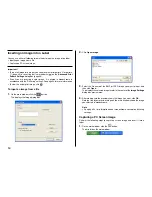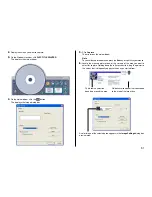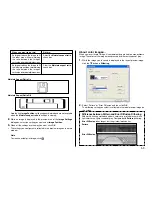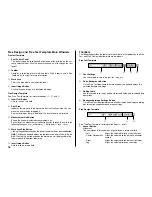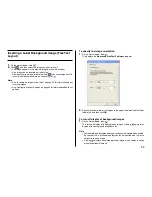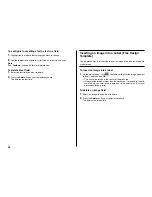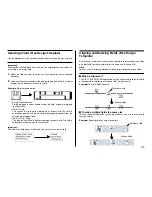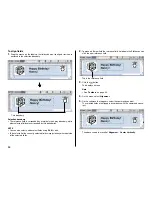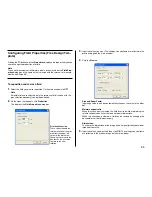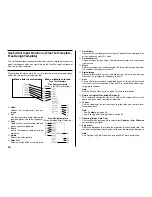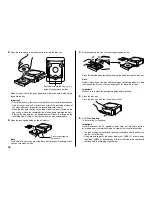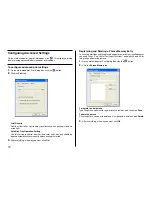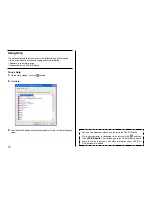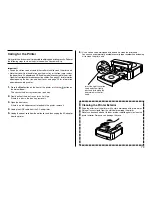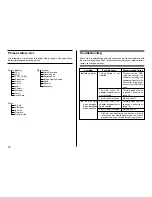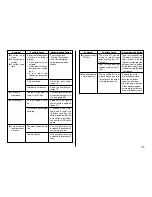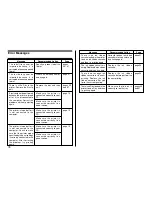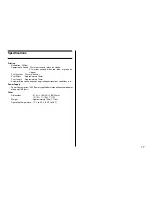64
To align fields
1.
Drag the mouse on the label so the fields you want to align or resize are
enclosed in the selection boundary.
Selection boundary
•
The reference field is surrounded by a relatively thick gray boundary, while
other selected fields are surrounded by thin boundaries.
NOTE
•
You can also select and deselect fields using
Shift
+ click.
•
To deselect all of the currently selected fields, simply click anywhere outside
of the selected fields.
2.
To make a different field the reference field, hold down the
Ctrl
key as you
click the new reference field.
3.
Click the
button.
This displays a menu.
Note
•
See “
Toolbars
” on page 56.
4.
On the menu, select
Alignment
.
5.
On the submenu that appears, select the command you want.
The selected fields are aligned in accordance with the command you se-
lect.
T
h
e
The above shows the result of
Alignment
–
Center Vertically
L
L
L
L
L
Thin boundary
This is the reference field.