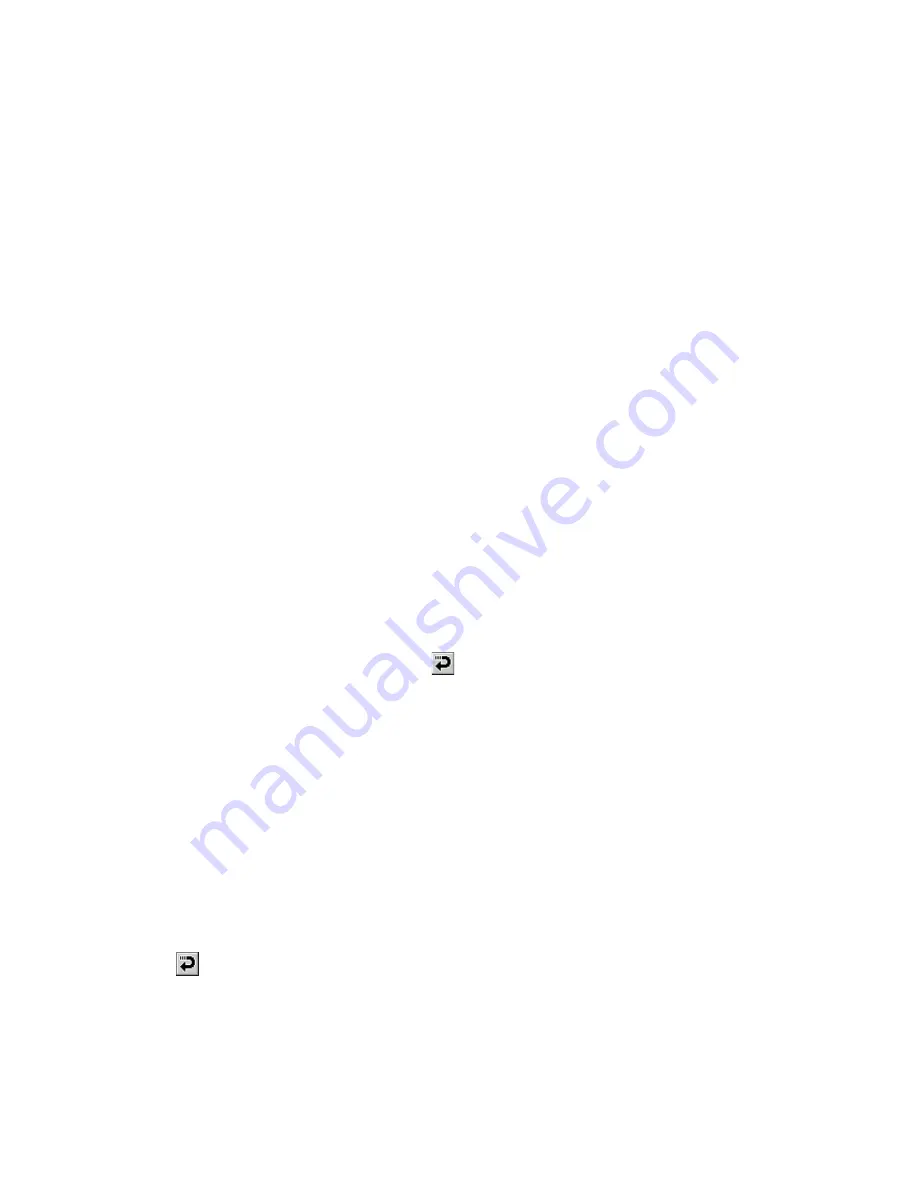
95
Configuring Internet Program Properties
Before you use the Internet program to surf the Net, you must first configure its properties as
described in this section.
Important!
Before trying to perform the following procedure, you should first configure a connection setup
for Internet Web browsing. See “3-2 Connections” on page 54 for more information.
1. Start up the Internet program, and then tap
Func
L
→
Settings
•
This displays the Properties dialog box.
2. On the
Connection
tab, configure the settings described below.
•
Tap the
L
button next to the “Configuration” box, and then select a connection setup from
the list of providers that appears.
•
If you want the telephone connection to be maintained even when you quit the Internet
program, select the “Do not disconnect after quitting. ” option.
3. Next, tap the
Web
tab and then configure the settings described below.
•
If you want a particular page to appear first whenever you start up the Internet program,
input the URL of the page into the “Start page” text box. You can leave the text box blank if
you do not want to specify any start page.
•
Some Websites place verification information files, called “cookies” into the memory of
computers that access them. If you want to allow Websites to put cookies on your compu-
ter’s hard disk, check the “Accept cookies” option. Unchecking this option will not allow
cookies to be placed on your hard disk, but it can also make it impossible for you to visit
certain Websites.
•
If you want to enable Java script on your CASSIOPEIA, select the “Use Java script” option.
•
You can configure the Internet program so it displays a Web page you have saved in
CASSIOPEIA memory whenever you start up the Internet browser. See “Displaying a Saved
Web Page When Starting Up the Internet Browser” for more information.
4. After everything is the way you want, tap
.
•
This returns to the browser screen.
Displaying a Saved Web Page When Starting Up the Internet Browser
Use the following procedure to set up the Internet program so a Web page you have saved in
CASSIOPEIA memory appears whenever the Internet browser is started up.
1. Start up the browser, navigate to the location in CASSIOPEIA memory where the Web page is
located, and display the page.
2. Select all of the text displayed in the address bar, and then tap
Func
L
→
Copy Selected
Area
.
3. Tap
Function
L
→
Setting
.
•
This displays the Properties dialog box.
4. Tap the
Web
tab.
5. Tap the “Start page” text box so the cursor is displayed inside it.
6. Tap
Edit
L
→
Paste
.
7. Tap
to close the dialog box.
Summary of Contents for Cassiopeia BE-300
Page 156: ...156 Y y Z z Accented characters...
Page 157: ...157 Numbers 0 1 2 3 4 5 6 7 8 9 Punctuation marks and special characters _...
Page 158: ...158...






























