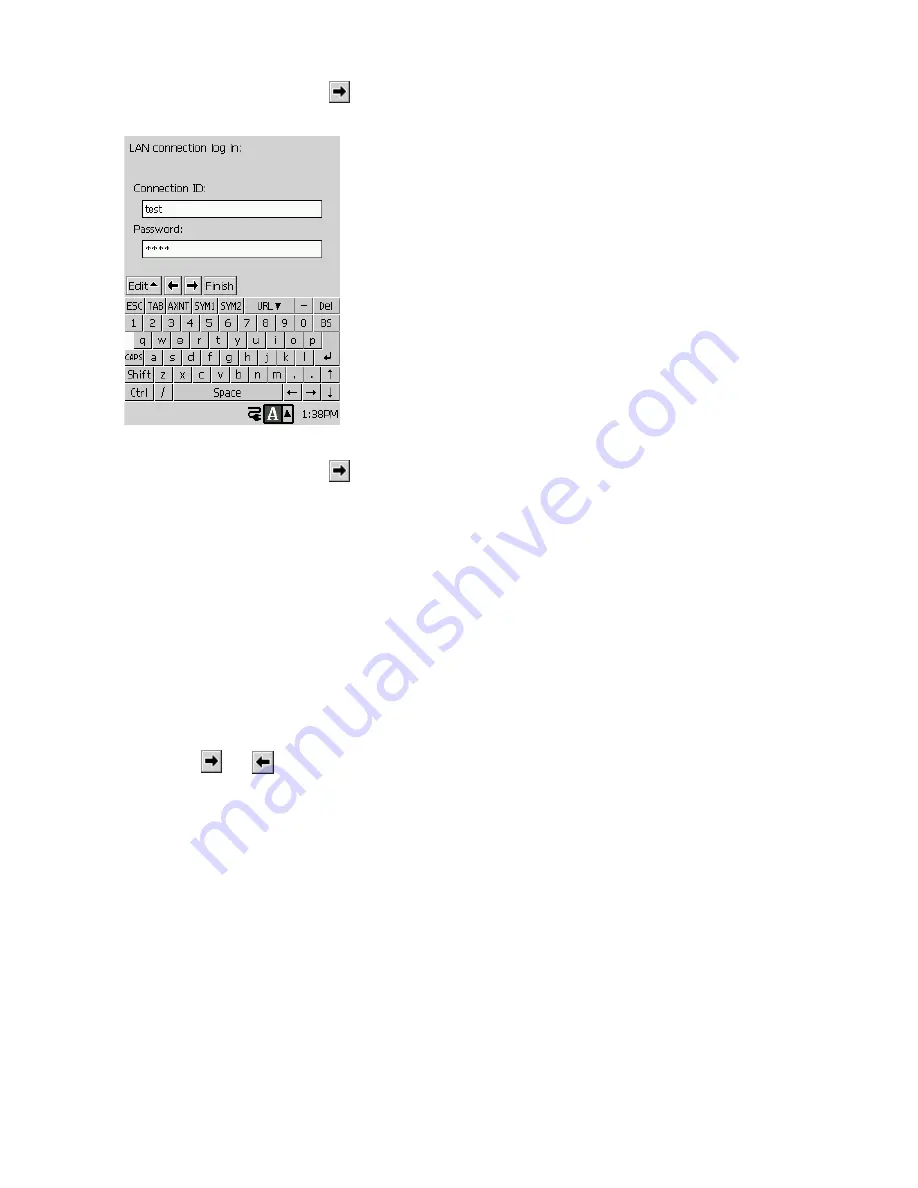
65
5. After you are finished, tap
.
•
This displays a screen like the one shown below.
6. After you are finished, tap
.
•
This displays a screen for configuring your mail account setup.
•
From here, perform steps 5 through 9 of the procedure under “To configure a dial-up
connection setup” on page 56.
Editing a Connection Setup
Use the procedure below to edit the contents of an existing connection setup.
To edit the contents of a connection setup
1. On the Top Menu, double-tap
Connections
.
•
This starts up Connections.
2. Tap the connection setup you want to edit.
3. Tap
Edit
L
→
Modify Setting
.
•
This displays the Connection Setup Name screen of the setup you selected in step 2.
4. Tap the
and
buttons to navigate between setup screens and change settings as you like.
•
The procedures you should use for changing settings are identical to those you use for
creating a new setting. See pages 56 through 59 for information about dial-up connection
settings, and page 63 through 65 for information about LAN settings.
5. After everything is the way you want, tap the
Finish
button on any of the setup screen.
•
This registers the edited connection setup and returns to the initial Connections screen.
Copying a Connection Setup
Sometimes it is easier to create a new dial-up connection setup by copying an existing setup and
making changes in the copy as required. In many cases, all you need to do is copy an existing
setting, change the access point phone number, and you are done.
NOTE
Note that you can copy a dial-up connection setup only. You cannot copy the LAN connection
setup.
Select this operation to require verification when
connecting to the LAN.
After selecting this option, input a
Connection ID
and
Password
.
LAN setup 3 screen
Summary of Contents for Cassiopeia BE-300
Page 156: ...156 Y y Z z Accented characters...
Page 157: ...157 Numbers 0 1 2 3 4 5 6 7 8 9 Punctuation marks and special characters _...
Page 158: ...158...






























