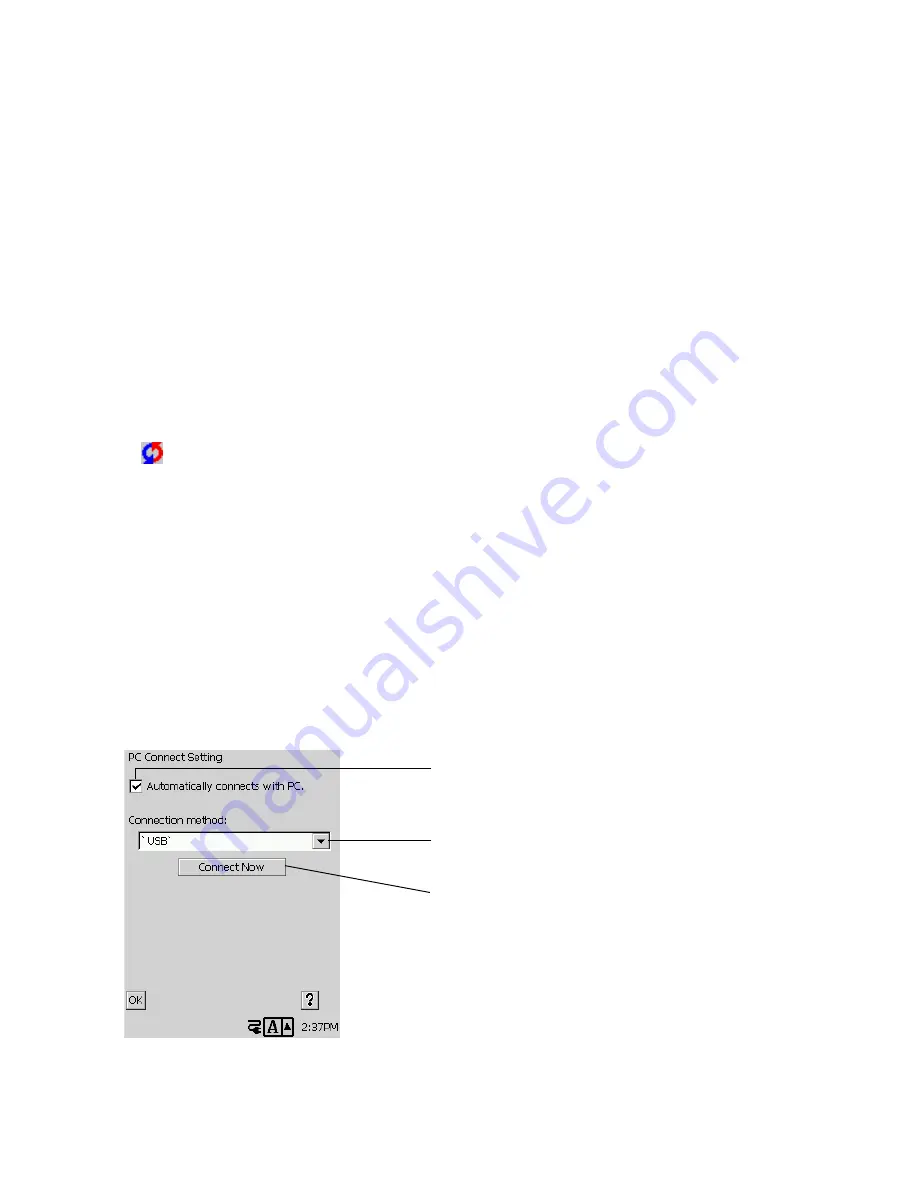
139
•
Outlook 97, 98, and 2000 are all supported.
•
Microsoft Outlook must be purchased separately.
•
See the user documentation that comes with Outlook for information about how to install it.
(2) Install PC Connect on your computer.
•
Install PC Connect from the CD-ROM that comes bundled with your CASSIOPEIA.
•
See the separate
Hardware Manual
for information about computer system requirements for PC
Connect.
•
See the
Quick Start Guide
for information about how to install PC Connect.
(3) Connect your CASSIOPEIA to your computer.
•
See the separate
Hardware Manual
for information about connecting your CASSIOPEIA to a
computer.
NOTE
•
See PC Connect online help for information about how to use it.
•
Certain computer hardware and/or software configurations may not allow PC Connect to run
properly.
•
is displayed in the system tray while there is a connection between your CASSIOPEIA and
computer.
•
If you are unable to open a connection for some reason, try removing the CASSIOPEIA from
its cradle, or disconnecting the USB cable or serial cable from the CASSIOPEIA. Next,
reconnect and try again.
Communication Properties
Use the Connect Setting dialog box to configure settings for the connection between your
CASSIOPEIA and computer.
To configure Connect Setting
1. On the Top menu, double-tap
Connections
.
2. Tap
PC Connect
.
•
This displays the
Connect Setting
dialog box. Make the settings you want.
3. After everything is the way you want, tap
OK
.
Select this option when you want the CASSIOPEIA to
automatically establish a connection with your
computer over a cable connection.
You can select either USB or serial port as the
computer connection method.
Tap this button when you want to establish a
connection with your computer right now. This button
is available only when there is a cable connection
between the CASSIOPEIA and computer. You do not
need to tap the
Connect Now
button if the
Automatically connects with PC
option turned on
(checked).
Summary of Contents for Cassiopeia BE-300
Page 156: ...156 Y y Z z Accented characters...
Page 157: ...157 Numbers 0 1 2 3 4 5 6 7 8 9 Punctuation marks and special characters _...
Page 158: ...158...






























