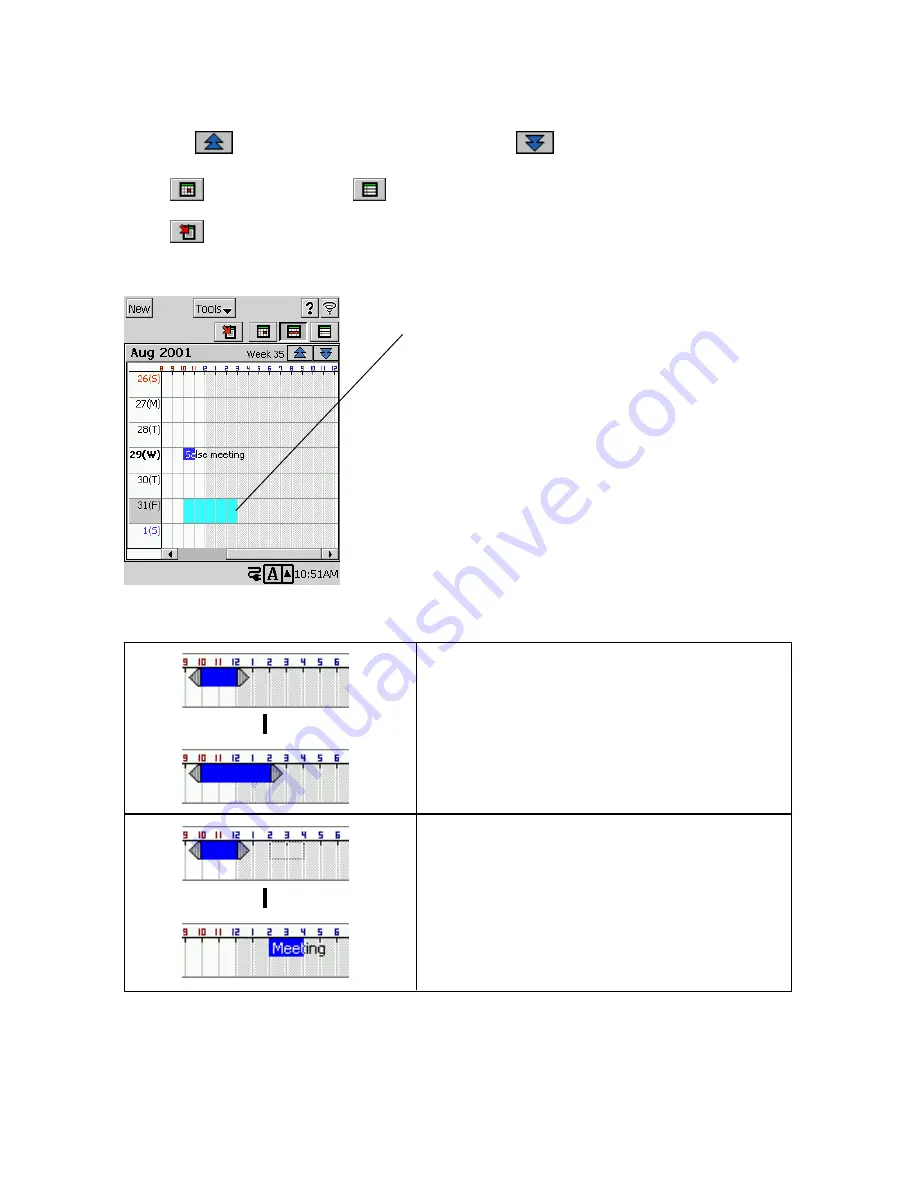
38
Weekly View Operations
•
Tapping a date selects it.
•
Tap the
button to change to the previous week or
to change to the next week.
•
Double-tap an appointment’s data to display an editing screen for that appointment.
•
Tap
for the Daily view or
for the 3-Month view. These views all include the date
where the date cursor is currently located in the Weekly view.
•
Tap
to jump to today’s date.
•
You can input a new appointment by dragging the start and end boundaries of the appointment
time and then tap
New
.
•
Tapping an appointment selects it, which is indicated by triangular handles at either end.
Drag the handles to change the start time and end
time of the appointment.
You can also drag the appointment on the screen to
another day or time.
Dragging a time boundary causes the area between the
two boundaries to become highlighted in light blue.
Tapping
New
creates a new appointment with the start
time and the end time in accordance with the boundary
locations.
L
L
Summary of Contents for Cassiopeia BE-300
Page 156: ...156 Y y Z z Accented characters...
Page 157: ...157 Numbers 0 1 2 3 4 5 6 7 8 9 Punctuation marks and special characters _...
Page 158: ...158...




































