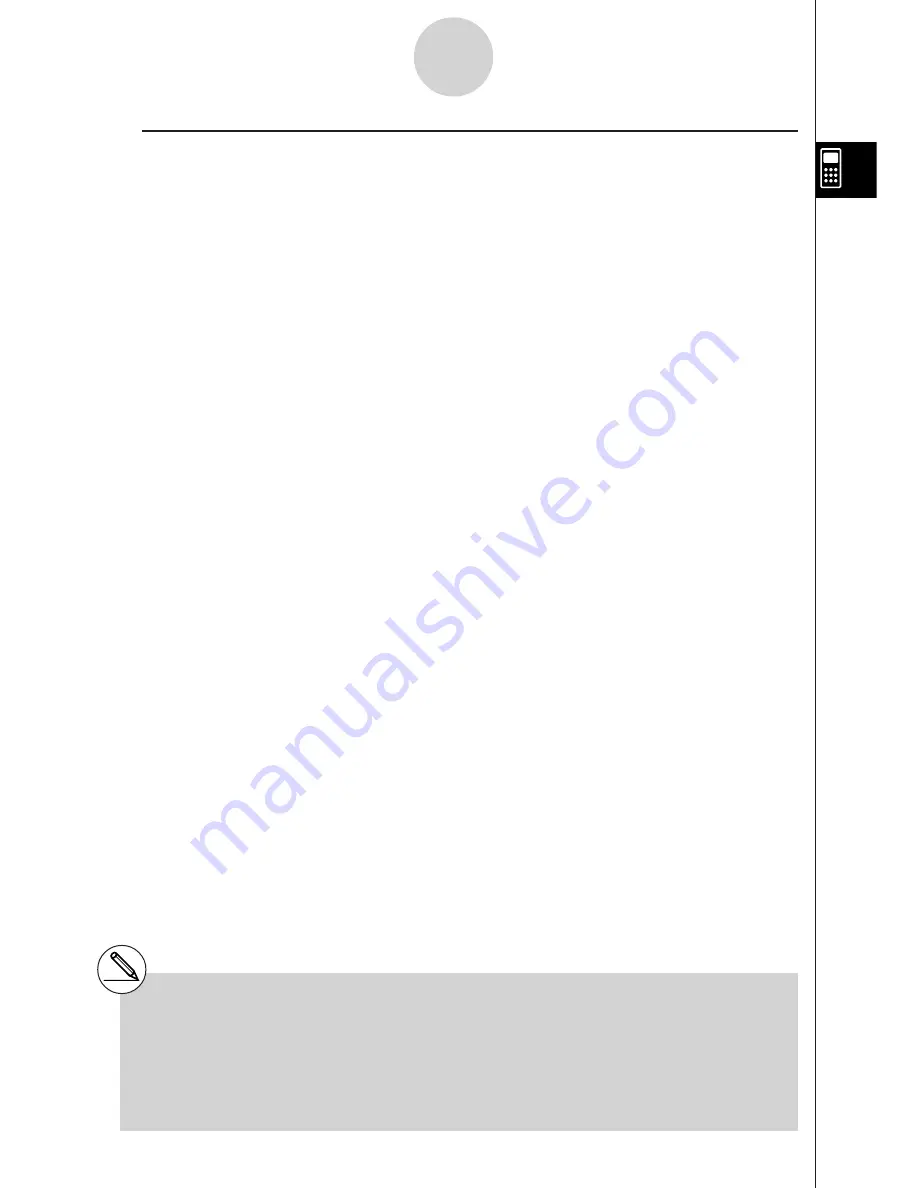
19990401
u
$
Calculation Applications
• Arithmetic operations using
$
calculation expressions
Expressions:
Possible operations:
S
n
+ T
n
, S
n
– T
n
, etc.
• Arithmetic and function operations using
$
calculation results
2
#
S
n
, log (S
n
), etc.
• Function operations using
$
calculation terms (
a
k
,
k
)
$
(sin
k
,
k
, 1, 5), etc.
2-5-11
Numerical Calculations
n
n
S
n
=
$
a
k
, T
n
=
$
b
k
k =
1
k =
1
# You cannot use a differential, quadratic
differential, integration,
'
$
, maximum/minimum
value or Solve calculation expression inside of
a
$
calculation term.
# Make sure that the value used as the final term
(
is greater than the value used as the initial
term
'
. Otherwise, an error will occur.
# To interrupt an ongoing
$
calculation (indicated
when the cursor is not on the display), press the
A
key.
Summary of Contents for ALGEBRA FX 2.0
Page 1: ... ALGEBRA FX 2 0 User s Guide ...
Page 19: ...19990401 ALGEBRA FX 2 0 ...
Page 26: ...19990401 1 1 Keys 1 1 1 Keys REPLAY COPY PASTE CAT CAL H COPY PRGM List Mat i ...
Page 122: ...19990401 ...
Page 280: ...19990401 ...
Page 310: ...19990401 ...
Page 358: ...19990401 8 8 2 Program Library egcw w ww w ...
Page 360: ...19990401 8 8 4 Program Library Example 1 Example 2 fw baw bf w fw baw ca w ...
Page 362: ...19990401 8 8 6 Program Library ...
Page 364: ...19990401 8 8 8 Program Library dw fcde wfcde wfcde fcde w daw w ...
Page 366: ...19990401 8 8 10 Program Library b awaw bwaw aw9d w ...
Page 423: ...19981001 MEMO ...
Page 424: ...19981001 MEMO ...
Page 425: ...19981001 MEMO ...














































