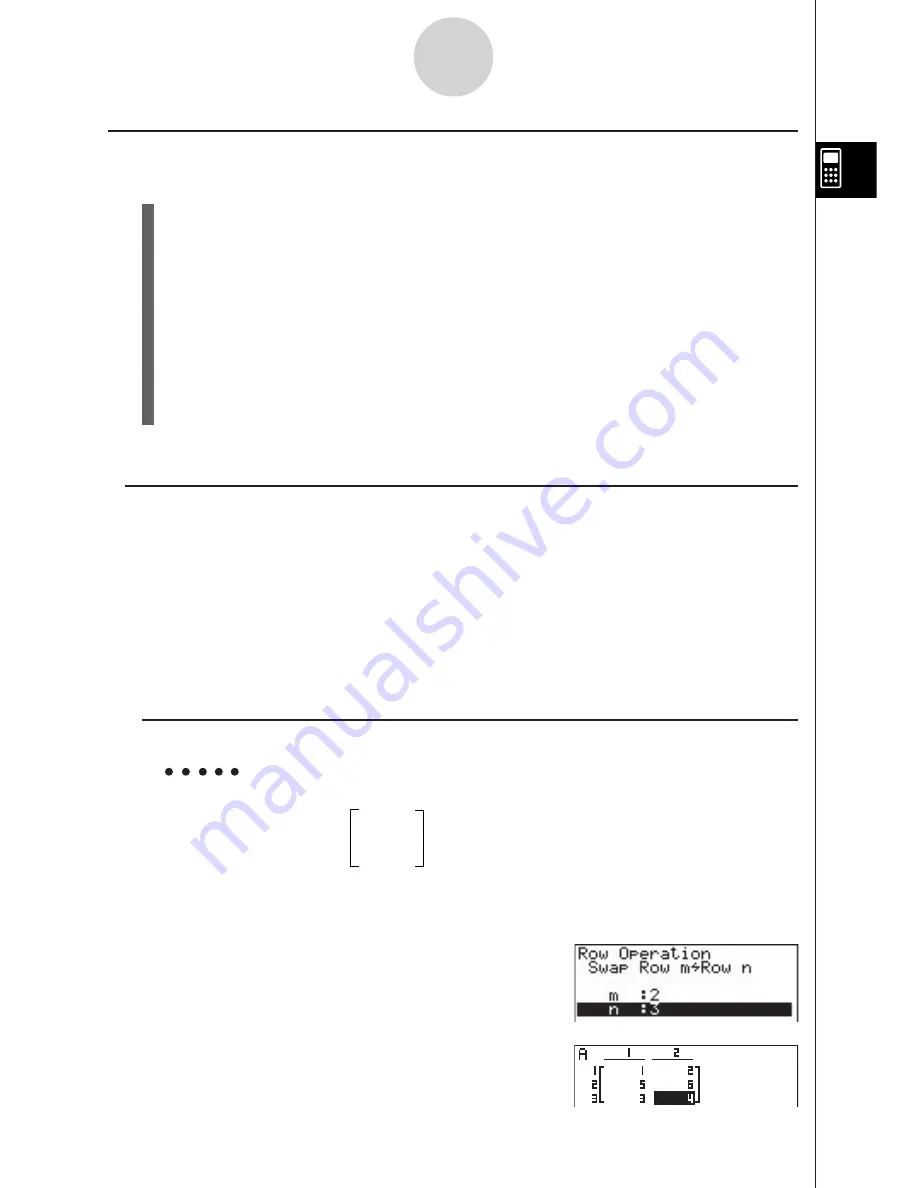
19990401
k
Matrix Cell Operations
Use the following procedure to prepare a matrix for cell operations.
1. While the Matrix list is on the display, use
f
and
c
to highlight the name of the
matrix you want to use.
You can jump to a specific matrix by inputting the letter that corresponds to the matrix
name. Inputting
a
i
(N), for example, jumps to Mat N.
Pressing
!-
(Ans) jumps to Matrix Memory.
2. Press
w
and the function menu with the following items appears.
• {
EDIT
} ... {cell editing screen}
• {
R-OP
} ... {row operation menu}
• {
R
•
DEL
}
/
{
R
•
INS
}
/
{
R
•
ADD
} ... row {delete}/{insert}/{add}
• {
C
•
DEL
}
/
{
C
•
INS
}
/
{
C
•
ADD
} ... column {delete}/{insert}/{add}
All of the following examples use Matrix A.
u
Row Calculations
The following menu appears whenever you press
2
(R-OP) while a recalled matrix is on the
display.
• {
Swap
} ... {row swap}
• {
!
Row
} ... {scalar product of specified row}
• {
!
Row+
} ... {addition of scalar product of specified row to another row}
• {
Row+
} ... {addition of specified row to another row}
u
To swap two rows
Example
To swap rows two and three of the following matrix :
1
2
Matrix A =
3
4
5
6
2
(R-OP)
b
(Swap)
Input the number of the rows you want to swap.
c
w
d
w
6
(EXE) (or
w
)
2-8-5
Matrix Calculations
Summary of Contents for ALGEBRA FX 2.0
Page 1: ... ALGEBRA FX 2 0 User s Guide ...
Page 19: ...19990401 ALGEBRA FX 2 0 ...
Page 26: ...19990401 1 1 Keys 1 1 1 Keys REPLAY COPY PASTE CAT CAL H COPY PRGM List Mat i ...
Page 122: ...19990401 ...
Page 280: ...19990401 ...
Page 310: ...19990401 ...
Page 358: ...19990401 8 8 2 Program Library egcw w ww w ...
Page 360: ...19990401 8 8 4 Program Library Example 1 Example 2 fw baw bf w fw baw ca w ...
Page 362: ...19990401 8 8 6 Program Library ...
Page 364: ...19990401 8 8 8 Program Library dw fcde wfcde wfcde fcde w daw w ...
Page 366: ...19990401 8 8 10 Program Library b awaw bwaw aw9d w ...
Page 423: ...19981001 MEMO ...
Page 424: ...19981001 MEMO ...
Page 425: ...19981001 MEMO ...






























