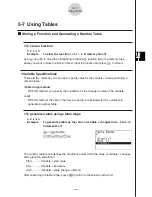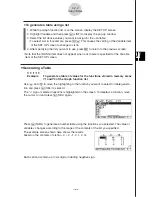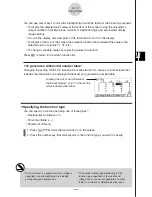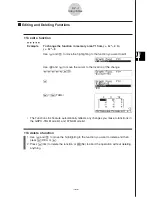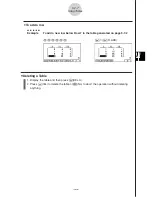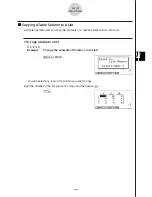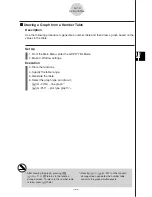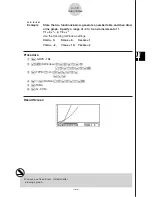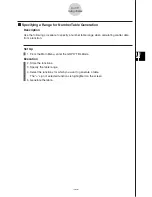19990401
5-7-15
Using Tables
k
k
k
k
k
Using Graph-Table Linking
Description
With Dual Graph, you can use the following procedure to link the graph and table screens so
the pointer on the graph screen jumps to the location of the currently selected table value.
Set Up
1. From the Main Menu, enter the GRPH
•
TBL Mode.
2. Make the required V-Window settings.
Display the SET UP screen, select the Dual Screen item, and change its setting to
“T+G”.
Execution
3. Input the function of the graph and make the required table range settings.
4. With the number table on the right side of the display, draw the graph on the left side.
4
(G
•
CON) ... connect type graph
5
(G
•
PLT) ... plot type graph
5. Turn on G
•
Link.
6. Now when you use
c
and
f
to move the highlighting among the cells in the table,
the pointer jumps to the corresponding point on the graph screen.
If there are multiple graphs, pressing
d
and
e
causes the pointer to jump between
them.
To turn off G
•
Link, press
i
or
!
i
(QUIT).
Summary of Contents for ALGEBRA FX 2.0
Page 1: ... ALGEBRA FX 2 0 User s Guide ...
Page 19: ...19990401 ALGEBRA FX 2 0 ...
Page 26: ...19990401 1 1 Keys 1 1 1 Keys REPLAY COPY PASTE CAT CAL H COPY PRGM List Mat i ...
Page 122: ...19990401 ...
Page 280: ...19990401 ...
Page 310: ...19990401 ...
Page 358: ...19990401 8 8 2 Program Library egcw w ww w ...
Page 360: ...19990401 8 8 4 Program Library Example 1 Example 2 fw baw bf w fw baw ca w ...
Page 362: ...19990401 8 8 6 Program Library ...
Page 364: ...19990401 8 8 8 Program Library dw fcde wfcde wfcde fcde w daw w ...
Page 366: ...19990401 8 8 10 Program Library b awaw bwaw aw9d w ...
Page 423: ...19981001 MEMO ...
Page 424: ...19981001 MEMO ...
Page 425: ...19981001 MEMO ...