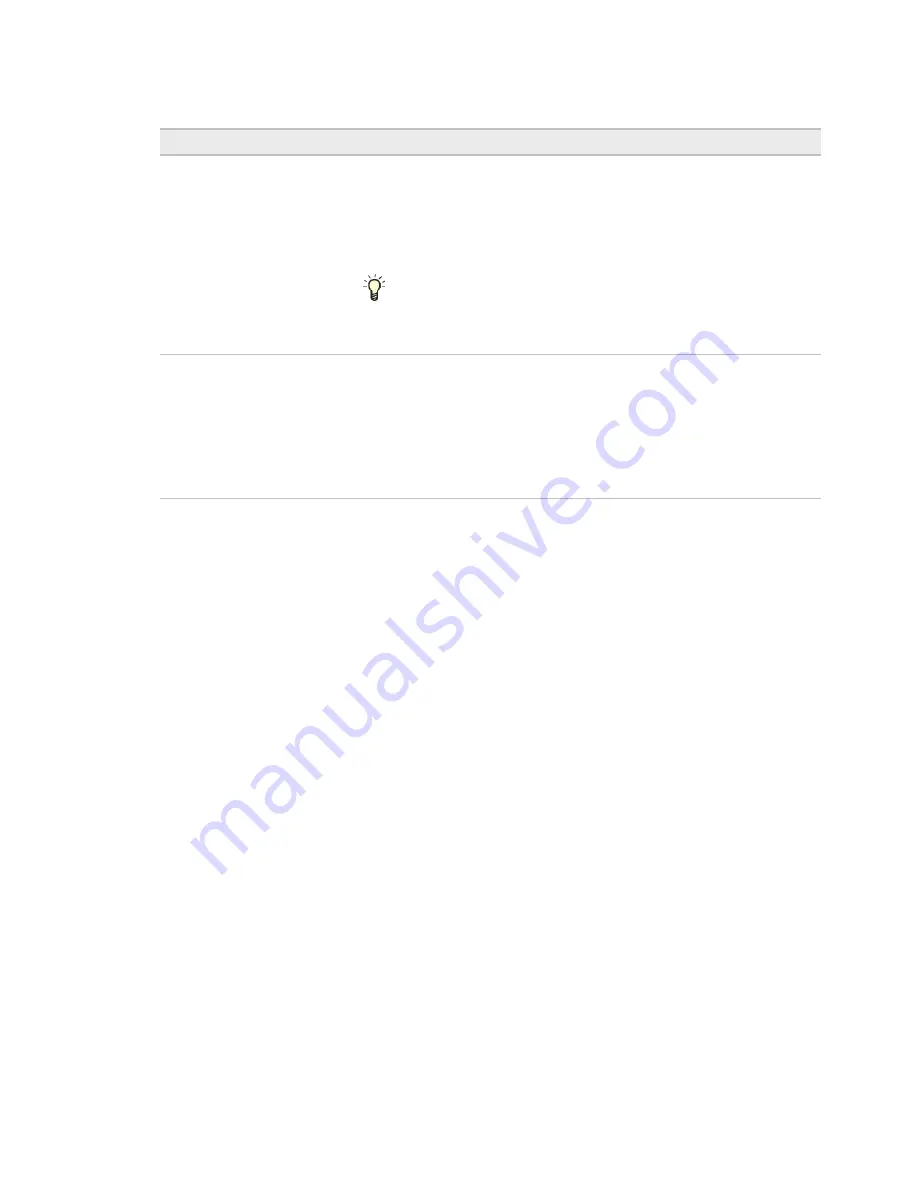
To set up the controller through the Comm/Service ports
TruVu™ VAVB3
-E2
CARRIER CORPORATION ©2022
Installation and Start-up Guide
All rights reserved
93
Local Devices table
Blue dot
A blue dot appears for the most recent device to have the:
•
Blink
button clicked in the table
•
Address
or
Location
entered
•
DSC button pressed on the device
NOTE
If the device is not already listed in the table, pressing the DSC
button immediately adds it to the table and displays a blue dot.
TIP
You can build a table of devices in the order that you’ve pressed the
DSC buttons. Clear the table and then press each DSC button in turn. The
devices will be listed in the table in the order in which the button was pressed,
but only the most recent one will show the blue dot.
Blink
Click the
Blink
button to prompt the Locator LED to flash for 15 seconds,
allowing you to verify the controller's physical location. After flashing, whenever
the actuator moves, the LED rotates in the same direction. LED rotation is
automatically disabled after 1 hour and can be re-enabled by pressing the
Blink
button again.
NOTES
•
The blue dot appears when you
Blink
a device.
•
You can
Blink
a locked device.
NOTE
If a device's IP address is the loopback address (127.0.0.1), it is considered unconfigured and unlocked.
The IP address, subnet mask, and default gateway fields are blank in the
Ports
and
Local Network
tabs. You can
configure it in the
Local Devices
table.






























