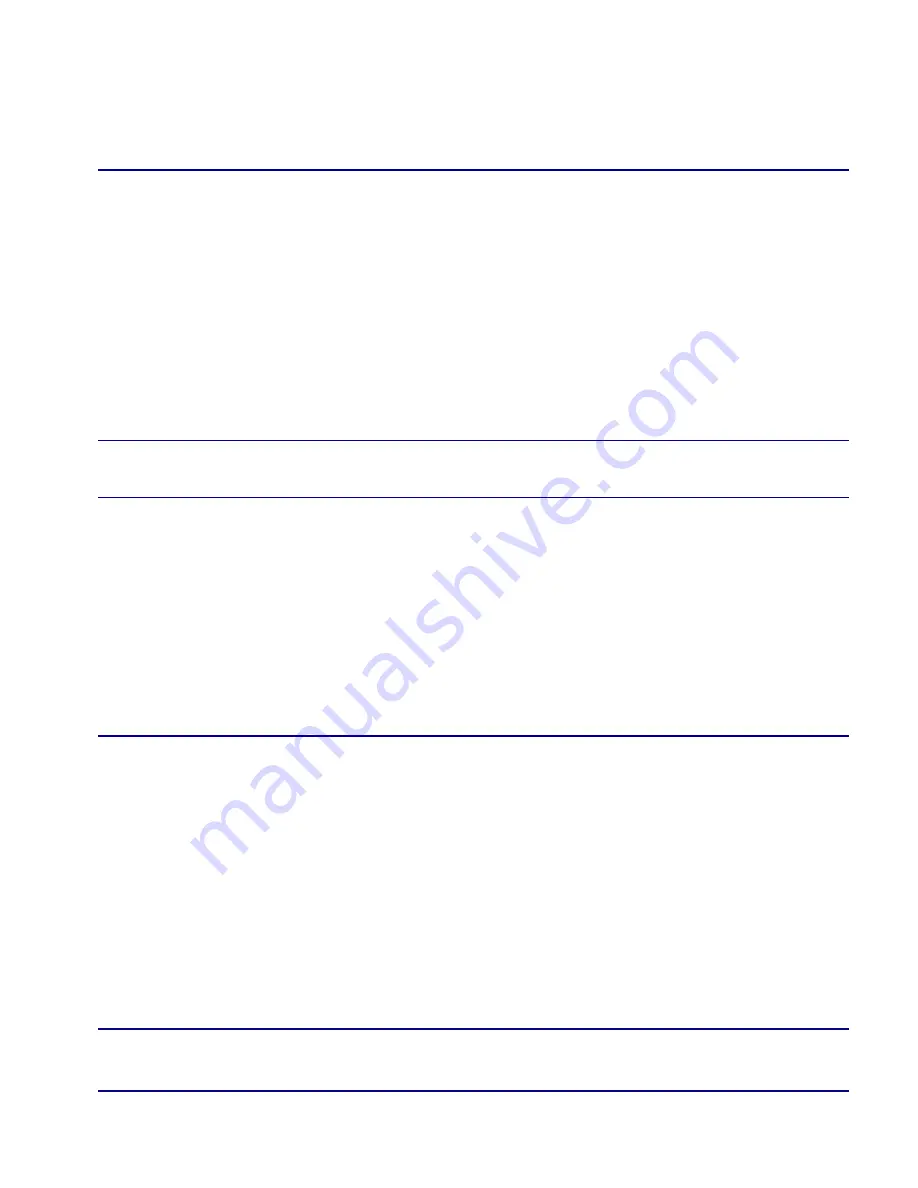
Broadmore 1750 - Release 4.6
9-5
Command Line Interface
Creating and Running Scripts
To upload and run a script file:
1. Log in to the Broadmore using FTP or SFTP. See
“FTP Login” on page
10-21
or
“SFTP Login” on page
11-43
for instructions.
2. Using your FTP or SFTP software, upload the script file to the
script
directory
on the Broadmore’s online CPU.
3. Log into the Broadmore’s operating system using a valid user name and
password. At the 1750> prompt, enter the following command:
runscript
filename
NOTE:
On a redundant Broadmore, you must also load and run the
script file on the standby CPU.
After you issue the
runscript
command, the script interpreter switches to the CLI>
prompt and executes all commands from the script file in sequence. Each command is
displayed as if you were manually entering it during a normal session.
If the script interpreter encounters an error, it continues to attempt to interpret each
successive line until it can execute a valid command. If no valid commands can be
executed before the end of the file, review the error displayed to resolve the problem.
It is recommended that all logs be reviewed after at least the first time a script is
executed to ensure that the script performed as intended.
NOTE:
Depending upon the load on the Broadmore’s CPU, you may
need to insert delays between some commands in a script. For example,
when using a ‘deleteall’ command, you may need to insert a delay before
attempting to reconfigure the same resources. You may also need delays
when configuring a large number of PVCs in a row. Depending upon
system load, delays of up to 30 seconds may be necessary between some
script commands. To insert a delay between script commands, use the
following command:
sleep(
n
)
where
n
= 1 to 30 seconds.
Summary of Contents for Broadmore 1750
Page 1: ...Broadmore TM 1750 USER MANUAL Part Number 770 0020 DC Product Release 4 6 January 2008 ...
Page 24: ...xii Broadmore 1750 Release 4 6 Table of Contents ...
Page 50: ...1 26 Broadmore 1750 Release 4 6 Product Description Alarm Power Module IOM ...
Page 69: ...CHAPTER 3 Receipt of Product In this Chapter Receipt 3 2 Unpacking 3 2 Inspection 3 3 ...
Page 72: ...3 4 Broadmore 1750 Release 4 6 Receipt of Product Damage Reporting ...
Page 82: ...4 10 Broadmore 1750 Release 4 6 Chassis Installation and Grounding AC Power Supply Tray ...
Page 114: ...6 16 Broadmore 1750 Release 4 6 Electrical Installation Software ...
Page 188: ...7 74 Broadmore 1750 Release 4 6 Configuration Help ...
Page 234: ...8 46 Broadmore 1750 Release 4 6 Maintenance and Troubleshooting Summary of Front Panel LEDs ...
Page 244: ...9 10 Broadmore 1750 Release 4 6 Command Line Interface About Command ...
Page 266: ...10 22 Broadmore 1750 Release 4 6 Security Management FTP Login ...
Page 302: ...11 36 Broadmore 1750 Release 4 6 Security Management FIPS Mode sshdShow ...
Page 318: ...11 52 Broadmore 1750 Release 4 6 Security Management FIPS Mode Sanitation Procedures ...
Page 362: ...12 44 Broadmore 1750 Release 4 6 SNMP Configuration Notify Profiles ...
Page 370: ...A 8 Broadmore 1750 Release 4 6 Technical Specifications E3 Unstructured Circuit Emulation SAM ...
Page 373: ...APPENDIX C Software Error Messages In this Appendix Overview System Errors Setup Errors ...
Page 383: ...APPENDIX E Chassis Differences ...
Page 386: ...E 4 Broadmore 1750 Release 4 6 Chassis Differences Software Differences ...
Page 394: ...F 8 Broadmore 1750 Release 4 6 IPv6 Support Deleting a Network Route ...
Page 398: ...G 4 Broadmore 1750 Release 4 6 Broadmore Command List Commands Available at the CLI Prompt ...
Page 408: ...Glossary 10 Broadmore 1750 Release 4 6 Glossary ...






























