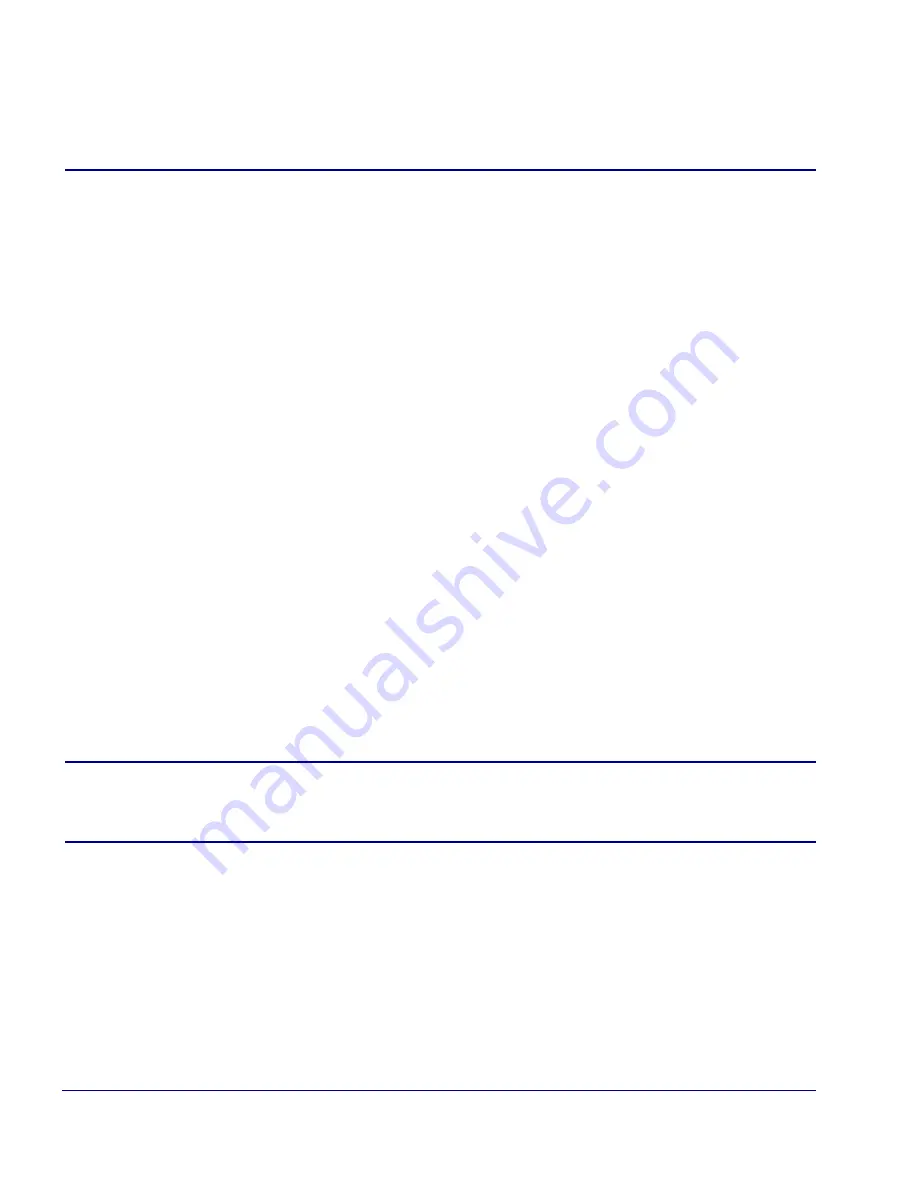
6-8
Broadmore 1750 - Release 4.6
Electrical Installation
NIM/SAM IOM Connections
NIM/SAM IOM Connections
General Instructions
... 6-8
Unstructured DS3-3/E3-3 IOM Connections
... 6-9
Structured DS3 IOM Connections
... 6-10
General Instructions
Network equipment (excluding fiber optic) and user equipment connect to the
Broadmore 1750 via cables routed to connectors on the back of each IOM. The physical
interface varies by type of IOM (see
“Module Descriptions” on page
1-12
). Adapter
cables are available for most serial interface SAMs (see
“Cable Specifications” on
page
E-1
).
1. Route the equipment cables to the chassis rear.
2. Install the plastic edge protector around both rear access square openings. Note
the chassis internal cable tray. Two bars are provided as anchor points for cable
ties. This will serve as cable strain relief.
3. Route the cables into the chassis via the square openings on either side of the
rear cable tray.
4. Connect the cables to the IOM connectors as labeled for each port and dress
out the cables. Use the tray and bars to secure the cable.
NOTE:
After completing the hardware installation, visually inspect all
modules and connectors. Replace the front and rear covers, if not already
in place.
Summary of Contents for Broadmore 1750
Page 1: ...Broadmore TM 1750 USER MANUAL Part Number 770 0020 DC Product Release 4 6 January 2008 ...
Page 24: ...xii Broadmore 1750 Release 4 6 Table of Contents ...
Page 50: ...1 26 Broadmore 1750 Release 4 6 Product Description Alarm Power Module IOM ...
Page 69: ...CHAPTER 3 Receipt of Product In this Chapter Receipt 3 2 Unpacking 3 2 Inspection 3 3 ...
Page 72: ...3 4 Broadmore 1750 Release 4 6 Receipt of Product Damage Reporting ...
Page 82: ...4 10 Broadmore 1750 Release 4 6 Chassis Installation and Grounding AC Power Supply Tray ...
Page 114: ...6 16 Broadmore 1750 Release 4 6 Electrical Installation Software ...
Page 188: ...7 74 Broadmore 1750 Release 4 6 Configuration Help ...
Page 234: ...8 46 Broadmore 1750 Release 4 6 Maintenance and Troubleshooting Summary of Front Panel LEDs ...
Page 244: ...9 10 Broadmore 1750 Release 4 6 Command Line Interface About Command ...
Page 266: ...10 22 Broadmore 1750 Release 4 6 Security Management FTP Login ...
Page 302: ...11 36 Broadmore 1750 Release 4 6 Security Management FIPS Mode sshdShow ...
Page 318: ...11 52 Broadmore 1750 Release 4 6 Security Management FIPS Mode Sanitation Procedures ...
Page 362: ...12 44 Broadmore 1750 Release 4 6 SNMP Configuration Notify Profiles ...
Page 370: ...A 8 Broadmore 1750 Release 4 6 Technical Specifications E3 Unstructured Circuit Emulation SAM ...
Page 373: ...APPENDIX C Software Error Messages In this Appendix Overview System Errors Setup Errors ...
Page 383: ...APPENDIX E Chassis Differences ...
Page 386: ...E 4 Broadmore 1750 Release 4 6 Chassis Differences Software Differences ...
Page 394: ...F 8 Broadmore 1750 Release 4 6 IPv6 Support Deleting a Network Route ...
Page 398: ...G 4 Broadmore 1750 Release 4 6 Broadmore Command List Commands Available at the CLI Prompt ...
Page 408: ...Glossary 10 Broadmore 1750 Release 4 6 Glossary ...
















































