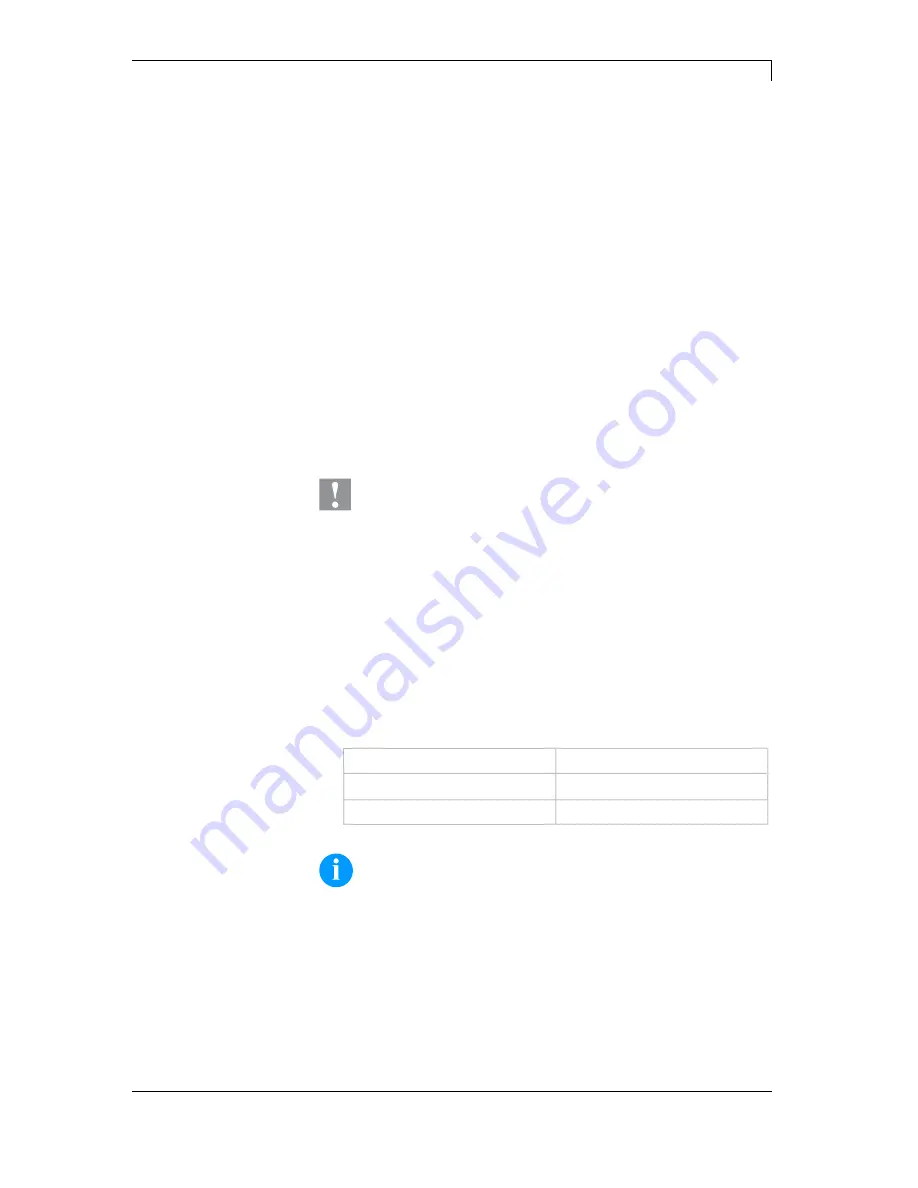
Spectra II
Adjustments, settings and alignments
09.16
Serviceanleitung
33
After adjusting parallelism and no even strong pressure exists over
the complete print width, by means of a plate (B) you can set the
balance as follows:
1. Loosen screw (C, Figure 14) with a screwdriver by approx. ¼
rotations.
2. In order to achieve a pressure balance, turn the excentric bolt (D,
Figure 14
)
as long as the printing result comes up to your full
expectation.
3. Tighten again screw (C, Figure 14).
4. Start a print order with approx. 10 labels and control the correct
passage of transfer ribbon.
Increasing the head contact pressure leads to an improvement of the
print image density on the corresponding side and to a shifting of the
ribbon feed path in the corresponding direction.
CAUTION!
Damage of printhead by unequal use!
Change factory settings only in exceptional cases.
The selection of the smallest value can optimise the life cycle of
printhead.
1. Turn pressure screws (A, Figure 14) to change the pressure of
printhead.
2. Turning the pressure screws (A, Figure 14) as far as they will go
in clockwise direction results in a pressure increase of 10N in
contrast to the factory setting.
3. Turning the pressure screws (A, Figure 14) from the limit stop
counter clockwise to the corresponding scale value (see table)
result in the factory settings.
Printhead
Scale value
Spectra II 107
12
Spectra II 108
6
NOTICE!
It is importantly that the knurled button which is coated with
protective lacquer is not removed from the pressure screw as
otherwise the above mentioned settings are faulty.
Pressure balance
right/left
Pressure
Summary of Contents for Spectra II
Page 1: ......
Page 12: ......
Page 18: ......
Page 46: ......
Page 52: ......
Page 62: ......
Page 68: ......
Page 69: ...Spectra II Wiring Plan 09 16 Service Instructions 67 10 Wiring Plan Figure 36 ...
Page 70: ...Wiring Plan Spectra II 68 Service Instructions 09 16 Figure 37 ...
Page 72: ...Wiring Plan Spectra II 70 Service Instructions 09 16 10 2 Power Electronics Figure 39 ...
Page 76: ......
















































