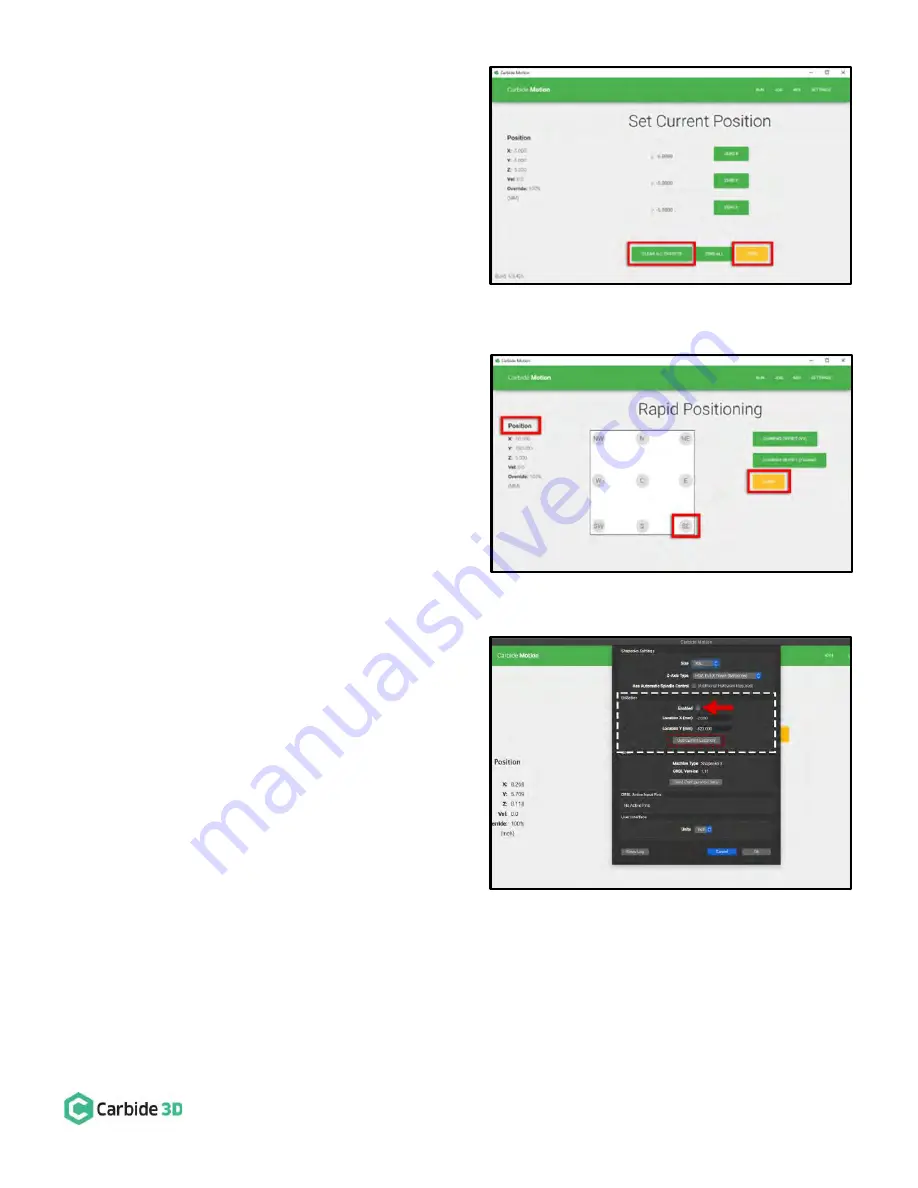
docs.carbide3d.com
10/02/2020
Version 1.0
42
c.
On the Set Current Position screen, click the
Clear All Offsets button. Then, click Done. See
Fig. 45
.
2.
Position your spindle directly above the BitSetter. See
Fig. 46
.
a.
Click the Position label. This will toggle the
view to the machine coordinates.
b.
Click Rapid Position, then click the SE button
to move the spindle to the front-right of the
machine. Once in position, click DONE.
c.
From the Jog screen, use the arrows on the
screen (or the arrows on your keyboard) to
jog the gantry so the spindle is directly above
the BitSetter.
Once you have the spindle positioned directly above the
BitSetter, we need to permanently save this location.
1.
Click Settings in the top menu bar.
2.
Recalibrate your BitSetter. See
Fig. 47
.
a.
In the BitSetter box, select the Enabled
checkbox.
b.
With your spindle directly above the
BitSetter, click the Use Current Location
button to set the location. This will
permanently save the X/Y location of your
BitSetter.
3.
Click Ok to save and close the window.
Figure 47
Figure 45
Figure 46















