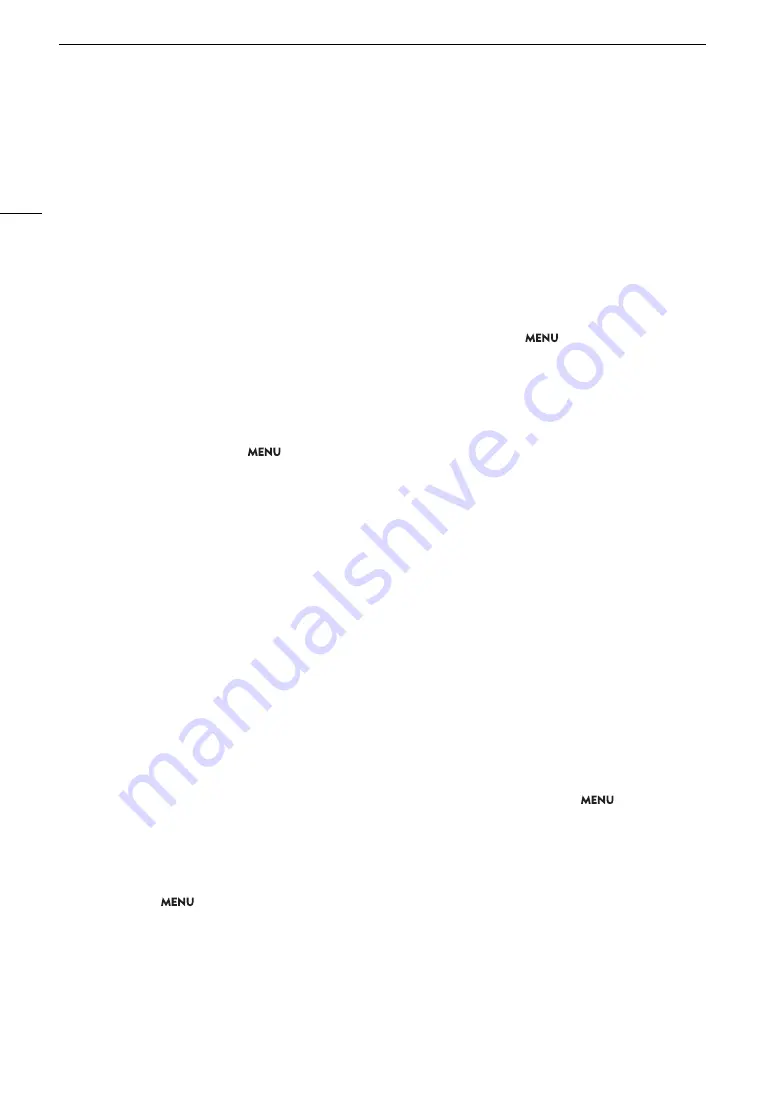
Trouble
s
hooting
210
Horizontal band
s
appear on the
s
creen.
- Thi
s
i
s
a phenomenon typical of CMO
S
image
s
en
s
or
s
when recording under
s
ome type
s
of lighting. Thi
s
i
s
not a
malfunction. You may be able to reduce the
s
ymptom
s
by
s
etting the
s
hutter
s
peed mode to [
S
peed] and the
s
hutter
s
peed to a value matching the frequency of the local electrical
s
y
s
tem: 1/50* or 1/100 for 50 Hz
s
y
s
tem
s
, 1/60 or 1/120
for 60 Hz
s
y
s
tem
s
.
* May not be available depending on the frame rate.
Audio i
s
not recorded.
- The audio input
s
ource i
s
not correctly
s
elected (
A
94) or a microphone i
s
not connected to the
s
elected terminal.
- When u
s
ing the INPUT 1/INPUT 2 terminal
s
, ma
k
e
s
ure you are u
s
ing an XLR connector. When u
s
ing the MIC terminal,
ma
k
e
s
ure you are u
s
ing a conden
s
er microphone with a
3.5 mm
s
tereo mini plug.
- The external microphone i
s
not turned on or it
s
battery i
s
depleted.
- The external microphone connected to the INPUT 1/INPUT 2 terminal require
s
phantom power.
S
et the corre
s
ponding
INPUT 1/INPUT 2 audio
s
ource
s
election
s
witch to MIC+48V (
A
- The external microphone connected to the MIC terminal require
s
plug-in power but
> [
¡
Audio
S
etup] >
[MIC Input] i
s
s
et to an option other than [MIC (with Power
S
upply)].
- To record audio for
s
low & fa
s
t motion clip
s
,
s
et the recording mode to [
S
&F Clip / Audio (WAV)] (
A
35).
Sound i
s
di
s
torted or i
s
recorded at lower level
s
.
- Thi
s
may happen when the appropriate audio level i
s
not
s
et correctly. Adju
s
t the audio recording level manually
(
A
95). You can al
s
o activate the microphone attenuator (
A
96) to reduce the audio level.
- The audio
s
ource
s
elected for the INPUT terminal or MIC terminal i
s
incorrect. When u
s
ing an external microphone,
s
et
the INPUT
s
witch to MIC or
s
et
> [
¡
Audio
S
etup] > [MIC Input] to one of the [MIC] option
s
. When u
s
ing an
analog audio device
s
et the INPUT
s
witch or the [MIC Input]
s
etting to [LINE].
- The audio level i
s
adju
s
ted manually and the recording level i
s
s
et too low. Chec
k
the audio level meter on the
s
creen
and adju
s
t the audio level correctly (
A
The picture i
s
di
s
played correctly but there i
s
no
s
ound from the built-in
s
peaker.
-
S
pea
k
er volume i
s
turned off. Adju
s
t the volume (
A
- Di
s
connect any cable
s
/external device
s
connected to the
×
(headphone) terminal.
Card
s
and Acce
ss
orie
s
Cannot in
s
ert the card.
- The card you are trying to in
s
ert i
s
not facing the correct direction. Turn it over and in
s
ert it (
A
Cannot record on the SD card.
- A compatible card mu
s
t be u
s
ed (
A
- Initialize the card (
A
s
e it with the camera for the fir
s
t time.
- The card i
s
full or it already contain
s
the maximum number of clip
s
(999 clip
s
). Delete recording
s
(
A
s
ome
s
pace or replace the card.
- The clip number ha
s
reached it
s
maximum value.
S
ave your recording
s
and initialize the card (
A
32) or delete all the
clip
s
(
A
- The LOCK
s
witch on the
S
D card i
s
s
et to prevent accidental era
s
ure. Change the po
s
ition of the LOCK
s
witch.
- The folder and file number
s
for MP4 clip
s
and photo
s
have reached their maximum value.
S
et
>
[
Æ
Recording/Media
S
etup]
>
[MP4 Clip/Photo Numbering] to [Re
s
et] and in
s
ert a new card.
Recording to and playing back from a card i
s
s
low.
- Thi
s
may occur a
s
recording
s
are made and deleted repeatedly over time.
S
ave your recording
s
and initialize the card
(
A
The RC-V100 Remote Controller or commercially available remote control doe
s
not work.
- Ma
k
e
s
ure that
>
[
B
S
y
s
tem
S
etup]
>
[REMOTE Term.] i
s
s
et to [RC-V100 (REMOTE B)] or [RC-V100
(REMOTE A)] when u
s
ing the RC-V100 Remote Controller or to [
S
tandard] when u
s
ing a commercially available remote
control (
A
- Turn off the camera, reconnect the remote controller and then turn the camera bac
k
on again.
- When the currently
s
elected cu
s
tom picture file i
s
protected, detailed cu
s
tom picture
s
etting
s
cannot be adju
s
ted
u
s
ing the RC-V100. Unprotect the file (
A
Summary of Contents for XF605
Page 1: ...4K Camcorder Instruction Manual PUB DIE 0559 000 ...
Page 4: ...4 ...
Page 8: ...8 ...
Page 114: ...Web Camera Function 114 ...
















































